filmov
tv
How to Write & Run C++ Program in Visual Studio | Run C++ in VS Code (2023 Update)

Показать описание
In this video, I'll show you how to set up your C++ development environment in VS Code, how to create and edit C++ files, how to compile and run your code, and how to use some of the features of VS Code for C++ development.
To use C++ in VS Code, you need to install a few things:
- A C++ compiler, which is a software that translates your C++ code into executable files. You can use the GNU Compiler Collection (GCC) or the Clang compiler on Linux or macOS. On Windows, you can use MinGW, which provides GCC for Windows.
- The C/C++ extension for VS Code, which provides language support, debugging, testing, project management, and more for C++. You can also install other extensions that suit your needs, such as CMake Tools or Code Runner.
- Any other tools or libraries that you need for your C++ projects.
Once you have everything installed, you can create a folder for your C++ program and open it with VS Code. Then you can create a new file and save it with the extension .cpp for C++. When you open that file, the C/C++ extension automatically starts loading and provides you with language features.
Alternatively, you can use the Code Runner extension to compile and run your code directly using the play button in the upper right corner. You can also use the shortcut Ctrl+Alt+N or press F1 and then select/type Run Code. The code will be compiled and run, and the output will be shown in the Output Window.
To debug your code, you can use the Debugger for C/C++ extension that comes with the C/C++ extension. You can set breakpoints by clicking on the left margin of your code. You can also use the Debug Console to evaluate expressions or execute commands. You can use the Step Over (F10), Step Into (F11), Step Out (Shift+F11), Continue (F5), or Stop (Shift+F5) buttons to control the execution flow.
🌐 Connect with us:
#visualstudio #cppprogramming #c++
To use C++ in VS Code, you need to install a few things:
- A C++ compiler, which is a software that translates your C++ code into executable files. You can use the GNU Compiler Collection (GCC) or the Clang compiler on Linux or macOS. On Windows, you can use MinGW, which provides GCC for Windows.
- The C/C++ extension for VS Code, which provides language support, debugging, testing, project management, and more for C++. You can also install other extensions that suit your needs, such as CMake Tools or Code Runner.
- Any other tools or libraries that you need for your C++ projects.
Once you have everything installed, you can create a folder for your C++ program and open it with VS Code. Then you can create a new file and save it with the extension .cpp for C++. When you open that file, the C/C++ extension automatically starts loading and provides you with language features.
Alternatively, you can use the Code Runner extension to compile and run your code directly using the play button in the upper right corner. You can also use the shortcut Ctrl+Alt+N or press F1 and then select/type Run Code. The code will be compiled and run, and the output will be shown in the Output Window.
To debug your code, you can use the Debugger for C/C++ extension that comes with the C/C++ extension. You can set breakpoints by clicking on the left margin of your code. You can also use the Debug Console to evaluate expressions or execute commands. You can use the Step Over (F10), Step Into (F11), Step Out (Shift+F11), Continue (F5), or Stop (Shift+F5) buttons to control the execution flow.
🌐 Connect with us:
#visualstudio #cppprogramming #c++
 0:00:25
0:00:25
 0:01:45
0:01:45
 0:00:10
0:00:10
 0:13:09
0:13:09
 0:00:31
0:00:31
 0:00:12
0:00:12
 0:00:13
0:00:13
 0:11:46
0:11:46
 0:48:39
0:48:39
 0:01:36
0:01:36
 0:00:29
0:00:29
 0:01:22
0:01:22
 0:00:14
0:00:14
 0:05:02
0:05:02
 0:00:09
0:00:09
 0:00:29
0:00:29
 0:05:52
0:05:52
 0:00:07
0:00:07
 0:00:51
0:00:51
 0:04:04
0:04:04
 0:00:36
0:00:36
 0:08:27
0:08:27
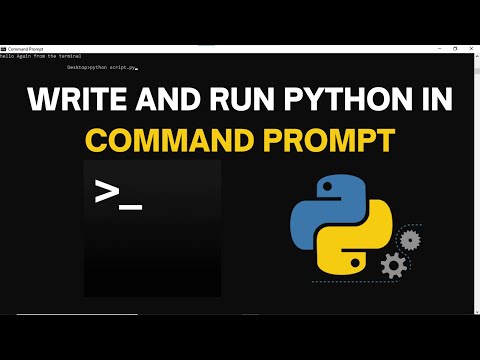 0:07:41
0:07:41
 0:00:38
0:00:38