filmov
tv
How to Create Microsoft 365 Groups Using Graph API: Step-by-Step Tutorial
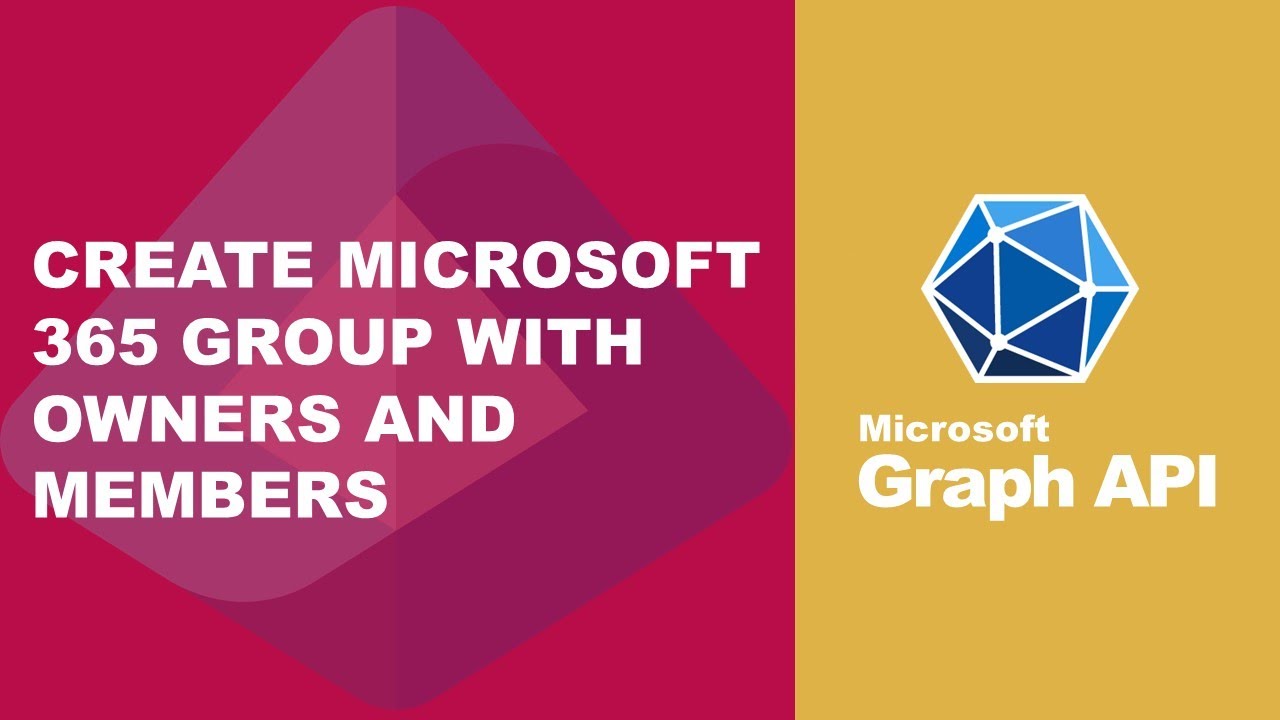
Показать описание
📚 Expand Your Knowledge:
For a more comprehensive guide on performing user-related operations and advanced search using the Graph API, check out our detailed videos:
Part 3: Mastering Microsoft Entra ID Group Management with Graph API: Full Tutorial
🎥 In This Video:
In this video, we dive into the process of creating Microsoft 365 groups using the Graph API. Follow our step-by-step guide to easily manage group creation, including setting owners and members.
🆕 Creating a Basic Microsoft 365 Group:
Include necessary headers: Content-Type: application/json and Authorization: Bearer Token.
Add parameters like displayName, description, mailNickname, mailEnabled: true, securityEnabled: false, and groupTypes: "Unified".
A successful creation returns a status code of 201.
Creating a Group with Designated Owners and Members:
👥 Creating a Group with Designated Owners and Members:
Obtain Object IDs for users from the Azure portal to set as owners and members.
🔍 Verify Your Groups:
👤 Owners and Members: Ensure the correct owners and members are added as specified.
👍 If you find this tutorial helpful, please like, share, and subscribe for more tech tutorials!
💬 Got questions or feedback? Drop them in the comments below!
For a more comprehensive guide on performing user-related operations and advanced search using the Graph API, check out our detailed videos:
Part 3: Mastering Microsoft Entra ID Group Management with Graph API: Full Tutorial
🎥 In This Video:
In this video, we dive into the process of creating Microsoft 365 groups using the Graph API. Follow our step-by-step guide to easily manage group creation, including setting owners and members.
🆕 Creating a Basic Microsoft 365 Group:
Include necessary headers: Content-Type: application/json and Authorization: Bearer Token.
Add parameters like displayName, description, mailNickname, mailEnabled: true, securityEnabled: false, and groupTypes: "Unified".
A successful creation returns a status code of 201.
Creating a Group with Designated Owners and Members:
👥 Creating a Group with Designated Owners and Members:
Obtain Object IDs for users from the Azure portal to set as owners and members.
🔍 Verify Your Groups:
👤 Owners and Members: Ensure the correct owners and members are added as specified.
👍 If you find this tutorial helpful, please like, share, and subscribe for more tech tutorials!
💬 Got questions or feedback? Drop them in the comments below!
Комментарии
 0:00:25
0:00:25
 0:04:42
0:04:42
 0:07:29
0:07:29
 0:01:04
0:01:04
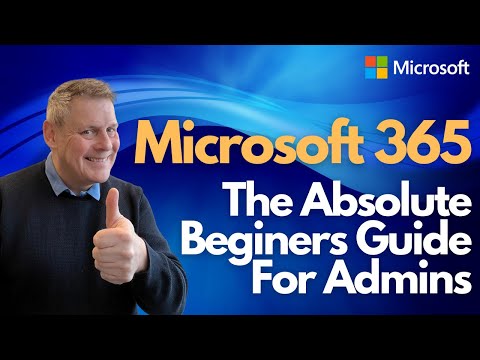 0:47:07
0:47:07
 0:12:37
0:12:37
 0:14:10
0:14:10
 0:06:05
0:06:05
 0:00:25
0:00:25
 0:01:22
0:01:22
 0:16:07
0:16:07
 0:03:40
0:03:40
 0:01:03
0:01:03
 0:01:36
0:01:36
 0:07:18
0:07:18
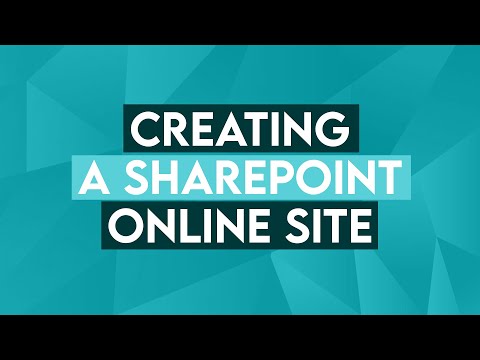 0:02:56
0:02:56
 0:11:44
0:11:44
 0:01:16
0:01:16
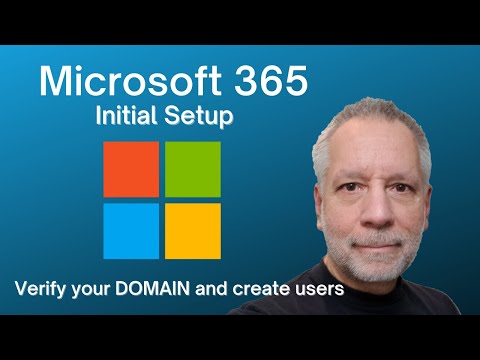 0:19:24
0:19:24
 0:03:35
0:03:35
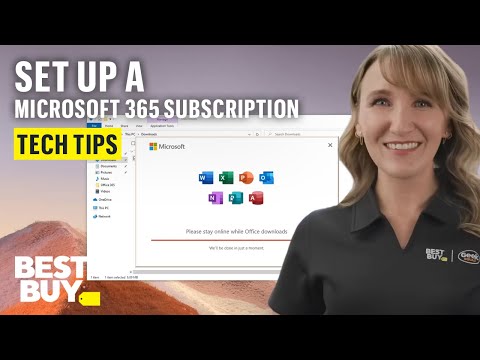 0:05:50
0:05:50
 0:09:54
0:09:54
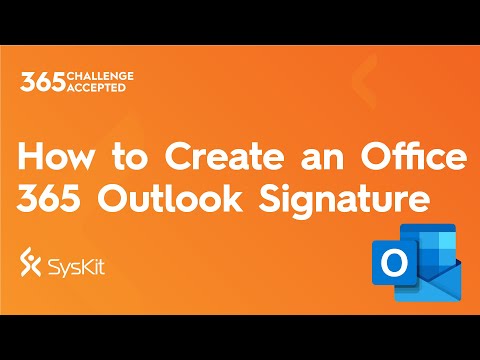 0:02:13
0:02:13
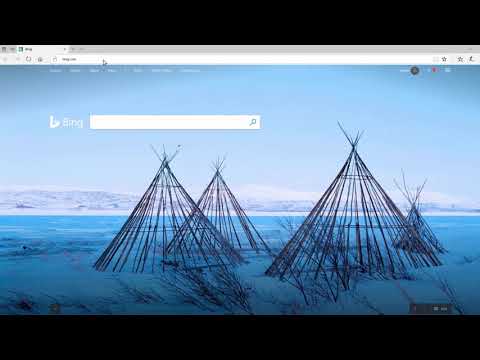 0:01:20
0:01:20