filmov
tv
Selenium Python Beginner Tutorial - Learn Selenium Python in one video | Step by Step
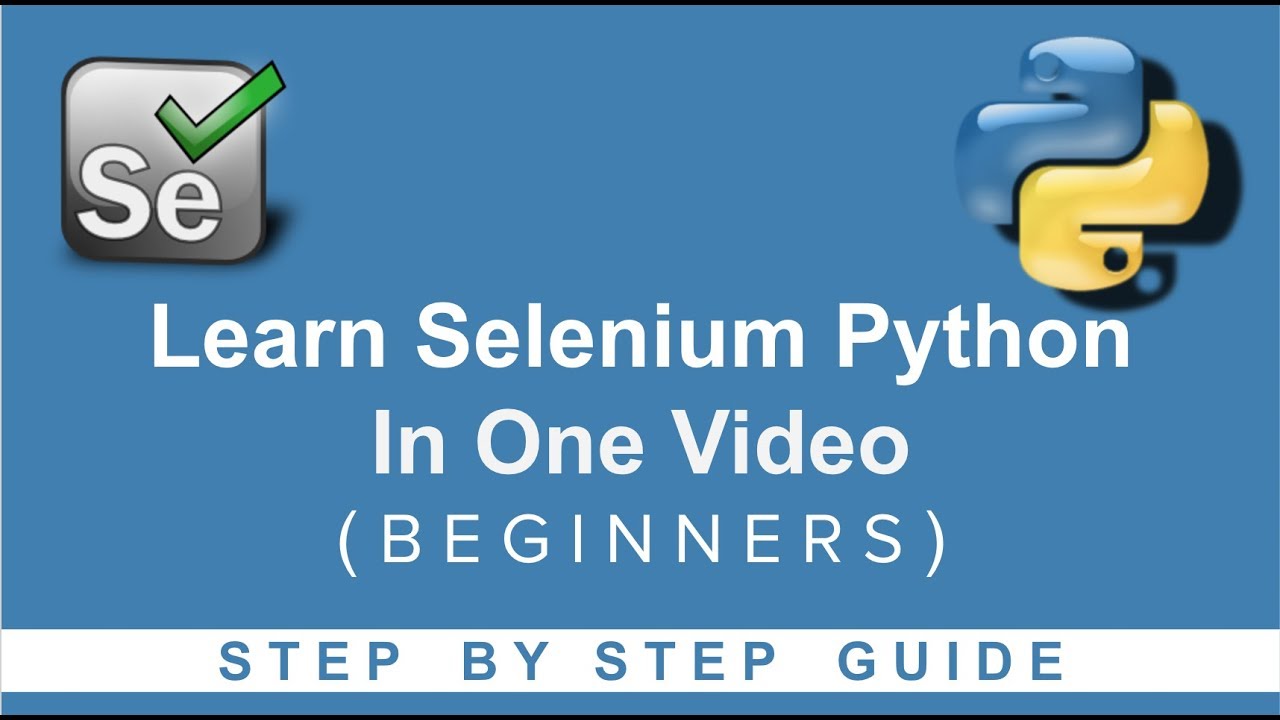
Показать описание
Environment Variable setup: 4:08
Learn Selenium Python in ONE VIDEO | Step by Step
Today we will learn:
1. How to download python on windows
2. How to install python
3. How to install selenium python libraries
4. Download IDE - PyCharm
5. Create new project
6. Add selenium scripts
7. Run and Validate
Step 2 : Install and check python and pip is installed successfully
python --version
pip --version
Step 3 : install selenium libraries
pip install -U selenium
Step 4 : Download PyCharm - community edition
Step 5 : Create new project in PyCharm
Step 6 : Adding selenium scripts to the project
note: those who face problem on click btnK replace it with "q".
Step 7 : Run from IDE
Run from Command Line
Some Useful TIPS
_____________________________________________________________
Like on Facebook :
Follow on Twitter:
Subscribe on Youtube :
________ ONLINE COURSES TO LEARN ________
------------ UI TESTING ------------
------------ API TESTING ------------
------------ MOBILE TESTING ------------
------------ CI | CD | DEVOPS ------------
------------ VERSION CONTROL SYSTEM ------------
------------ PERFORMANCE TESTING ------------
------------ JAVA ------------
------------ MAVEN ------------
------------ OTHERS ------------
------------ Follow ------------
Learn Selenium Python in ONE VIDEO | Step by Step
Today we will learn:
1. How to download python on windows
2. How to install python
3. How to install selenium python libraries
4. Download IDE - PyCharm
5. Create new project
6. Add selenium scripts
7. Run and Validate
Step 2 : Install and check python and pip is installed successfully
python --version
pip --version
Step 3 : install selenium libraries
pip install -U selenium
Step 4 : Download PyCharm - community edition
Step 5 : Create new project in PyCharm
Step 6 : Adding selenium scripts to the project
note: those who face problem on click btnK replace it with "q".
Step 7 : Run from IDE
Run from Command Line
Some Useful TIPS
_____________________________________________________________
Like on Facebook :
Follow on Twitter:
Subscribe on Youtube :
________ ONLINE COURSES TO LEARN ________
------------ UI TESTING ------------
------------ API TESTING ------------
------------ MOBILE TESTING ------------
------------ CI | CD | DEVOPS ------------
------------ VERSION CONTROL SYSTEM ------------
------------ PERFORMANCE TESTING ------------
------------ JAVA ------------
------------ MAVEN ------------
------------ OTHERS ------------
------------ Follow ------------
Комментарии
 0:36:42
0:36:42
 0:21:38
0:21:38
 3:00:40
3:00:40
 0:48:52
0:48:52
 6:49:42
6:49:42
 8:22:03
8:22:03
 0:36:55
0:36:55
 0:13:30
0:13:30
 0:01:21
0:01:21
 1:38:22
1:38:22
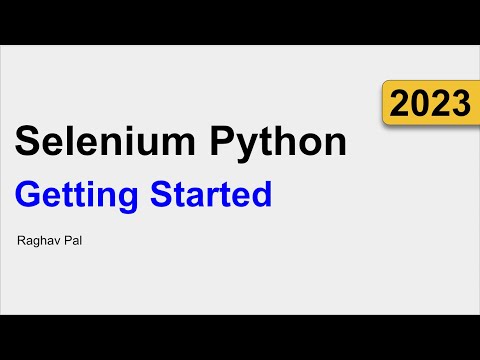 0:42:35
0:42:35
 0:11:41
0:11:41
 2:42:55
2:42:55
 0:05:26
0:05:26
 0:39:11
0:39:11
 0:30:53
0:30:53
 1:19:17
1:19:17
 10:15:14
10:15:14
 0:32:13
0:32:13
 1:18:30
1:18:30
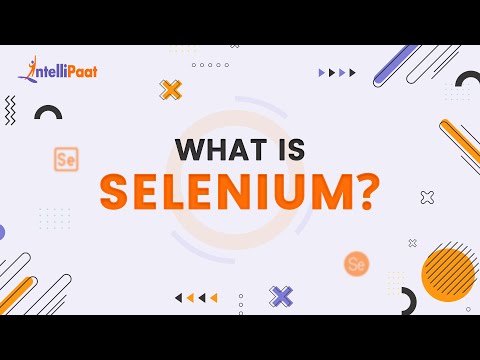 0:01:48
0:01:48
 0:13:37
0:13:37
 0:13:12
0:13:12
 0:11:31
0:11:31