filmov
tv
GIMP - How to Remove Harsh Shadows from a Photo | Photoshop Alternative | #87

Показать описание
GIMP Tutorial #87
Hi Everyone, I'm Daniel, In this Video I'm gonna Show you How to Remove Harsh Shadows from the Person's face using GIMP
Note:
GIMP is the Alternative for Photoshop. Hence you can try this same method in Photoshop as well.
Steps:
1. Open your Imahge in GIMP
2. Windows - Dockable Dialogs - Channels
3. Select Red Channel and Add to Selection
4. Also Select Green and Blue and Add them to selection too
5. Invert the Slection
6. Copy the Selection and Paste as New Layer
7. Change the Pasted Layer Mode to Screen
8. Add Layer Mask with Black
9. With FG as White draw over the Shadows in Layer Mask to get back the effect only on Shadowed Area
That's it guys.
Thanks for Watching
Make sure to Like, Share and Subscribe for more Future Tutorials
Also Watch:
Remove Acne using Healing Tool:
Subscribe us:
Hi Everyone, I'm Daniel, In this Video I'm gonna Show you How to Remove Harsh Shadows from the Person's face using GIMP
Note:
GIMP is the Alternative for Photoshop. Hence you can try this same method in Photoshop as well.
Steps:
1. Open your Imahge in GIMP
2. Windows - Dockable Dialogs - Channels
3. Select Red Channel and Add to Selection
4. Also Select Green and Blue and Add them to selection too
5. Invert the Slection
6. Copy the Selection and Paste as New Layer
7. Change the Pasted Layer Mode to Screen
8. Add Layer Mask with Black
9. With FG as White draw over the Shadows in Layer Mask to get back the effect only on Shadowed Area
That's it guys.
Thanks for Watching
Make sure to Like, Share and Subscribe for more Future Tutorials
Also Watch:
Remove Acne using Healing Tool:
Subscribe us:
How to REMOVE ANYTHING from Photos Using GIMP (Remove People or Objects)
How To Easily Remove Anything in GIMP
Use This Gimp Tip to Remove Picture Backgrounds Quickly
How to Remove a White Background in GIMP
Gimp: Remove The Background And Make It Transparent
5 Ways To Remove A Background with GIMP
Use GIMP's AI Technology To Remove Backgrounds Easily
5 Ways to Remove Anything from a Photo in GIMP
FREE GIMP Tutorial: How To Cut REMOVE Background from Photos Using GIMP
How to Remove Background in Gimp Fast and Smooth
GIMP - How to Easily Remove a Watermark from Any Image (2 Simple Ways)
3 Ways to REMOVE TEXT from an Image in GIMP
GIMP Tutorial: Removing Text and Watermarks from images
GIMP - How to Perfectly Remove ANY Background
Secret Tip To Easily Remove Backgrounds in GIMP
How To Remove Background in Gimp | 2023 Easy
How to Remove Spots/Objects from a Picture in Gimp | Gimp Tutorial for Beginners 2020
How to Erase Your Ex From a Photo Using GIMP
How to Remove Text from a picture in Gimp | Tutorial-32
How to Remove Objects from Photos in Gimp
How to Erase and Replace Any Image Background in GIMP 2.10
How To Remove Background in GIMP
How to Quickly & Easily Remove Your Background in GIMP, by Color
How To Delete Layer in GIMP
Комментарии
 0:03:14
0:03:14
 0:14:02
0:14:02
 0:00:56
0:00:56
 0:01:00
0:01:00
 0:06:43
0:06:43
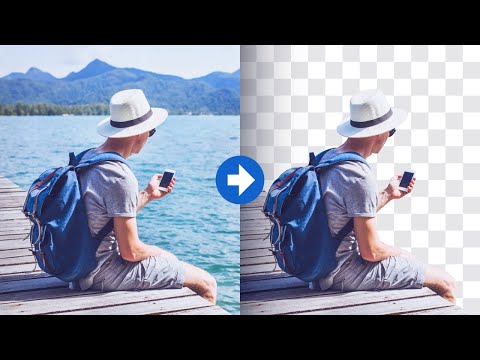 0:06:43
0:06:43
 0:12:12
0:12:12
 0:18:50
0:18:50
 0:01:28
0:01:28
 0:06:11
0:06:11
 0:04:10
0:04:10
 0:03:24
0:03:24
 0:05:35
0:05:35
 0:03:29
0:03:29
 0:09:44
0:09:44
 0:01:03
0:01:03
 0:04:47
0:04:47
 0:15:10
0:15:10
 0:03:51
0:03:51
 0:03:15
0:03:15
 0:15:00
0:15:00
 0:03:53
0:03:53
 0:08:44
0:08:44
 0:00:59
0:00:59