filmov
tv
Angular and ASP NET Web API

Показать описание
Text version of the video
Healthy diet is very important both for the body and mind. If you like Aarvi Kitchen recipes, please support by sharing, subscribing and liking our YouTube channel. Hope you can help.
Slides
Angular 2 Tutorial playlist
Angular 2 Text articles and slides
All Dot Net and SQL Server Tutorials in English
All Dot Net and SQL Server Tutorials in Arabic
In this video we will discuss creating ASP.NET Web API service that retrieves employees data from a database table. In our next video we will discuss, how to call this ASP.NET Web API service using Angular
Step 1 : Execute the following SQL Script using SQL Server Management studio. This script creates
1. EmployeeDB database
2. Creates the Employees table and populate it with sample data
Create Database EmployeeDB
Go
Use EmployeeDB
Go
Create table Employees
(
code nvarchar(50) primary key,
name nvarchar(50),
gender nvarchar(50),
annualSalary decimal(18,3),
dateOfBirth nvarchar(50)
)
Go
Insert into Employees values ('emp101', 'Tom', 'Male', 5500, '6/25/1988')
Insert into Employees values ('emp102', 'Alex', 'Male', 5700.95, '9/6/1982')
Insert into Employees values ('emp103', 'Mike', 'Male', 5900, '12/8/1979')
Insert into Employees values ('emp104', 'Mary', 'Female', 6500.826, '10/14/1980')
Insert into Employees values ('emp105', 'Nancy', 'Female', 6700.826, '12/15/1982')
Step 2 : To keep Angular and Web API projects separate, let's create a new project for our Web API Service. Right click on "Angular2Demo" solution in the Solution Explorer and select Add - New Project.
Step 3 :
In the Add New Project window
Select "Visual C#" under "Installed - Templates"
From the middle pane select, ASP.NET Web Application
Name the project "EmployeeWebAPIService" and click "OK"
Step 4 : On the next window, select "Web API" and click "OK". At this point you should have the Web API project created.
Step 5 : Add ADO.NET Entity Data Model to retrieve data from the database. Right click on "EmployeeWebAPIService" project and select Add - New Item
In the "Add New Item" window
Select "Data" from the left pane
Select ADO.NET Entity Data Model from the middle pane
In the Name text box, type EmployeeDataModel and click Add
Step 6 : On the Entity Data Model Wizard, select "EF Designer from database" option and click next
Step 7 : On the next screen, click "New Connection" button
Step 8 : On "Connection Properties" window, set
Server Name = (local)
Authentication = Windows Authentication
Select or enter a database name = EmployeeDB
Click OK and then click Next
Step 9: On the nex screen, select "Employees" table and click Finish.
Adding Web API Controller
1. Right click on the Controllers folder in EmployeeWebAPIService project and select Add - Controller
2. Select "Web API 2 Controller - Empty" and click "Add"
3. On the next screen set the Controller Name = EmployeesController and click Add
using System.Collections.Generic;
using System.Linq;
using System.Web.Http;
namespace EmployeeWebAPIService.Controllers
{
public class EmployeesController : ApiController
{
public IEnumerable[Employee] Get()
{
using (EmployeeDBEntities entities = new EmployeeDBEntities())
{
return entities.Employees.ToList();
}
}
public Employee Get(string code)
{
using (EmployeeDBEntities entities = new EmployeeDBEntities())
{
}
}
}
}
At this point when you navigate to /api/employees you will see all the employees as expected. However, when you navigate to /api/employees/emp101, we expect to see employee whose employee code is emp101, but we still see the list of all employees.
This is because the parameter name for the Get() method in EmployeesController is "code"
public Employee Get(string code)
{
using (EmployeeDBEntities entities = new EmployeeDBEntities())
{
}
}
config.Routes.MapHttpRoute(
name: "DefaultApi",
routeTemplate: "api/{controller}/{code}",
defaults: new { code = RouteParameter.Optional }
);
Healthy diet is very important both for the body and mind. If you like Aarvi Kitchen recipes, please support by sharing, subscribing and liking our YouTube channel. Hope you can help.
Slides
Angular 2 Tutorial playlist
Angular 2 Text articles and slides
All Dot Net and SQL Server Tutorials in English
All Dot Net and SQL Server Tutorials in Arabic
In this video we will discuss creating ASP.NET Web API service that retrieves employees data from a database table. In our next video we will discuss, how to call this ASP.NET Web API service using Angular
Step 1 : Execute the following SQL Script using SQL Server Management studio. This script creates
1. EmployeeDB database
2. Creates the Employees table and populate it with sample data
Create Database EmployeeDB
Go
Use EmployeeDB
Go
Create table Employees
(
code nvarchar(50) primary key,
name nvarchar(50),
gender nvarchar(50),
annualSalary decimal(18,3),
dateOfBirth nvarchar(50)
)
Go
Insert into Employees values ('emp101', 'Tom', 'Male', 5500, '6/25/1988')
Insert into Employees values ('emp102', 'Alex', 'Male', 5700.95, '9/6/1982')
Insert into Employees values ('emp103', 'Mike', 'Male', 5900, '12/8/1979')
Insert into Employees values ('emp104', 'Mary', 'Female', 6500.826, '10/14/1980')
Insert into Employees values ('emp105', 'Nancy', 'Female', 6700.826, '12/15/1982')
Step 2 : To keep Angular and Web API projects separate, let's create a new project for our Web API Service. Right click on "Angular2Demo" solution in the Solution Explorer and select Add - New Project.
Step 3 :
In the Add New Project window
Select "Visual C#" under "Installed - Templates"
From the middle pane select, ASP.NET Web Application
Name the project "EmployeeWebAPIService" and click "OK"
Step 4 : On the next window, select "Web API" and click "OK". At this point you should have the Web API project created.
Step 5 : Add ADO.NET Entity Data Model to retrieve data from the database. Right click on "EmployeeWebAPIService" project and select Add - New Item
In the "Add New Item" window
Select "Data" from the left pane
Select ADO.NET Entity Data Model from the middle pane
In the Name text box, type EmployeeDataModel and click Add
Step 6 : On the Entity Data Model Wizard, select "EF Designer from database" option and click next
Step 7 : On the next screen, click "New Connection" button
Step 8 : On "Connection Properties" window, set
Server Name = (local)
Authentication = Windows Authentication
Select or enter a database name = EmployeeDB
Click OK and then click Next
Step 9: On the nex screen, select "Employees" table and click Finish.
Adding Web API Controller
1. Right click on the Controllers folder in EmployeeWebAPIService project and select Add - Controller
2. Select "Web API 2 Controller - Empty" and click "Add"
3. On the next screen set the Controller Name = EmployeesController and click Add
using System.Collections.Generic;
using System.Linq;
using System.Web.Http;
namespace EmployeeWebAPIService.Controllers
{
public class EmployeesController : ApiController
{
public IEnumerable[Employee] Get()
{
using (EmployeeDBEntities entities = new EmployeeDBEntities())
{
return entities.Employees.ToList();
}
}
public Employee Get(string code)
{
using (EmployeeDBEntities entities = new EmployeeDBEntities())
{
}
}
}
}
At this point when you navigate to /api/employees you will see all the employees as expected. However, when you navigate to /api/employees/emp101, we expect to see employee whose employee code is emp101, but we still see the list of all employees.
This is because the parameter name for the Get() method in EmployeesController is "code"
public Employee Get(string code)
{
using (EmployeeDBEntities entities = new EmployeeDBEntities())
{
}
}
config.Routes.MapHttpRoute(
name: "DefaultApi",
routeTemplate: "api/{controller}/{code}",
defaults: new { code = RouteParameter.Optional }
);
Комментарии
 1:56:56
1:56:56
 0:07:19
0:07:19
 0:07:35
0:07:35
 0:10:27
0:10:27
 0:03:04
0:03:04
 1:19:55
1:19:55
 1:35:58
1:35:58
 1:39:28
1:39:28
 4:30:44
4:30:44
 0:12:08
0:12:08
 0:11:10
0:11:10
 0:10:35
0:10:35
 0:29:17
0:29:17
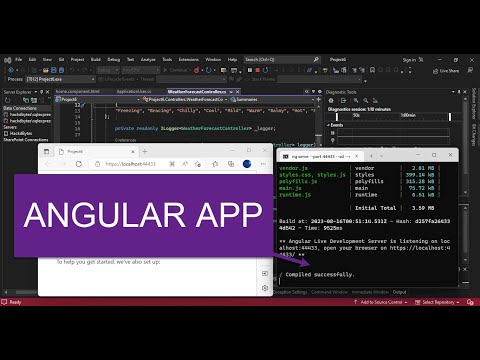 0:09:41
0:09:41
 1:36:28
1:36:28
 0:34:23
0:34:23
 6:57:30
6:57:30
 1:13:24
1:13:24
 0:03:27
0:03:27
 1:05:52
1:05:52
 1:58:04
1:58:04
 4:28:39
4:28:39
 1:27:02
1:27:02
 1:14:50
1:14:50