filmov
tv
After Effects: Export with Transparent Background (Alpha Channel)

Показать описание
After Effects CC 2021: Export with Transparency (No Background or with Alpha Channel)
This tutorial will show you how to render or export Compositions in Adobe After Effects CC 2021 with the alpha channel or with transparency (no background).
⭕️⭕️Updated Tutorial For AE 2023⭕️⭕️
Alpha Channel = Transparency (No background)
This allows you to overlay your exported composition onto images or other video footage.
———————
To try or buy Adobe After Effects CC 2020:
———————
How To Use Render Compositions with Alpha Channel (w/Transparency) in Adobe After Effects:
1. Open Composition
2. Drag footage to Comp with no background layers (shapes, solids, et)
3. Toggle on/off transparency below comp window
4. Go to Composition Menu at the top
5. Click on ‘Add to Render Queue’
6. Click on ‘Lossless’
7. Format: Quicktime
8. Channels: RGB + Alpha
9. Format Options: Change to Apple ProRes 4444
10. Click ‘OK’
11. Click ‘OK’ again
12. In Render Queue, click next to ‘Output To’
13. Type in File Name and choose Destination to save
14. Click on Save
15. Click on ‘Render’ in the top-right corner of Render Queue
16. Wait for chime to signal the export has finished
17. Check animation and it should have no background
18. Done!
---------------------------------------------------------------
➜Screencast Software:
---------------------------------------------------------------
➜ VISIT MY WEBSITE:
➜ SUBSCRIBE TO PODCAST
➜ SOCIAL MEDIA:
This tutorial will show you how to render or export Compositions in Adobe After Effects CC 2021 with the alpha channel or with transparency (no background).
⭕️⭕️Updated Tutorial For AE 2023⭕️⭕️
Alpha Channel = Transparency (No background)
This allows you to overlay your exported composition onto images or other video footage.
———————
To try or buy Adobe After Effects CC 2020:
———————
How To Use Render Compositions with Alpha Channel (w/Transparency) in Adobe After Effects:
1. Open Composition
2. Drag footage to Comp with no background layers (shapes, solids, et)
3. Toggle on/off transparency below comp window
4. Go to Composition Menu at the top
5. Click on ‘Add to Render Queue’
6. Click on ‘Lossless’
7. Format: Quicktime
8. Channels: RGB + Alpha
9. Format Options: Change to Apple ProRes 4444
10. Click ‘OK’
11. Click ‘OK’ again
12. In Render Queue, click next to ‘Output To’
13. Type in File Name and choose Destination to save
14. Click on Save
15. Click on ‘Render’ in the top-right corner of Render Queue
16. Wait for chime to signal the export has finished
17. Check animation and it should have no background
18. Done!
---------------------------------------------------------------
➜Screencast Software:
---------------------------------------------------------------
➜ VISIT MY WEBSITE:
➜ SUBSCRIBE TO PODCAST
➜ SOCIAL MEDIA:
Комментарии
 0:01:41
0:01:41
 0:01:56
0:01:56
 0:01:17
0:01:17
 0:01:58
0:01:58
 0:00:24
0:00:24
 0:05:36
0:05:36
 0:02:22
0:02:22
 0:01:01
0:01:01
 0:00:19
0:00:19
 0:00:17
0:00:17
 0:00:54
0:00:54
 0:00:23
0:00:23
 0:02:11
0:02:11
 0:00:22
0:00:22
 0:02:57
0:02:57
 0:01:48
0:01:48
 0:03:25
0:03:25
 0:00:41
0:00:41
 0:03:18
0:03:18
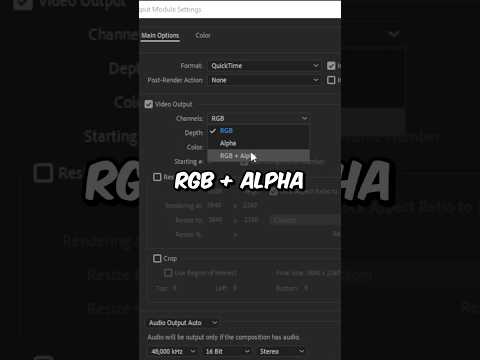 0:00:11
0:00:11
 0:01:32
0:01:32
 0:02:50
0:02:50
 0:04:25
0:04:25
 0:05:36
0:05:36