filmov
tv
How To Make a Server in Minecraft 1.20.1
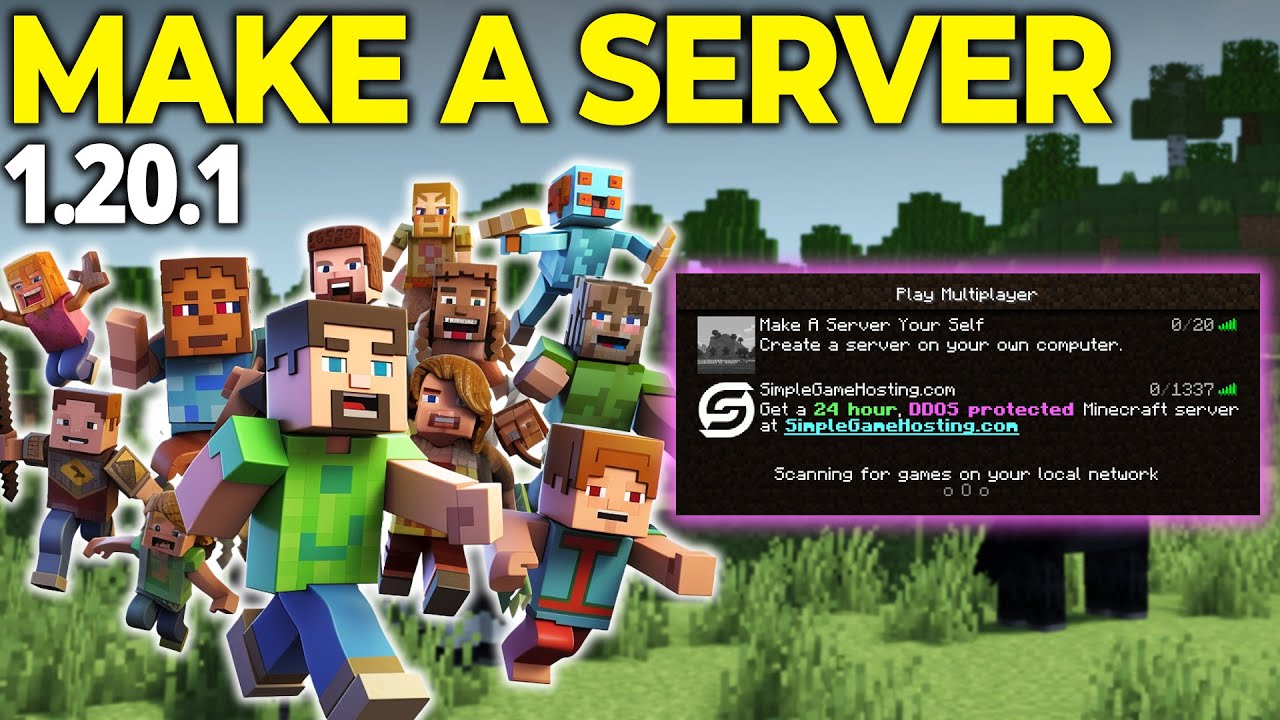
Показать описание
This is our complete guide on how to make a server in Minecraft 1.20.1. Why would you want to learn how to create a Minecraft server in 1.20.1? Well, with a Minecraft server, you can play Minecraft with your friends. This is one of the best way to play Minecraft 1.20.1 in my opinion, so without anymore delay, let’s setup a server in Minecraft 1.20.1!
Get a 24-hour DDOS Protected Minecraft 1.20.1+ Server from SimpleGameHosting & start playing Minecraft with your friends in under 5 minutes!
---------------------------------------------
---------------------------------------------
Now, it is worth mentioning that this video will show you how to make a server for you and your friends, but it is hosted on your own computer and internet connection. It’s not meant to be public in any way. Luckily, if you want to make a server in under 5 minutes, you can check out SimpleGameHosting at the link in the description above.
First things first, though, you will need to download the Minecraft server file. You can find a link to the server download in the description above. This will take you to our in-depth text guide on making a Minecraft 1.20.1 server.
With the server file downloaded, create a “Minecraft 1.20.1 Server” folder on your desktop and move the file you downloaded to it.
For your friends to join your Minecraft server, you will need to port forward. This can be done by opening command prompt and typing “ipconfig”. Get the default gateway and IPv4 address from here. You will need them later.
Next, open your browser and type your default gateway into the search bar and hit enter. This will open login box. Login to your router and locate port forward. This may also be called “Apps & Gaming”. Add a new port forward, making sure to forward the port 25565 on the TCP and UDP protocols.
After you have saved, the port forward, get your public IP from the link in the description above. This is how your friends will join your Minecraft 1.20.1 server. You may be able to join your server via the public IP, but as long as you can join via localhost, your friends can join via the public IP.
If you have issues with playing Minecraft 1.20.1 with your friends on the server, be sure to check out the resources in the description above. They cover all kinds of issues you may have with your Minecraft server.
At this point though, you know how to make server in Minecraft 1.20.1. If you have any questions about how to create a Minecraft server in 1.20.1, let us know in the comments. We will try our best to help you out.
Otherwise, if we did help you setup a Minecraft 1.20.1 server, please give this video a thumbs up and subscribe to the channel if you haven’t already. It really helps us out, and it means a ton to me. Thank you very, very much in advance!
Note: Some of the above links are affiliate links or companies I have an ownership stake in. I may receive a commission at no additional cost to you if you go to these sites and make a purchase.
Get a 24-hour DDOS Protected Minecraft 1.20.1+ Server from SimpleGameHosting & start playing Minecraft with your friends in under 5 minutes!
---------------------------------------------
---------------------------------------------
Now, it is worth mentioning that this video will show you how to make a server for you and your friends, but it is hosted on your own computer and internet connection. It’s not meant to be public in any way. Luckily, if you want to make a server in under 5 minutes, you can check out SimpleGameHosting at the link in the description above.
First things first, though, you will need to download the Minecraft server file. You can find a link to the server download in the description above. This will take you to our in-depth text guide on making a Minecraft 1.20.1 server.
With the server file downloaded, create a “Minecraft 1.20.1 Server” folder on your desktop and move the file you downloaded to it.
For your friends to join your Minecraft server, you will need to port forward. This can be done by opening command prompt and typing “ipconfig”. Get the default gateway and IPv4 address from here. You will need them later.
Next, open your browser and type your default gateway into the search bar and hit enter. This will open login box. Login to your router and locate port forward. This may also be called “Apps & Gaming”. Add a new port forward, making sure to forward the port 25565 on the TCP and UDP protocols.
After you have saved, the port forward, get your public IP from the link in the description above. This is how your friends will join your Minecraft 1.20.1 server. You may be able to join your server via the public IP, but as long as you can join via localhost, your friends can join via the public IP.
If you have issues with playing Minecraft 1.20.1 with your friends on the server, be sure to check out the resources in the description above. They cover all kinds of issues you may have with your Minecraft server.
At this point though, you know how to make server in Minecraft 1.20.1. If you have any questions about how to create a Minecraft server in 1.20.1, let us know in the comments. We will try our best to help you out.
Otherwise, if we did help you setup a Minecraft 1.20.1 server, please give this video a thumbs up and subscribe to the channel if you haven’t already. It really helps us out, and it means a ton to me. Thank you very, very much in advance!
Note: Some of the above links are affiliate links or companies I have an ownership stake in. I may receive a commission at no additional cost to you if you go to these sites and make a purchase.
Комментарии
 0:11:07
0:11:07
 0:07:40
0:07:40
 0:11:42
0:11:42
 0:00:27
0:00:27
 0:00:54
0:00:54
 0:07:14
0:07:14
 0:00:37
0:00:37
 0:00:34
0:00:34
 0:00:12
0:00:12
 0:06:53
0:06:53
 0:01:13
0:01:13
 0:39:23
0:39:23
 0:00:15
0:00:15
 0:00:30
0:00:30
 0:04:18
0:04:18
 0:01:00
0:01:00
 0:00:31
0:00:31
 0:00:12
0:00:12
 0:00:16
0:00:16
 0:00:17
0:00:17
 0:13:54
0:13:54
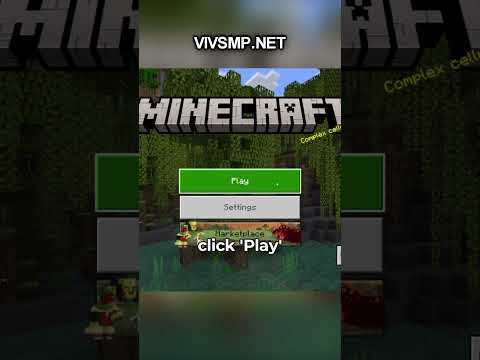 0:00:27
0:00:27
 0:00:30
0:00:30
 0:00:24
0:00:24