filmov
tv
How to Host a Minecraft Server on your PC

Показать описание
Want to play Minecraft with friends without paying for server hosting? In this step-by-step tutorial, I’ll show you exactly how to make and host your own Minecraft server on your PC — 100% FREE. I’ll walk you through setting up the server files, adjusting settings, port forwarding for multiplayer access, and how your friends can join your server.
✅ This works for Minecraft Java Edition on Windows.
Host: Kevin Stratvert
🔗 LINKS
📚 COMMANDS
- Check if Java is installed:
java -version
- Install Java using Windows Package Manager:
winget install Microsoft.OpenJDK.21
- Run Server for first time to generate EULA:
- Run Server second time:
@ECHO OFF
Pause
- Make yourself an operator
/op (YOUR NAME IN MINECRAFT)
- Get your computer's IPv4 address and default gateway / router address:
ipconfig
⌚ TIMESTAMPS
00:00 - Introduction
00:19 - Download the Minecraft server files
01:28 - Install Java
02:48 - Run the server for the first time & accept EULA
04:16 - Create batch file to launch server
06:57 - Configure your server settings
07:48 - Make yourself an operator
08:14 - Connect to your server from your PC
08:40 - Connect from another PC on same network
09:58 - Set up port forwarding on your router
12:58 - Connect from a PC on a different network
13:35 - Wrap up
📺 RELATED VIDEOS
📩 NEWSLETTER
🔽 CONNECT WITH ME
🎁 TOOLS AND DISCOUNTS
🎒 MY COURSES
🙏 REQUEST VIDEOS
🔔 SUBSCRIBE ON YOUTUBE
🙌 SUPPORT THE CHANNEL
- Hit the THANKS button in any video!
⚖ DISCLOSURE
Some links are affiliate links. Purchasing through these links gives me a small commission to support videos on this channel. The price to you is the same.
#stratvert #minecraft
✅ This works for Minecraft Java Edition on Windows.
Host: Kevin Stratvert
🔗 LINKS
📚 COMMANDS
- Check if Java is installed:
java -version
- Install Java using Windows Package Manager:
winget install Microsoft.OpenJDK.21
- Run Server for first time to generate EULA:
- Run Server second time:
@ECHO OFF
Pause
- Make yourself an operator
/op (YOUR NAME IN MINECRAFT)
- Get your computer's IPv4 address and default gateway / router address:
ipconfig
⌚ TIMESTAMPS
00:00 - Introduction
00:19 - Download the Minecraft server files
01:28 - Install Java
02:48 - Run the server for the first time & accept EULA
04:16 - Create batch file to launch server
06:57 - Configure your server settings
07:48 - Make yourself an operator
08:14 - Connect to your server from your PC
08:40 - Connect from another PC on same network
09:58 - Set up port forwarding on your router
12:58 - Connect from a PC on a different network
13:35 - Wrap up
📺 RELATED VIDEOS
📩 NEWSLETTER
🔽 CONNECT WITH ME
🎁 TOOLS AND DISCOUNTS
🎒 MY COURSES
🙏 REQUEST VIDEOS
🔔 SUBSCRIBE ON YOUTUBE
🙌 SUPPORT THE CHANNEL
- Hit the THANKS button in any video!
⚖ DISCLOSURE
Some links are affiliate links. Purchasing through these links gives me a small commission to support videos on this channel. The price to you is the same.
#stratvert #minecraft
Комментарии
 0:13:54
0:13:54
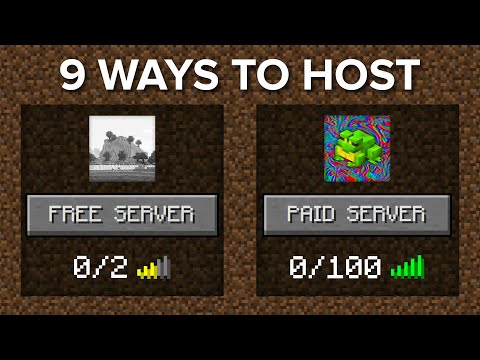 0:11:16
0:11:16
 0:03:21
0:03:21
 0:00:28
0:00:28
 0:00:17
0:00:17
 0:02:46
0:02:46
 0:13:31
0:13:31
 0:00:54
0:00:54
 0:00:20
0:00:20
 0:00:15
0:00:15
 0:00:46
0:00:46
 0:00:43
0:00:43
 0:00:31
0:00:31
 0:00:12
0:00:12
 0:00:45
0:00:45
 0:00:26
0:00:26
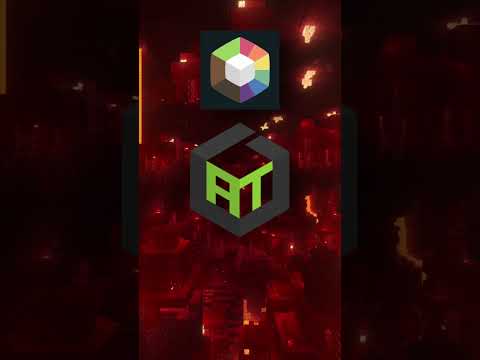 0:00:26
0:00:26
 0:01:03
0:01:03
 0:37:22
0:37:22
 0:00:13
0:00:13
 0:00:13
0:00:13
 0:03:12
0:03:12
 0:00:18
0:00:18
 0:13:06
0:13:06