filmov
tv
How to remove and install a stereo in a Ford F-150 | Crutchfield

Показать описание
The 12th-gen Ford F-150 is one of America's most popular vehicles, and by adding a new stereo you not only get better overall sound, but you can get a bigger screen with Apple CarPlay and Android Auto, so you can interact with your phone using a screen in front of you rather than the phone itself.
In this video example, we'll use Crutchfield's vehicle-specific instructions to remove the factory radio, and then we'll install a new 10-inch Kenwood Excelon Reference DMX1057XR head unit, which adds wireless CarPlay and Android Auto, plus a bump in sound quality, to a 2013 Ford F-150 XLT.
The Kenwood's screen uses a "floating" design, which allows for tilt adjustments and makes it easy to get the screen just where you want it. And thanks to the iDatalink Maestro kit we've installed along with the stereo, you won't lose your factory Ford Sync features. The Maestro's job is to translate factory information, including steering wheel controls, to the new radio you're installing.
We'll cover radio removal, trim panel removal, flashing the iDatalink Maestro box, connecting wiring harnesses, and everything else you need to get the job done. We'll show you how to make a "T-harness" that makes connecting everything at the end of the job easier and cleaner.
Video chapters:
0:00 Benefits of upgrading the radio
0:30 Kenwood DMX1057XR
0:54 iDatalink Maestro K150 kit
1:17 Tools used
1:31 Follow our free instructions to remove the factory radio
1:55 Eject any discs and disconnect negative battery terminal
2:11 Remove glove box
2:33 Remove airbag cover
3:06 Remove right receiver side trim
3:30 Partially pry out left receiver side trim
3:49 Open Ford Sync panel and remove 7mm screws
4:15 Remove climate control assembly
4:32 Remove factory screen
4:58 Remove factory radio chassis
5:35 Programming the iDatalink Maestro
7:49 Preparing the dash trim kit
8:37 Connecting the wiring harnesses
9:07 Connect new harness to factory wiring
9:20 Connect to Ford Sync wiring
10:14 Connect the Kenwood GPS antenna
10:48 Connect the Kenwood microphone
11:17 Plug everything in behind the new Kenwood stereo
12:20 Connect to the iDatalink Maestro RR module
13:11 Secure new stereo into dash
13:41 Connect factory plugs to dash kit
14:17 Reassemble dash
14:29 Install Kenwood DMX1057XR "floating" screen
15:26 Recap and contact info
In this video example, we'll use Crutchfield's vehicle-specific instructions to remove the factory radio, and then we'll install a new 10-inch Kenwood Excelon Reference DMX1057XR head unit, which adds wireless CarPlay and Android Auto, plus a bump in sound quality, to a 2013 Ford F-150 XLT.
The Kenwood's screen uses a "floating" design, which allows for tilt adjustments and makes it easy to get the screen just where you want it. And thanks to the iDatalink Maestro kit we've installed along with the stereo, you won't lose your factory Ford Sync features. The Maestro's job is to translate factory information, including steering wheel controls, to the new radio you're installing.
We'll cover radio removal, trim panel removal, flashing the iDatalink Maestro box, connecting wiring harnesses, and everything else you need to get the job done. We'll show you how to make a "T-harness" that makes connecting everything at the end of the job easier and cleaner.
Video chapters:
0:00 Benefits of upgrading the radio
0:30 Kenwood DMX1057XR
0:54 iDatalink Maestro K150 kit
1:17 Tools used
1:31 Follow our free instructions to remove the factory radio
1:55 Eject any discs and disconnect negative battery terminal
2:11 Remove glove box
2:33 Remove airbag cover
3:06 Remove right receiver side trim
3:30 Partially pry out left receiver side trim
3:49 Open Ford Sync panel and remove 7mm screws
4:15 Remove climate control assembly
4:32 Remove factory screen
4:58 Remove factory radio chassis
5:35 Programming the iDatalink Maestro
7:49 Preparing the dash trim kit
8:37 Connecting the wiring harnesses
9:07 Connect new harness to factory wiring
9:20 Connect to Ford Sync wiring
10:14 Connect the Kenwood GPS antenna
10:48 Connect the Kenwood microphone
11:17 Plug everything in behind the new Kenwood stereo
12:20 Connect to the iDatalink Maestro RR module
13:11 Secure new stereo into dash
13:41 Connect factory plugs to dash kit
14:17 Reassemble dash
14:29 Install Kenwood DMX1057XR "floating" screen
15:26 Recap and contact info
Комментарии
 0:06:03
0:06:03
 0:09:39
0:09:39
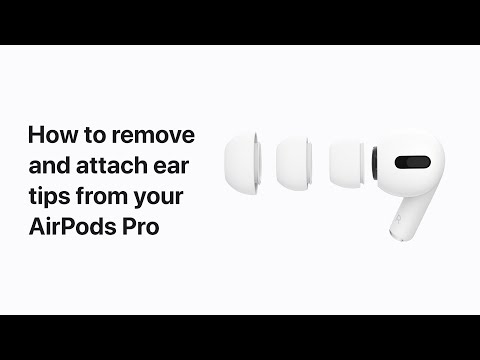 0:00:24
0:00:24
 0:04:58
0:04:58
 0:00:22
0:00:22
 0:03:00
0:03:00
 0:04:12
0:04:12
 0:00:51
0:00:51
 0:01:01
0:01:01
 0:00:15
0:00:15
 0:04:37
0:04:37
 0:00:58
0:00:58
 0:00:53
0:00:53
 0:01:01
0:01:01
 0:00:28
0:00:28
 0:00:32
0:00:32
 0:00:36
0:00:36
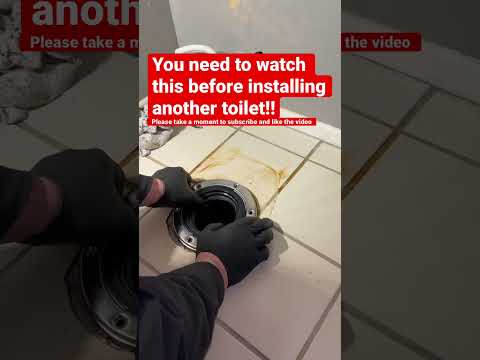 0:01:01
0:01:01
 0:00:33
0:00:33
 0:00:13
0:00:13
 0:00:57
0:00:57
 0:01:43
0:01:43
 0:00:46
0:00:46
 0:00:49
0:00:49