filmov
tv
Word: Headers and Footers | Microsoft Word Tutorial 2023
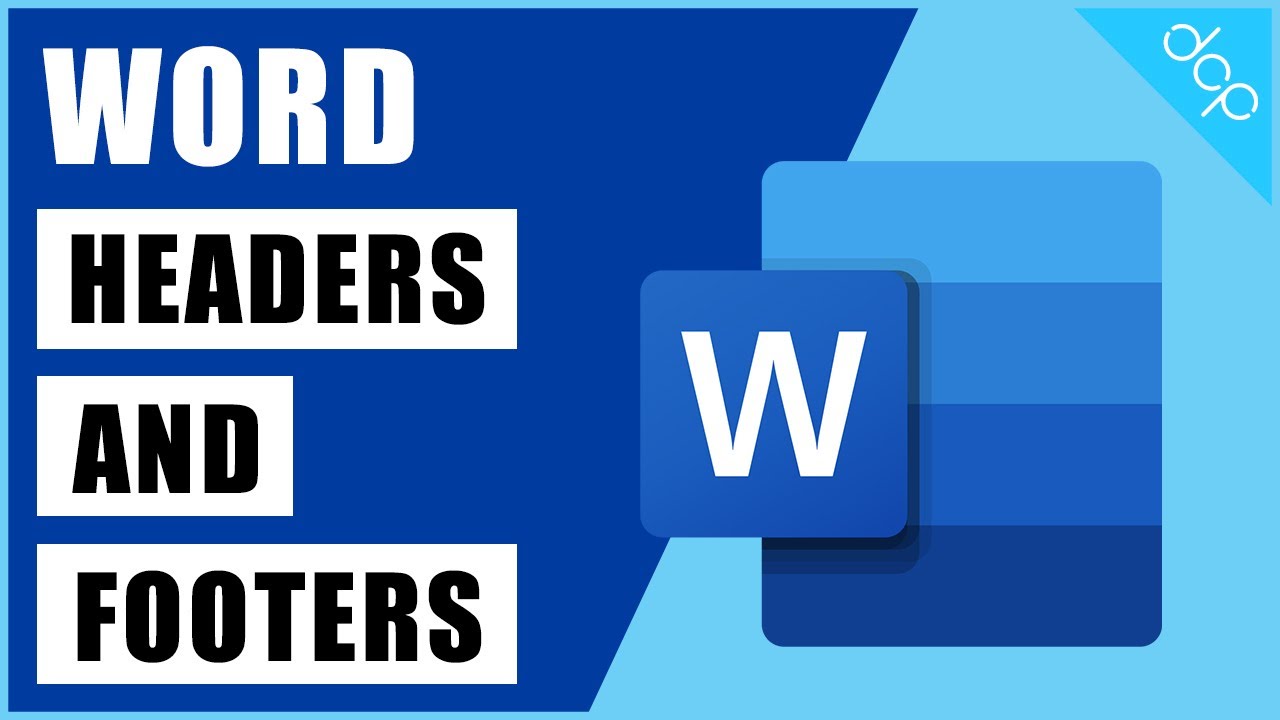
Показать описание
In this free video tutorial, I will show you How to add a header and footer in Word.
In this tutorial you will learn how to:
• Insert a word document header
• Insert a word document footer
• Setup custom headers
• Setup custom footers
Adding a custom header and footer to your Microsoft Word document is essential if you are running a business and need to create content in Word documents.
Often you see a company logo in the header and contact details including the company's address. normally we see this on the first page of the document and then subsequent pages do not contain the head of content, these are known as continuation pages.
Understanding how to set up headers and footers in Microsoft Word can help you to create better letterhead templates for your business.
Simply follow this tutorial if you are not sure how to create custom headers and footers in Microsoft Word.
In Microsoft Word, "header" and "footer" refer to sections of a document where you can insert text, images, or other data that will appear at the top (header) or bottom (footer) of each page of the document. These sections are typically used for information that needs to be repeated on every page, such as page numbers, dates, document titles, or the author's name. Here's a bit more detail about each:
1. **Header:**
- Located at the top of every page.
- Commonly used to display document titles, chapter names, or section titles.
- Can be customized to appear differently on odd and even pages, or to have a unique header for the first page.
2. **Footer:**
- Located at the bottom of every page.
- Frequently used for page numbering, copyright information, or the date.
- Similar to headers, footers can also be configured to differ on odd and even pages or to exclude the first page.
Both headers and footers can be edited by double-clicking the top or bottom areas of a page in Word. Once you're in the header or footer editing mode, you can insert various elements like text, fields (date, time, page numbers), and graphics. You can exit this mode by double-clicking outside the header or footer area or by pressing the "Close Header and Footer" button in Word.
*******************************************************************************************************
*******************************************************************************************************
Contact me on:
#WordHeaderFooter #Tutorial #dcpweb
In this tutorial you will learn how to:
• Insert a word document header
• Insert a word document footer
• Setup custom headers
• Setup custom footers
Adding a custom header and footer to your Microsoft Word document is essential if you are running a business and need to create content in Word documents.
Often you see a company logo in the header and contact details including the company's address. normally we see this on the first page of the document and then subsequent pages do not contain the head of content, these are known as continuation pages.
Understanding how to set up headers and footers in Microsoft Word can help you to create better letterhead templates for your business.
Simply follow this tutorial if you are not sure how to create custom headers and footers in Microsoft Word.
In Microsoft Word, "header" and "footer" refer to sections of a document where you can insert text, images, or other data that will appear at the top (header) or bottom (footer) of each page of the document. These sections are typically used for information that needs to be repeated on every page, such as page numbers, dates, document titles, or the author's name. Here's a bit more detail about each:
1. **Header:**
- Located at the top of every page.
- Commonly used to display document titles, chapter names, or section titles.
- Can be customized to appear differently on odd and even pages, or to have a unique header for the first page.
2. **Footer:**
- Located at the bottom of every page.
- Frequently used for page numbering, copyright information, or the date.
- Similar to headers, footers can also be configured to differ on odd and even pages or to exclude the first page.
Both headers and footers can be edited by double-clicking the top or bottom areas of a page in Word. Once you're in the header or footer editing mode, you can insert various elements like text, fields (date, time, page numbers), and graphics. You can exit this mode by double-clicking outside the header or footer area or by pressing the "Close Header and Footer" button in Word.
*******************************************************************************************************
*******************************************************************************************************
Contact me on:
#WordHeaderFooter #Tutorial #dcpweb
Комментарии
 0:02:39
0:02:39
 0:08:36
0:08:36
 0:06:44
0:06:44
 0:03:59
0:03:59
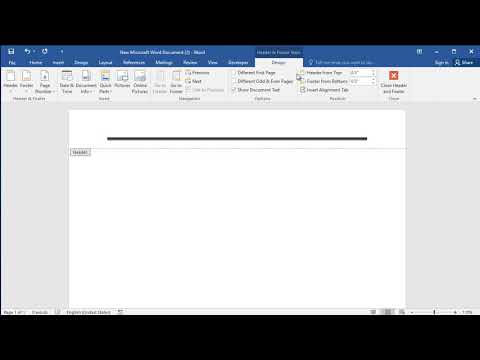 0:00:58
0:00:58
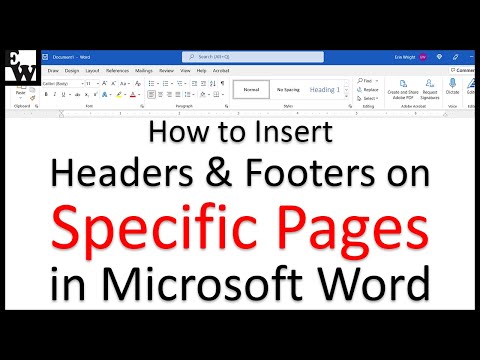 0:06:09
0:06:09
 0:09:21
0:09:21
 0:01:09
0:01:09
 0:03:51
0:03:51
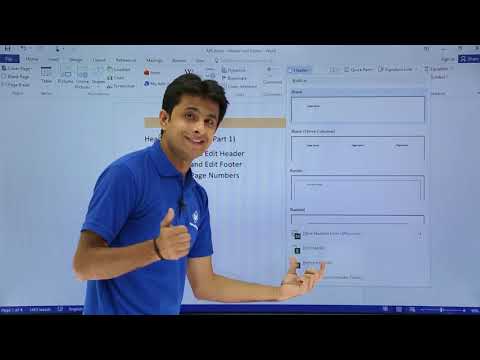 0:08:01
0:08:01
 0:00:41
0:00:41
 0:01:46
0:01:46
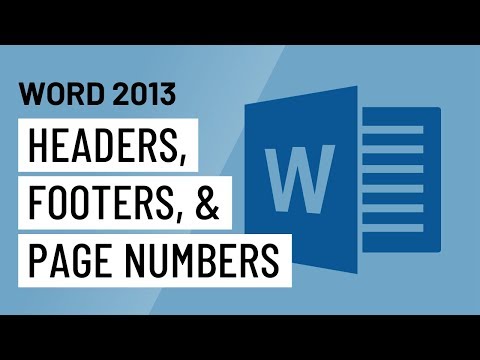 0:04:55
0:04:55
 0:02:35
0:02:35
 0:10:17
0:10:17
 0:02:43
0:02:43
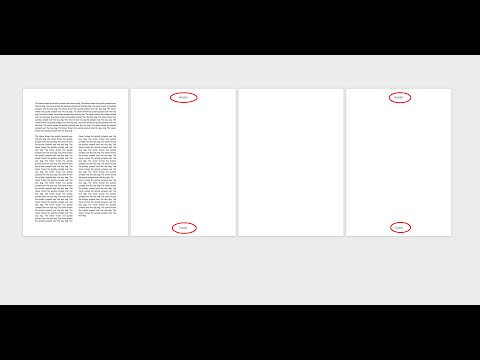 0:02:59
0:02:59
 0:11:09
0:11:09
 0:27:20
0:27:20
 0:10:07
0:10:07
 0:07:19
0:07:19
 0:04:56
0:04:56
 0:05:54
0:05:54
 0:02:20
0:02:20