filmov
tv
Review of Aspire Budgeting Spreadsheet and App

Показать описание
In this video, I will review the Aspire Budgeting spreadsheet and app. This is part of a series where I give my thoughts on a bunch of budgeting systems.
Please subscribe and leave comments below!
Hi, everyone. This is Lara Hammock from the Marble Jar Channel, and in today’s video, I will review the Aspire Budgeting spreadsheet and app. This is part of a series where I give my thoughts on a bunch of budgeting systems.
First of all – it is entirely free. I’m guessing it started as a personal spreadsheet and the developer decided to make it available to others. He has a Patreon account that you can contribute to, but there doesn’t appear to be any other way that he is making money from this passion project. There is no linking of your financial accounts, it is all manual entry. It does sync between devices since it is a Google spreadsheet which is already cloud-based. You just access it with your regular Gmail/Google drive password. Some avid Aspire Budgeting fans have also partnered with this developer to create some mobile apps. Since I was unsuccessful on getting those apps to work on my phone, this review will be primarily about the spreadsheet, but I will touch on the apps at the end.
Once you click the button to copy the Aspire Budgeting spreadsheet to your Google Drive, you can name it whatever you want. There is a set up process, and since this is not an app with a prescribed set up process, you’ll need to do some reading to begin. This first tab is the getting started guide. It gives you a bunch of instructions. It’s a little overwhelming, but you soon get the hang of it. The second tab is where you enter your currency and date formats. Now that we’ve gotten to this point, I’m going to walk through the main elements of budgeting systems much as I have in other review videos. First let’s talk about
Accounts
You set up your accounts in the configuration tab. It is as simple as typing in names under either the Bank accounts/cash column or the Credit card column. Next let’s set up some
Budget Line Items
These are also set up in the configuration page. It is super straightforward with the category budget category names in this column and the amount that you want to budget for them in this column. Aspire pre-populates this with some default items, but you can edit, add, and delete to your heart’s content. The only tricky thing is this little symbol here right. This indicates the type and there are 4: budget group (they call it a category group), reportable category (or one that appears in their budget reports), non-reportable category, or credit card category. So, you can see that I have lots of reportable budget items here that are part of a budget group called monthly expenses. I also have one credit card category. Once you set these up, Aspire warns you to try not to modify them. Changing the names later could create some problems within the spreadsheet since everything is linked. This is also the screen where you can set up goal amounts. For example, you could put in a goal to save a certain amount for Christmas gifts. OK, now that we’ve set up our budget line items, let’s talk about
Transactions
For this, you will go to the transactions tab. Again, this is pretty straightforward. Enter each spending transaction and choose the budget category and account from these drop-down lists. In addition, this is where you enter the starting balance for your accounts. All of your transactions are entered on this tab, but clicking on the Balances tab will show you those transactions filtered by account. Entering transactions seems pretty straightforward, but I could still see myself getting annoyed by having to scroll down to the end of the list to enter new ones by the end of the year. OK, now we have our account set up, our budget line items set, and our transactions. How do we
Fill Envelopes
So, Aspire Budgeting is an envelope system. If I had to guess, I would say it’s almost entirely based on YNAB’s interface. With envelope budgeting, you don’t just set up budgeted amounts and forget about them, you have to fill your envelopes monthly. Aspire refers to these as category transfers and there is a tab for that. . .
Please subscribe and leave comments below!
Hi, everyone. This is Lara Hammock from the Marble Jar Channel, and in today’s video, I will review the Aspire Budgeting spreadsheet and app. This is part of a series where I give my thoughts on a bunch of budgeting systems.
First of all – it is entirely free. I’m guessing it started as a personal spreadsheet and the developer decided to make it available to others. He has a Patreon account that you can contribute to, but there doesn’t appear to be any other way that he is making money from this passion project. There is no linking of your financial accounts, it is all manual entry. It does sync between devices since it is a Google spreadsheet which is already cloud-based. You just access it with your regular Gmail/Google drive password. Some avid Aspire Budgeting fans have also partnered with this developer to create some mobile apps. Since I was unsuccessful on getting those apps to work on my phone, this review will be primarily about the spreadsheet, but I will touch on the apps at the end.
Once you click the button to copy the Aspire Budgeting spreadsheet to your Google Drive, you can name it whatever you want. There is a set up process, and since this is not an app with a prescribed set up process, you’ll need to do some reading to begin. This first tab is the getting started guide. It gives you a bunch of instructions. It’s a little overwhelming, but you soon get the hang of it. The second tab is where you enter your currency and date formats. Now that we’ve gotten to this point, I’m going to walk through the main elements of budgeting systems much as I have in other review videos. First let’s talk about
Accounts
You set up your accounts in the configuration tab. It is as simple as typing in names under either the Bank accounts/cash column or the Credit card column. Next let’s set up some
Budget Line Items
These are also set up in the configuration page. It is super straightforward with the category budget category names in this column and the amount that you want to budget for them in this column. Aspire pre-populates this with some default items, but you can edit, add, and delete to your heart’s content. The only tricky thing is this little symbol here right. This indicates the type and there are 4: budget group (they call it a category group), reportable category (or one that appears in their budget reports), non-reportable category, or credit card category. So, you can see that I have lots of reportable budget items here that are part of a budget group called monthly expenses. I also have one credit card category. Once you set these up, Aspire warns you to try not to modify them. Changing the names later could create some problems within the spreadsheet since everything is linked. This is also the screen where you can set up goal amounts. For example, you could put in a goal to save a certain amount for Christmas gifts. OK, now that we’ve set up our budget line items, let’s talk about
Transactions
For this, you will go to the transactions tab. Again, this is pretty straightforward. Enter each spending transaction and choose the budget category and account from these drop-down lists. In addition, this is where you enter the starting balance for your accounts. All of your transactions are entered on this tab, but clicking on the Balances tab will show you those transactions filtered by account. Entering transactions seems pretty straightforward, but I could still see myself getting annoyed by having to scroll down to the end of the list to enter new ones by the end of the year. OK, now we have our account set up, our budget line items set, and our transactions. How do we
Fill Envelopes
So, Aspire Budgeting is an envelope system. If I had to guess, I would say it’s almost entirely based on YNAB’s interface. With envelope budgeting, you don’t just set up budgeted amounts and forget about them, you have to fill your envelopes monthly. Aspire refers to these as category transfers and there is a tab for that. . .
Комментарии
 0:06:56
0:06:56
 0:26:11
0:26:11
 0:24:06
0:24:06
 0:20:58
0:20:58
 0:16:52
0:16:52
 0:04:45
0:04:45
 0:05:21
0:05:21
 0:11:15
0:11:15
 0:11:39
0:11:39
 0:00:28
0:00:28
 0:06:06
0:06:06
 0:00:20
0:00:20
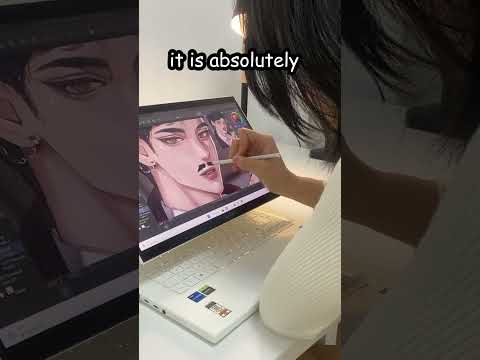 0:00:21
0:00:21
 0:00:51
0:00:51
 0:00:15
0:00:15
 0:00:38
0:00:38
 0:00:45
0:00:45
 0:00:16
0:00:16
 0:00:23
0:00:23
 0:00:33
0:00:33
 0:00:29
0:00:29
 0:00:38
0:00:38
 0:00:12
0:00:12
 0:00:14
0:00:14