filmov
tv
Android How to Force Close App and Close All Apps 3

Показать описание
Android how to force close app and close all apps.
How to Force Close Apps and Close All Apps on Android: Complete Guide.
How to force close apps on Android. How to close all apps on Android or how to manage apps on Android.
Amazon:*
In this video, I will guide you through the process of force closing apps and closing all apps on your Android device. Whether you're experiencing app crashes, slow performance, or simply want to free up memory, this tutorial will help you manage your apps effectively.
To force close an app on Android, start by opening the Settings app. Navigate to "Apps" or "Apps & notifications," then select "See all apps" to view all installed applications. Find the app you want to close, tap on it, and select "Force stop." Confirm your choice, and the app will be closed immediately. This method is useful for troubleshooting apps that are not responding or causing issues.
To close all apps at once, access the recent apps menu by swiping up from the bottom of the screen and holding, or by tapping the recent apps button if your device uses button navigation. In the recent apps menu, you will see a list of all open apps. Look for the "Close all" or "Clear all" button, usually located at the bottom or top of the screen, and tap it to close all running apps. This can help improve your device's performance and battery life by freeing up system resources.
Understanding how to force close apps and close all apps on Android is important for maintaining your device's performance and ensuring smooth operation. It can help resolve issues with unresponsive apps, reduce battery drain, and keep your phone running efficiently.
This video is useful for various Android versions and devices, including Samsung, Google Pixel, and more.
Watch the video carefully without skipping to see all the steps needed in this video.
Subscribe and click the Bell to watch more videos.
Check it, buy it, post it and tag it #ionhowto or #rednumberone
Join this channel to get access to perks:
Any questions?
Feel free to ask in the comments section below.
Subscribe, Like and SHARE this video with your friends!
We earn money from qualifying purchases using our affiliate links.
Affiliate links are marked with a star. *
When you use our * links, you support this channel.
As an Amazon Associate I earn from qualifying purchases.
How to Force Close Apps and Close All Apps on Android: Complete Guide.
How to force close apps on Android. How to close all apps on Android or how to manage apps on Android.
Amazon:*
In this video, I will guide you through the process of force closing apps and closing all apps on your Android device. Whether you're experiencing app crashes, slow performance, or simply want to free up memory, this tutorial will help you manage your apps effectively.
To force close an app on Android, start by opening the Settings app. Navigate to "Apps" or "Apps & notifications," then select "See all apps" to view all installed applications. Find the app you want to close, tap on it, and select "Force stop." Confirm your choice, and the app will be closed immediately. This method is useful for troubleshooting apps that are not responding or causing issues.
To close all apps at once, access the recent apps menu by swiping up from the bottom of the screen and holding, or by tapping the recent apps button if your device uses button navigation. In the recent apps menu, you will see a list of all open apps. Look for the "Close all" or "Clear all" button, usually located at the bottom or top of the screen, and tap it to close all running apps. This can help improve your device's performance and battery life by freeing up system resources.
Understanding how to force close apps and close all apps on Android is important for maintaining your device's performance and ensuring smooth operation. It can help resolve issues with unresponsive apps, reduce battery drain, and keep your phone running efficiently.
This video is useful for various Android versions and devices, including Samsung, Google Pixel, and more.
Watch the video carefully without skipping to see all the steps needed in this video.
Subscribe and click the Bell to watch more videos.
Check it, buy it, post it and tag it #ionhowto or #rednumberone
Join this channel to get access to perks:
Any questions?
Feel free to ask in the comments section below.
Subscribe, Like and SHARE this video with your friends!
We earn money from qualifying purchases using our affiliate links.
Affiliate links are marked with a star. *
When you use our * links, you support this channel.
As an Amazon Associate I earn from qualifying purchases.
 0:00:27
0:00:27
 0:02:33
0:02:33
 0:01:11
0:01:11
 0:00:29
0:00:29
 0:01:39
0:01:39
 0:01:29
0:01:29
 0:00:16
0:00:16
 0:01:25
0:01:25
 0:08:01
0:08:01
 0:00:47
0:00:47
 0:01:19
0:01:19
 0:01:13
0:01:13
 0:01:40
0:01:40
 0:00:19
0:00:19
 0:00:20
0:00:20
![[Guide] How to](https://i.ytimg.com/vi/Ib20SaTtnG0/hqdefault.jpg) 0:00:23
0:00:23
 0:01:35
0:01:35
 0:00:32
0:00:32
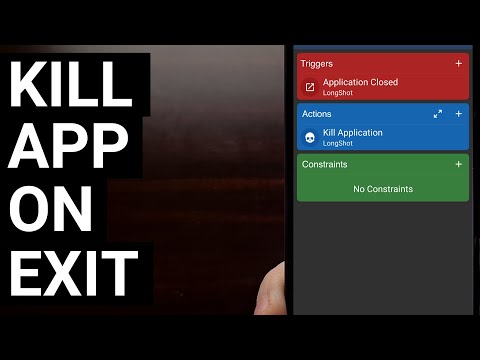 0:05:24
0:05:24
 0:00:45
0:00:45
 0:01:01
0:01:01
 0:00:47
0:00:47
 0:00:28
0:00:28
 0:00:23
0:00:23