filmov
tv
Create Password Locked Folder In Windows 10 - Keep Files Safe!

Показать описание
How to lock and unlock important files and folders on your Windows 10 device by locking them in a secret/hidden folder. You can place this folder wherever you like on your computer, and you need a password to unlock it. This requires no third party software and is free to setup using features included with Windows.
PLEASE NOTE: YouTube does not allow direct upload of small brackets into video descriptions. I had to uppercase two brackets (what looks like a right arrow near the bottom of your keyboard). You need to lowercase the braket (meaning small version of > instead of large one). in the following two locations: 1) immediately after cho= AND 2) pass= .Make sure you do not cut off the "" when you are typing this text in.
Code Used In Video (Please see above for special instructions)
cls
@ECHO OFF
title Folder Locker
if EXIST "Control Panel.{21EC2020-3AEA-1069-A2DD-08002B30309D}" goto UNLOCK
if NOT EXIST Locker goto MDLOCKER
:CONFIRM
echo Are you sure u want to Lock the folder(Y/N)
set/p "cho=>"
if %cho%==Y goto LOCK
if %cho%==y goto LOCK
if %cho%==n goto END
if %cho%==N goto END
echo Invalid choice.
goto CONFIRM
:LOCK
ren Locker "Control Panel.{21EC2020-3AEA-1069-A2DD-08002B30309D}"
attrib +h +s "Control Panel.{21EC2020-3AEA-1069-A2DD-08002B30309D}"
echo Folder locked
goto End
:UNLOCK
echo Enter password to Unlock folder
set/p "pass=>"
if NOT %pass%==Your-Password-Here goto FAIL
attrib -h -s "Control Panel.{21EC2020-3AEA-1069-A2DD-08002B30309D}"
ren "Control Panel.{21EC2020-3AEA-1069-A2DD-08002B30309D}" Locker
echo Folder Unlocked successfully
goto End
:FAIL
echo Invalid password
goto end
:MDLOCKER
md Locker
echo Locker created successfully
goto End
:End
This tutorial will apply for computers, laptops, desktops,and tablets running the Windows 10, Windows 8/8.1, Windows 7 operating systems.Works for all major computer manufactures (Dell, HP, Acer, Asus, Toshiba, Lenovo, Samsung).
PLEASE NOTE: YouTube does not allow direct upload of small brackets into video descriptions. I had to uppercase two brackets (what looks like a right arrow near the bottom of your keyboard). You need to lowercase the braket (meaning small version of > instead of large one). in the following two locations: 1) immediately after cho= AND 2) pass= .Make sure you do not cut off the "" when you are typing this text in.
Code Used In Video (Please see above for special instructions)
cls
@ECHO OFF
title Folder Locker
if EXIST "Control Panel.{21EC2020-3AEA-1069-A2DD-08002B30309D}" goto UNLOCK
if NOT EXIST Locker goto MDLOCKER
:CONFIRM
echo Are you sure u want to Lock the folder(Y/N)
set/p "cho=>"
if %cho%==Y goto LOCK
if %cho%==y goto LOCK
if %cho%==n goto END
if %cho%==N goto END
echo Invalid choice.
goto CONFIRM
:LOCK
ren Locker "Control Panel.{21EC2020-3AEA-1069-A2DD-08002B30309D}"
attrib +h +s "Control Panel.{21EC2020-3AEA-1069-A2DD-08002B30309D}"
echo Folder locked
goto End
:UNLOCK
echo Enter password to Unlock folder
set/p "pass=>"
if NOT %pass%==Your-Password-Here goto FAIL
attrib -h -s "Control Panel.{21EC2020-3AEA-1069-A2DD-08002B30309D}"
ren "Control Panel.{21EC2020-3AEA-1069-A2DD-08002B30309D}" Locker
echo Folder Unlocked successfully
goto End
:FAIL
echo Invalid password
goto end
:MDLOCKER
md Locker
echo Locker created successfully
goto End
:End
This tutorial will apply for computers, laptops, desktops,and tablets running the Windows 10, Windows 8/8.1, Windows 7 operating systems.Works for all major computer manufactures (Dell, HP, Acer, Asus, Toshiba, Lenovo, Samsung).
Комментарии
 0:05:40
0:05:40
 0:07:19
0:07:19
 0:00:26
0:00:26
 0:00:51
0:00:51
 0:01:30
0:01:30
 0:01:08
0:01:08
 0:04:03
0:04:03
 0:01:21
0:01:21
 0:03:57
0:03:57
 0:06:27
0:06:27
 0:00:59
0:00:59
 0:06:21
0:06:21
 0:01:59
0:01:59
 0:05:19
0:05:19
 0:00:26
0:00:26
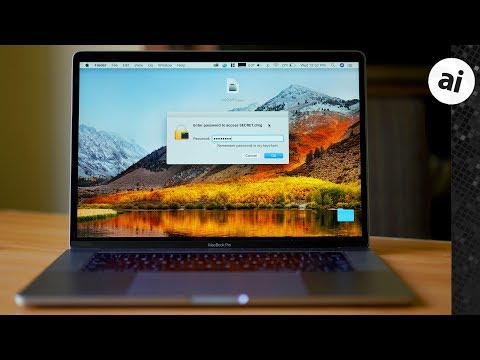 0:02:47
0:02:47
 0:04:45
0:04:45
 0:01:31
0:01:31
 0:02:50
0:02:50
 0:02:11
0:02:11
 0:01:50
0:01:50
 0:00:29
0:00:29
 0:09:35
0:09:35
 0:01:56
0:01:56