filmov
tv
How to Lock a Folder on Mac - Password Protected Folder in Macbook, Pro, Air, iMac and Mini

Показать описание
Wondering if you can lock your folders on macbook? In this video, I have given the step-by-step tutorial on how to create encrypted/ password protected folder in your macbook in minutes. Follow the steps and learn how you can keep your private folders secure.
Open your macbook, and go to 'Disk Utility' (Press Cmd+Space and type disk utility). To create a password protected folder in mac, you have to create a new volume as well, so find the option to add volume in the disk utility section and click on'+'. You'll see a pop-up asking 'Name' and 'Format' of your new volume. Name the folder and change the format from 'APFS' to 'APFS Encrypted'. or 'APFS Case Sensitive, encrypted'. Enter your desired password and password hint. Now click on size options, and select the storage size of your encrypted folder and click on add. Now enter your admin name and password and that's it, your password protected folder is ready. You will find the newly created locked folder in 'Finder'.
More Videos:
#mymactalk
Open your macbook, and go to 'Disk Utility' (Press Cmd+Space and type disk utility). To create a password protected folder in mac, you have to create a new volume as well, so find the option to add volume in the disk utility section and click on'+'. You'll see a pop-up asking 'Name' and 'Format' of your new volume. Name the folder and change the format from 'APFS' to 'APFS Encrypted'. or 'APFS Case Sensitive, encrypted'. Enter your desired password and password hint. Now click on size options, and select the storage size of your encrypted folder and click on add. Now enter your admin name and password and that's it, your password protected folder is ready. You will find the newly created locked folder in 'Finder'.
More Videos:
#mymactalk
How to set password in folder #shorts #password #set #computer #viral
How To Lock Folder In Windows 10 With Password
How to Lock Folder on Windows 10 | Password Protect Folder on Windows PC Without Any Software
How to password protect files and folders in Windows :Tutorial
How to Lock Folders in Windows 10 without Software
How To Password Protect and Lock a Folder on Windows 11
How to lock a folder in windows 11 without software
How to Lock or Unlock File and Folder in Windows 10 #windows10 #windows
How To Lock Folder In Windows 10
How to Set a Password for a Folder - Protect Your Files and Privacy
How to Password Lock Folders or Files in Windows 11/ 10/ 8/ 7
How to Hide a Folder in Windows
Password Protect A Folder In Windows 11 Home & Pro Easily
Folder lock🔥without application in just 5 sec😲 #viral #shortvideo #computer #excel
how to password protect a folder in windows 11 | password in folder
How To Password Protect a Folder on Windows 10 - No Additional Software Required
Password in folder 📁📂📂📂
How to Encrypt Folder in Windows 11
To lock a folder 📂 in Windows 11#lock #folder
Can I Password Protect a Folder?
How to lock files and folders with password using WinRAR
Set password on Folder in just 10 sec🔥😲 #computer #excel #viral #shortvideo #folder
How to Lock a Folder in Windows 10
How to Password Protect A Folder or Files In Windows 11 Pro or Enterprise Without Any Software
Комментарии
 0:00:26
0:00:26
 0:01:08
0:01:08
 0:01:30
0:01:30
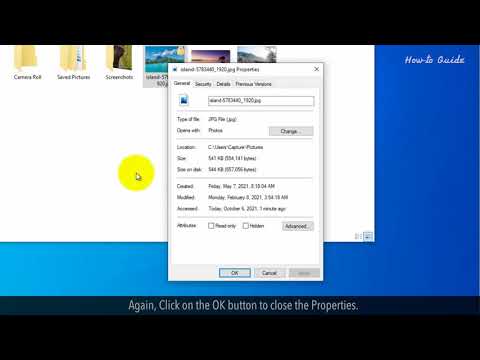 0:02:06
0:02:06
 0:01:59
0:01:59
 0:03:03
0:03:03
 0:02:29
0:02:29
 0:00:59
0:00:59
 0:01:54
0:01:54
 0:00:51
0:00:51
 0:03:41
0:03:41
 0:00:26
0:00:26
 0:05:19
0:05:19
 0:00:59
0:00:59
 0:00:37
0:00:37
 0:07:19
0:07:19
 0:00:57
0:00:57
 0:00:28
0:00:28
 0:00:44
0:00:44
 0:06:27
0:06:27
 0:00:52
0:00:52
 0:01:00
0:01:00
 0:00:49
0:00:49
 0:00:58
0:00:58