filmov
tv
Step-by-Step Guide: Installing Windows 11 2024 Update | Insider Preview Build 26040 ISO by Microsoft

Показать описание
🚀 Ready to upgrade your Windows experience? In this detailed tutorial, we'll guide you through the process of making a bootable pendrive with the Windows 11 Insider Preview Build 26040 ISO file from Microsoft.
Contact Us Information ⬇️
Best Buy Link ⬇️
Then, we'll walk you through every step to install it on your PC, ensuring a smooth transition to the latest features and enhancements! Let's dive in:
⚙️ Step 1: Download the Windows 11 Insider Preview Build 26040 ISO
Head over to the official Microsoft website or Insider Preview program to download the ISO file for Windows 11 Insider Preview Build 26040.
🔌 Step 2: Prepare Your Pendrive
Insert your USB pendrive (Make sure it's at least 8GB) into your PC.
Open Rufus or any preferred bootable USB creation tool.
💿 Step 3: Create a Bootable Pendrive
Select your USB pendrive from the dropdown menu in Rufus.
Click on "Select" and choose the Windows 11 ISO file you downloaded.
Leave all other settings as default and click "Start".
⏳ Step 4: Wait for the Process to Complete
Rufus will now format your pendrive and make it bootable with the Windows 11 ISO file. This might take a few minutes, so be patient.
🖥️ Step 5: Install Windows 11
Once the bootable pendrive is ready, restart your PC and boot from the pendrive.
Follow the on-screen instructions to begin the Windows 11 installation process.
Choose your language, time, and keyboard preferences.
Select "Install now" and proceed with the installation.
⚠️ Step 6: Important Reminders
Make sure to backup all your important files before proceeding with the installation.
Ensure that your PC meets the minimum system requirements for Windows 11.
🎉 Step 7: Enjoy Windows 11
Once the installation is complete, customize your settings and explore the new features of Windows 11!
🚨 Troubleshooting Tips:
If you encounter any issues during the installation process, refer to the Microsoft support website or community forums for assistance.
Upgrade to Windows 11 Insider Preview Build 26040 today and discover a new level of productivity and creativity! If you found this tutorial helpful, don't forget to like, share, and subscribe for more tech tips and tutorials! Let's embrace the future of computing together! 🌟
#Windows11 #WindowsInsider #Build26040 #WindowsUpdate #ISOInstallation #Microsoft #TechTutorial #BootableUSB #WindowsUpgrade #PCInstallation #InsiderPreview #TechTips #SoftwareUpdate #WindowsExperience #UpgradeYourSystem #ComputerTech #TechGuide #WindowsInstallation #WindowsOS #WindowsFeatures #Windows11Features #Windows11ISO #TechSupport #PCUpgrade
Contact Us Information ⬇️
Best Buy Link ⬇️
Then, we'll walk you through every step to install it on your PC, ensuring a smooth transition to the latest features and enhancements! Let's dive in:
⚙️ Step 1: Download the Windows 11 Insider Preview Build 26040 ISO
Head over to the official Microsoft website or Insider Preview program to download the ISO file for Windows 11 Insider Preview Build 26040.
🔌 Step 2: Prepare Your Pendrive
Insert your USB pendrive (Make sure it's at least 8GB) into your PC.
Open Rufus or any preferred bootable USB creation tool.
💿 Step 3: Create a Bootable Pendrive
Select your USB pendrive from the dropdown menu in Rufus.
Click on "Select" and choose the Windows 11 ISO file you downloaded.
Leave all other settings as default and click "Start".
⏳ Step 4: Wait for the Process to Complete
Rufus will now format your pendrive and make it bootable with the Windows 11 ISO file. This might take a few minutes, so be patient.
🖥️ Step 5: Install Windows 11
Once the bootable pendrive is ready, restart your PC and boot from the pendrive.
Follow the on-screen instructions to begin the Windows 11 installation process.
Choose your language, time, and keyboard preferences.
Select "Install now" and proceed with the installation.
⚠️ Step 6: Important Reminders
Make sure to backup all your important files before proceeding with the installation.
Ensure that your PC meets the minimum system requirements for Windows 11.
🎉 Step 7: Enjoy Windows 11
Once the installation is complete, customize your settings and explore the new features of Windows 11!
🚨 Troubleshooting Tips:
If you encounter any issues during the installation process, refer to the Microsoft support website or community forums for assistance.
Upgrade to Windows 11 Insider Preview Build 26040 today and discover a new level of productivity and creativity! If you found this tutorial helpful, don't forget to like, share, and subscribe for more tech tips and tutorials! Let's embrace the future of computing together! 🌟
#Windows11 #WindowsInsider #Build26040 #WindowsUpdate #ISOInstallation #Microsoft #TechTutorial #BootableUSB #WindowsUpgrade #PCInstallation #InsiderPreview #TechTips #SoftwareUpdate #WindowsExperience #UpgradeYourSystem #ComputerTech #TechGuide #WindowsInstallation #WindowsOS #WindowsFeatures #Windows11Features #Windows11ISO #TechSupport #PCUpgrade
Комментарии
 0:06:53
0:06:53
 0:01:44
0:01:44
 0:11:17
0:11:17
 0:08:24
0:08:24
 0:05:57
0:05:57
 0:08:05
0:08:05
 0:05:04
0:05:04
 0:19:48
0:19:48
 0:02:05
0:02:05
 0:11:53
0:11:53
 0:04:31
0:04:31
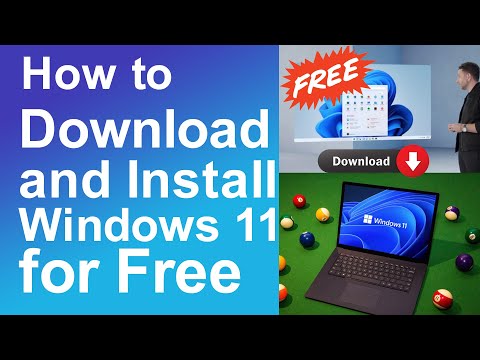 0:05:29
0:05:29
 0:05:50
0:05:50
 0:11:10
0:11:10
 0:05:05
0:05:05
 0:05:59
0:05:59
 0:14:20
0:14:20
 0:01:25
0:01:25
 0:07:25
0:07:25
 1:56:58
1:56:58
![[GUIDE] How to](https://i.ytimg.com/vi/vsScvaNXQa4/hqdefault.jpg) 0:05:37
0:05:37
 0:30:40
0:30:40
 0:15:09
0:15:09
 0:11:28
0:11:28