filmov
tv
How to Change Font Size in Windows 11
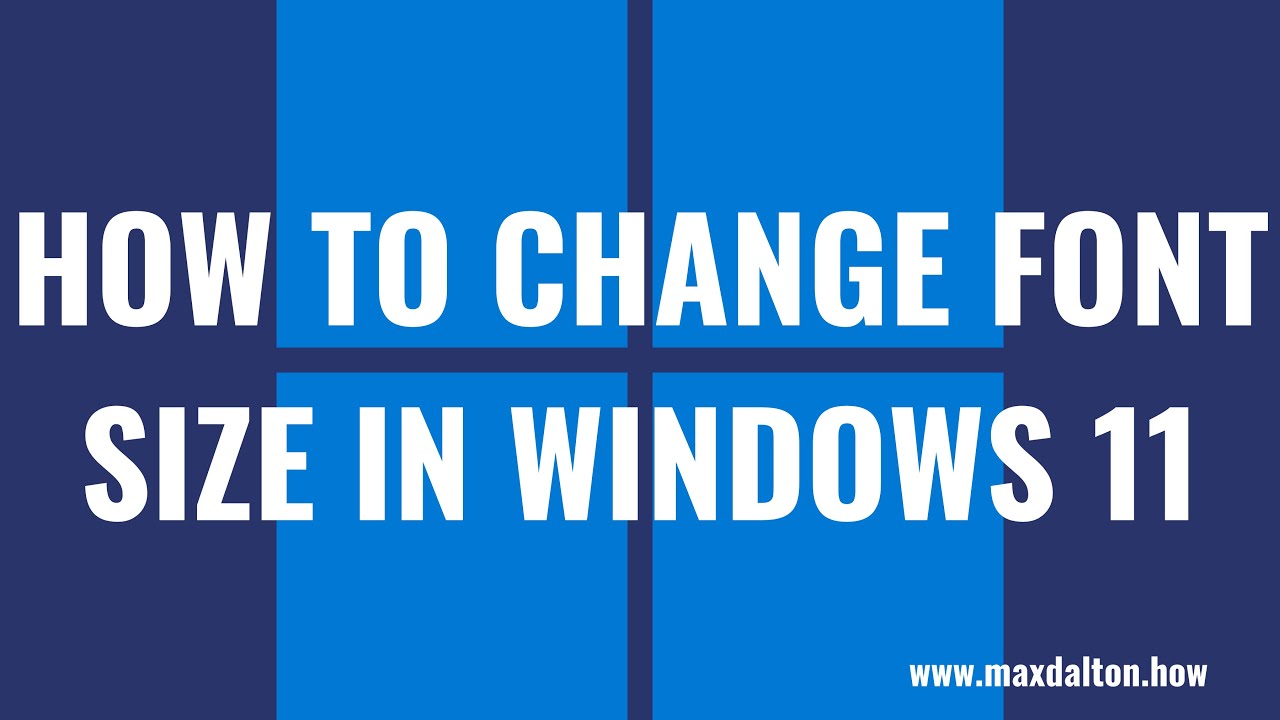
Показать описание
In this video I'll show you how to change the font size in Windows 11.
Timestamps:
Introduction: 0:00
Steps to Change Font Size in Windows 11: 0:31
Conclusion: 1:28
Video Transcript:
Maybe you have accessibility issues that make the font on your Windows 11 computer difficult to read, or maybe you have the resolution on your computer cranked up so you're icons are small but you don't like the resulting small font size. No matter the reason, Microsoft makes it easy to change the font size on your Windows 11 computer, so you can make the text either bigger or smaller as needed.
Now let's walk through the steps to change the font size in Windows 11.
Step 1. Navigate to your Windows 11 home screen, and then press the "Windows" and "I" buttons at the same time on your keyboard. The Windows 11 Settings screen is displayed.
Step 2. Click "Accessibility" in the menu on the left side of the screen. The Accessibility menu will be shown on the right side of the screen.
Step 3. Click "Text Size" at the top of this menu. The Text Size screen is displayed.
Step 4. Navigate to the Text Size field, and then move the slider associated with that field to adjust the size of the text. As you move the slider, you'll see a preview of the size your text will be in the Text Size Preview box.
Step 5. Click "Apply" after landing on the text size you want to change to use. After a few seconds, your changes to the font size will be applied system wide on your Windows computer.
Timestamps:
Introduction: 0:00
Steps to Change Font Size in Windows 11: 0:31
Conclusion: 1:28
Video Transcript:
Maybe you have accessibility issues that make the font on your Windows 11 computer difficult to read, or maybe you have the resolution on your computer cranked up so you're icons are small but you don't like the resulting small font size. No matter the reason, Microsoft makes it easy to change the font size on your Windows 11 computer, so you can make the text either bigger or smaller as needed.
Now let's walk through the steps to change the font size in Windows 11.
Step 1. Navigate to your Windows 11 home screen, and then press the "Windows" and "I" buttons at the same time on your keyboard. The Windows 11 Settings screen is displayed.
Step 2. Click "Accessibility" in the menu on the left side of the screen. The Accessibility menu will be shown on the right side of the screen.
Step 3. Click "Text Size" at the top of this menu. The Text Size screen is displayed.
Step 4. Navigate to the Text Size field, and then move the slider associated with that field to adjust the size of the text. As you move the slider, you'll see a preview of the size your text will be in the Text Size Preview box.
Step 5. Click "Apply" after landing on the text size you want to change to use. After a few seconds, your changes to the font size will be applied system wide on your Windows computer.
Комментарии
 0:00:59
0:00:59
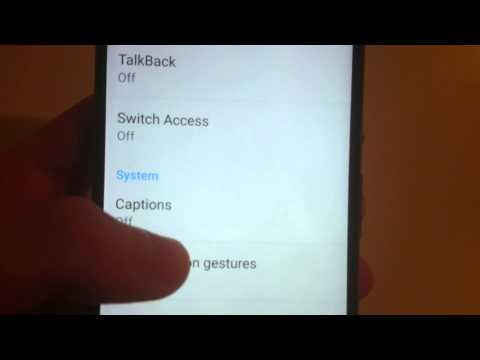 0:01:17
0:01:17
 0:02:37
0:02:37
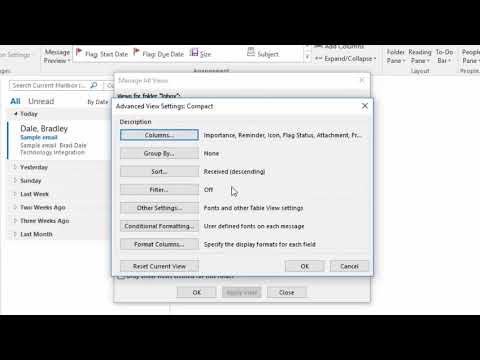 0:01:04
0:01:04
 0:00:58
0:00:58
 0:01:19
0:01:19
 0:02:16
0:02:16
 0:01:24
0:01:24
 0:01:18
0:01:18
 0:01:21
0:01:21
 0:02:28
0:02:28
 0:00:30
0:00:30
 0:03:34
0:03:34
 0:03:22
0:03:22
 0:02:14
0:02:14
 0:01:25
0:01:25
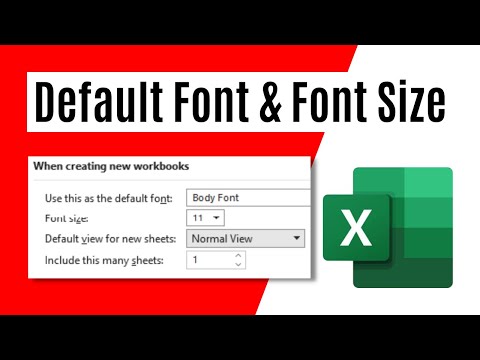 0:01:46
0:01:46
 0:00:45
0:00:45
 0:00:57
0:00:57
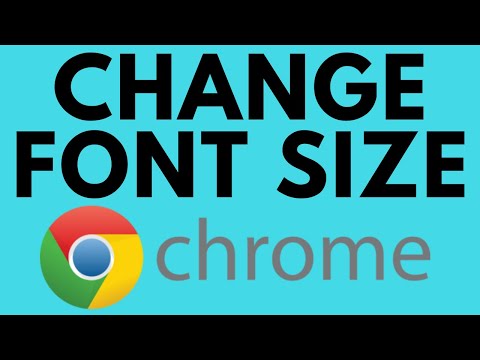 0:02:03
0:02:03
 0:01:11
0:01:11
 0:01:23
0:01:23
 0:06:34
0:06:34
 0:00:23
0:00:23