filmov
tv
How to test a webcam on PC

Показать описание
Webcams have many uses but are of no use when they keep bombarding you with error upon error. Usually, the smart choice is to test your webcam either after you set it up or before you’re going to use it. Let’s see how to test a webcam on a PC. Follow these steps as shown in this video.
2. Click on the “Check webcam” button.
3. A pop-up will appear, click on the “Allow” button, and this will grant the website permission to access your webcam.
4. You will be able to see your camera feed if there is no issue with your webcam.
5. Also, you can check some other features on this website, like Mirror view, Adjusting grid, Effect etc.
6. Close this web page.
7. Now, we will check our webcam in the Windows app.
8. At the bottom left, click on the search bar next to the Start icon.
9. Type “Camera” in the search bar and you will find the Camera app in the search result.
10. Click on the Camera app.
11. You must see your own image if your webcam is working properly.
12. At the top right in the Camera window, click on the “Settings” gear icon
13. Here, you can set the Framing Grid of your choice.
14. You can set the Photo quality from the Photo Quality dropdown list.
15. Also, can set a required Video quality from the list.
16. Finally set the flicker reduction, and close the Camera app window.
Wasn’t that quick and easy? Thanks for watching!
Please subscribe to our channel.
Content in this video is provided on an "as is" basis with no express or implied warranties whatsoever. Any reference of any third party logos, brand names, trademarks, services marks, trade names, trade dress and copyrights shall not imply any affiliation to such third parties, unless expressly specified.
2. Click on the “Check webcam” button.
3. A pop-up will appear, click on the “Allow” button, and this will grant the website permission to access your webcam.
4. You will be able to see your camera feed if there is no issue with your webcam.
5. Also, you can check some other features on this website, like Mirror view, Adjusting grid, Effect etc.
6. Close this web page.
7. Now, we will check our webcam in the Windows app.
8. At the bottom left, click on the search bar next to the Start icon.
9. Type “Camera” in the search bar and you will find the Camera app in the search result.
10. Click on the Camera app.
11. You must see your own image if your webcam is working properly.
12. At the top right in the Camera window, click on the “Settings” gear icon
13. Here, you can set the Framing Grid of your choice.
14. You can set the Photo quality from the Photo Quality dropdown list.
15. Also, can set a required Video quality from the list.
16. Finally set the flicker reduction, and close the Camera app window.
Wasn’t that quick and easy? Thanks for watching!
Please subscribe to our channel.
Content in this video is provided on an "as is" basis with no express or implied warranties whatsoever. Any reference of any third party logos, brand names, trademarks, services marks, trade names, trade dress and copyrights shall not imply any affiliation to such third parties, unless expressly specified.
Комментарии
 0:01:44
0:01:44
 0:02:44
0:02:44
 0:01:37
0:01:37
 0:01:03
0:01:03
 0:00:56
0:00:56
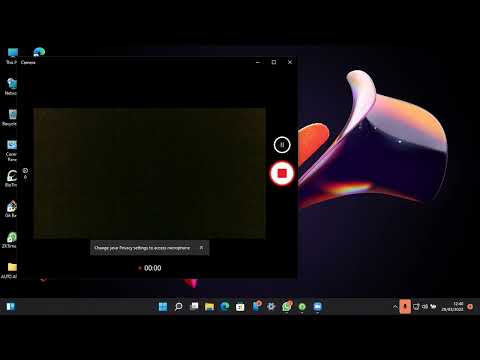 0:02:36
0:02:36
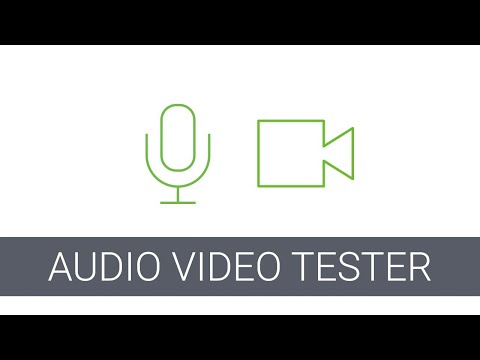 0:01:38
0:01:38
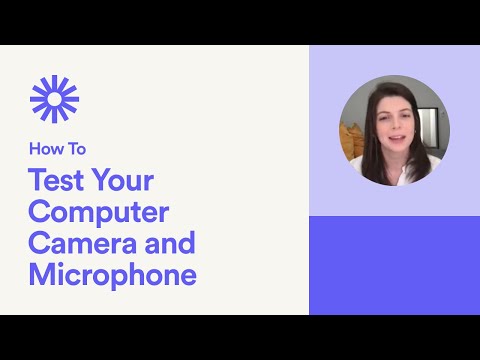 0:01:51
0:01:51
 0:07:41
0:07:41
 0:02:33
0:02:33
 0:00:33
0:00:33
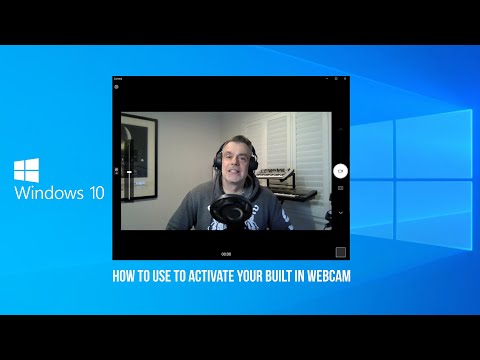 0:02:36
0:02:36
 0:00:42
0:00:42
 0:02:02
0:02:02
 0:00:44
0:00:44
 0:03:58
0:03:58
 0:00:26
0:00:26
 0:00:15
0:00:15
 0:00:44
0:00:44
 0:00:12
0:00:12
 0:03:09
0:03:09
 0:01:31
0:01:31
 0:00:39
0:00:39
 0:13:17
0:13:17