filmov
tv
How to Unzip a ZIP Archive for Free on Your Mac
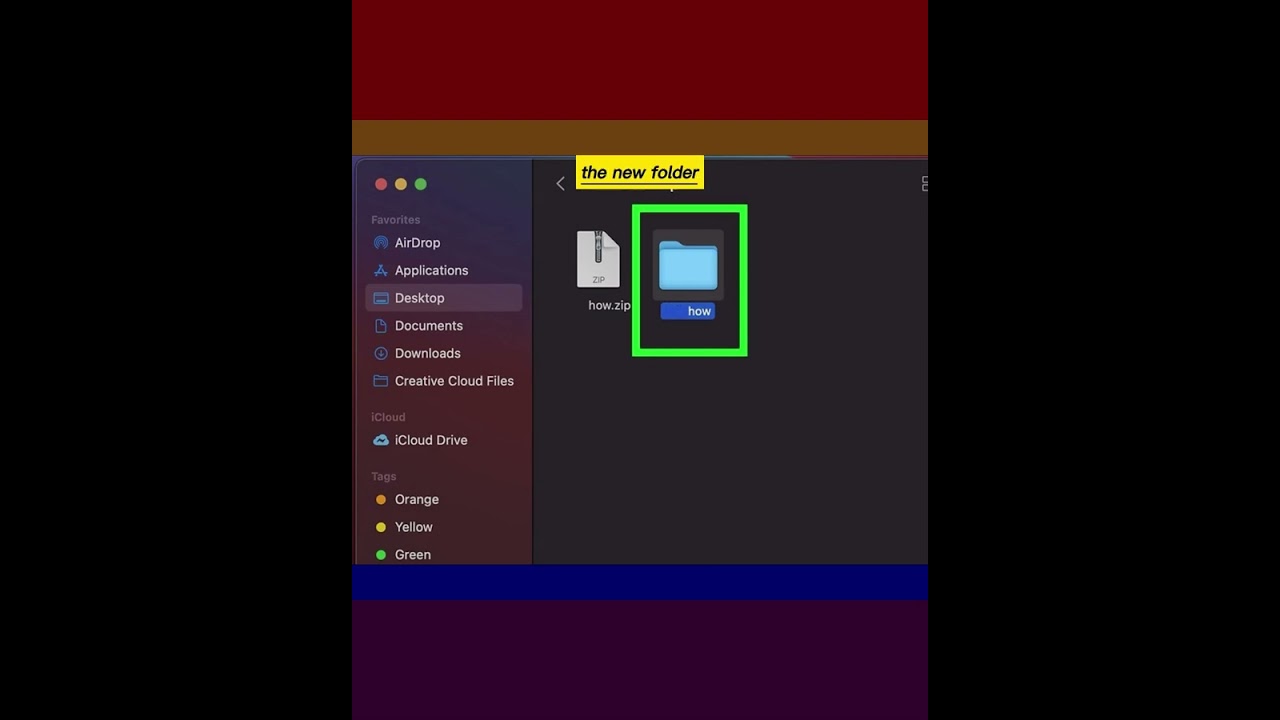
Показать описание
Need to open a file that ends with .ZIP? You don't need to download any special software! If someone sent you a ZIP file or you downloaded one from the internet, use this simple tutorial to learn how to unzip a ZIP archive for free on your PC, Mac, Android, iPhone, and iPad!
1-Open Finder. It's the two-toned smiley face icon on the Dock, which is usually at the bottom of the screen.
2-Navigate to the ZIP file. If the ZIP file was downloaded from the internet, it will most likely be found in your Downloads folder. If it's on your Desktop, you'll see it in the Desktop folder.
3-Double-click the ZIP file. The ZIP file will now extract to the current folder. A new folder with extracted contents from the ZIP file will be created.
4-Open the new folder. If the new folder doesn't open automatically, double-click it to view and open the files inside.
#mac #macos #zipfile #winzir #winzip#ziparchive #ziparchiver #unzip #unzipme #unzipped #unzipping #howtounzip #howtounzipafile #howtounzipfiles #howtounzipzipfiles #macOS #macos #macosx #mac #machine
1-Open Finder. It's the two-toned smiley face icon on the Dock, which is usually at the bottom of the screen.
2-Navigate to the ZIP file. If the ZIP file was downloaded from the internet, it will most likely be found in your Downloads folder. If it's on your Desktop, you'll see it in the Desktop folder.
3-Double-click the ZIP file. The ZIP file will now extract to the current folder. A new folder with extracted contents from the ZIP file will be created.
4-Open the new folder. If the new folder doesn't open automatically, double-click it to view and open the files inside.
#mac #macos #zipfile #winzir #winzip#ziparchive #ziparchiver #unzip #unzipme #unzipped #unzipping #howtounzip #howtounzipafile #howtounzipfiles #howtounzipzipfiles #macOS #macos #macosx #mac #machine
How to open (unzip) a ZIP file on Windows 11 (step by step)
How To Unzip A Compressed File Folder
How to Unzip a ZIP Archive for Free on Your PC
How To Zip/Unzip A File Or Folder In Windows 11 [Tutorial]
how to extract zip files on your pc (easily)
How to extract Zip files on PC? #zipfile
How To Zip/Unzip A File Or Folder In Windows 10 [Tutorial]
How to Unzip IOS Rom files
[2] Instal Fcrackzip
How to unzip my file |#ZArchiver #unzip
How to Extract / Unzip a ZIP File for Free in Windows 10 PC or Laptop #zip #windows10
Microsoft Windows Tip - Efficiently Unzip Files
How To Zip And Unzip Files Or Folders On Windows 10 | A Quick And Easy Tutorial
How to Unzip a ZIP Archive for Free on Your Android
How To Zip and Unzip File/Folder On Mac
📂 How to Unzip a File on Windows 10
Windows 10 - Unzip Files & Folders - How to Extract a Zip File or Folder on MS Microsoft PC Expl...
How to Unzip a ZIP Archive for Free on Your Mac
Do you REALLY Have to Unzip Files?
Zip or Unzip Files using the Command Prompt
How to Unzip Files in Google Drive
How to UnZip a Zip File
How to unzip a zip tie (no tools required)
how to zip and unzip files in termux#shorts#youtubeshorts #ytshort
Комментарии
 0:00:35
0:00:35
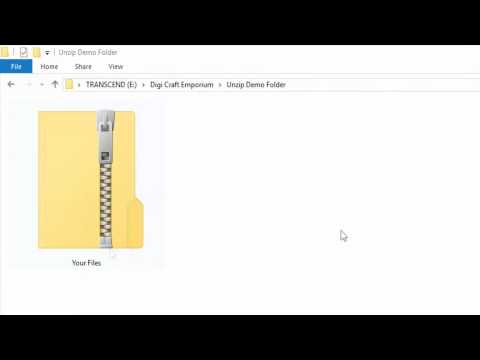 0:02:23
0:02:23
 0:00:55
0:00:55
 0:01:20
0:01:20
 0:02:25
0:02:25
 0:00:39
0:00:39
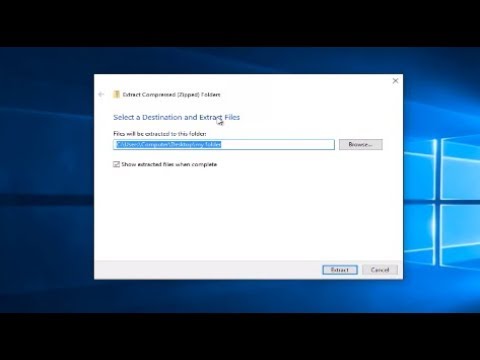 0:01:36
0:01:36
 0:00:16
0:00:16
![[2] Instal Fcrackzip](https://i.ytimg.com/vi/q_2XNDuzWaw/hqdefault.jpg) 0:02:24
0:02:24
 0:00:16
0:00:16
 0:00:33
0:00:33
 0:00:35
0:00:35
 0:03:45
0:03:45
 0:00:48
0:00:48
 0:00:41
0:00:41
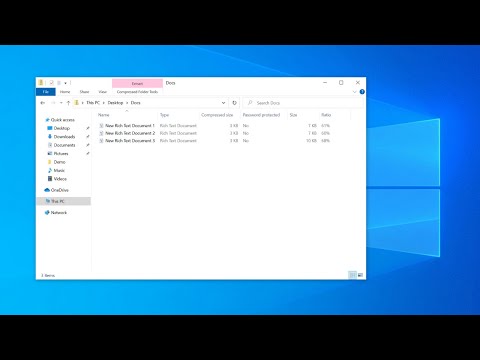 0:02:16
0:02:16
 0:03:46
0:03:46
 0:00:34
0:00:34
 0:04:35
0:04:35
 0:00:34
0:00:34
 0:02:23
0:02:23
 0:01:10
0:01:10
 0:00:27
0:00:27
 0:00:32
0:00:32