filmov
tv
Excel - How To Combine Multiple IF Formulas In Excel - Episode 2465
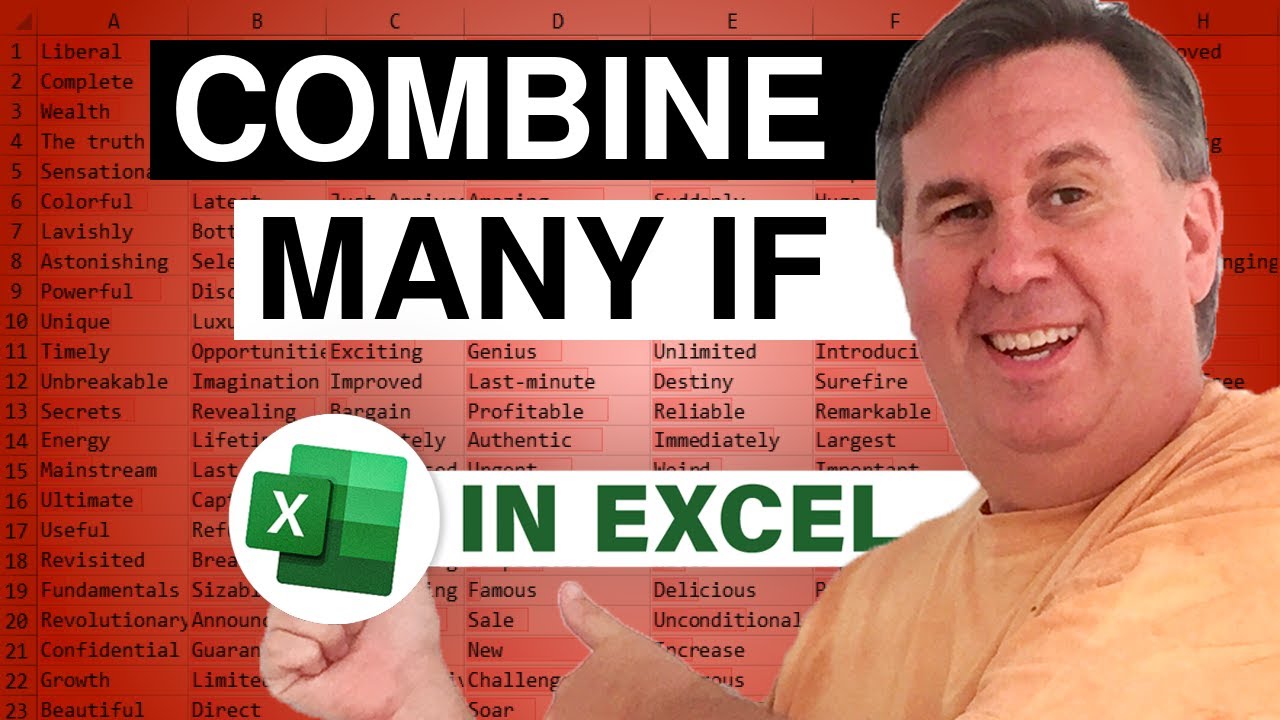
Показать описание
Microsoft Excel Tutorial: Combine multiple IF functions in Excel.
Welcome to another insightful episode of the MrExcel podcast! In episode 2465, we tackle the challenge of combining multiple IF formulas to efficiently score a set of data based on different conditions. The journey begins with a solid approach, using traditional IF statements and the CONCAT formula to merge the results. But hold on, because in episode 2465 ½, we take things to the next level! Excel Lambda makes a grand entrance, and we successfully slash our formula length by an impressive 99.8%. Can you beat that reduction?
In the main formula exploration, we dive into scoring criteria set by a manager for units sold. The goal is to assign scores ranging from 0 to 3 based on specific conditions. We start with a conventional approach using IF statements and gradually refine it. Witness the evolution from a relatively lengthy formula to an astonishingly concise 16-character formula with Excel Lambda! Throughout this process, we maintain the balance of brevity and clarity, ensuring that the formula remains comprehensible.
For formula enthusiasts, we don't stop there. We challenge the formula's length even further, exploring alternatives like the IFS function and introducing LET for variable redefinition. The journey takes unexpected turns, including attempts to leverage mathematical functions for concise solutions. In the end, we unveil the shortest formula, achieving an incredible 99.867% reduction from the original formula's length. Whether you're a formula maestro or just diving into advanced Excel techniques, there's something for everyone in this formula optimization extravaganza!
Join us in this double-feature episode as we navigate the intricacies of Excel formulas, pushing boundaries and uncovering efficient solutions. Don't forget to share your thoughts in the comments below, and if you have a formula challenge of your own, let us know! Thanks for tuning in, and we look forward to bringing you more exciting insights in the next netcast from MrExcel.
Table of Contents
(0:00) Two videos today from one question
(0:23) How to assign scores to ranges in Excel
(0:42) Solving with an IF formula for each range
(0:58) Using AND with IF in Excel
(2:18) Liam Bastick's Rule of Thumb for Formula Length
(3:21) Combining Five Excel IF formulas into one
(4:03) You don't have to test again for previous ranges in IF
(5:25) Ace your job interview on Retrieve
(5:42) Deep dive how to shorten a formula in Excel
(6:06) Using IFS or LET
(7:35) Using clever Math instead of IF
(8:44) Replace many IFS with VLOOKUP in Excel
(10:07) Replace many IFS with MATCH in Excel
(11:00) Shorter Excel formula with Named Ranges
(11:54) Doing all lookups in one formula
(13:15) Wrap-up
#excel #microsoft #microsoftexcel #exceltutorial #exceltips #exceltricks #excelmvp #freeclass #freecourse #freeclasses #excelclasses #microsoftmvp #walkthrough #evergreen #spreadsheetskills #analytics #analysis #dataanalysis #dataanalytics #mrexcel #spreadsheets #spreadsheet #excelhelp #accounting #tutorial
This video answers these common search terms:
Combine multiple IF formulas
Excel Lambda formula
IF statement with multiple tests
Learn Excel from MrExcel podcast episode 2465
Scoring based on number of units sold
Shortening formulas in Excel
Shortening formulas using thumb rule
Shortest formula challenge
Using CONCAT formula in Excel
Using IFS function in Excel
Using LET function in Excel
VLOOKUP vs XLOOKUP vs LOOKUP functions in Excel
This video answers these common search terms:
if formulas efficiency tips
excel formula reduction techniques
episode 2465 ½ excel tips
mrexcel podcast formula challenge
excel scoring criteria tutorial
formula length reduction tricks
excel lambda function explained
if formulas combination tutorial
efficient excel scoring with if
excel formula optimization strategies
You wrote some IF functions to assign a score based on numerical ranges. You want to combine those formulas into a single long Excel formula. This video will show you how to do it and how to avoid some pitfalls.
Along the way, you will see IF, AND, IFS, LET, CHOOSE, INT, VLOOKUP, LOOKUP, XLOOKUP, and XMATCH.
There are really two videos here. The first video shows how to combine 120 characters of IF formulas down to 49 characters.
After 5:40 in the video, this turns into an advanced video on how to shorten the formula.
Welcome to another insightful episode of the MrExcel podcast! In episode 2465, we tackle the challenge of combining multiple IF formulas to efficiently score a set of data based on different conditions. The journey begins with a solid approach, using traditional IF statements and the CONCAT formula to merge the results. But hold on, because in episode 2465 ½, we take things to the next level! Excel Lambda makes a grand entrance, and we successfully slash our formula length by an impressive 99.8%. Can you beat that reduction?
In the main formula exploration, we dive into scoring criteria set by a manager for units sold. The goal is to assign scores ranging from 0 to 3 based on specific conditions. We start with a conventional approach using IF statements and gradually refine it. Witness the evolution from a relatively lengthy formula to an astonishingly concise 16-character formula with Excel Lambda! Throughout this process, we maintain the balance of brevity and clarity, ensuring that the formula remains comprehensible.
For formula enthusiasts, we don't stop there. We challenge the formula's length even further, exploring alternatives like the IFS function and introducing LET for variable redefinition. The journey takes unexpected turns, including attempts to leverage mathematical functions for concise solutions. In the end, we unveil the shortest formula, achieving an incredible 99.867% reduction from the original formula's length. Whether you're a formula maestro or just diving into advanced Excel techniques, there's something for everyone in this formula optimization extravaganza!
Join us in this double-feature episode as we navigate the intricacies of Excel formulas, pushing boundaries and uncovering efficient solutions. Don't forget to share your thoughts in the comments below, and if you have a formula challenge of your own, let us know! Thanks for tuning in, and we look forward to bringing you more exciting insights in the next netcast from MrExcel.
Table of Contents
(0:00) Two videos today from one question
(0:23) How to assign scores to ranges in Excel
(0:42) Solving with an IF formula for each range
(0:58) Using AND with IF in Excel
(2:18) Liam Bastick's Rule of Thumb for Formula Length
(3:21) Combining Five Excel IF formulas into one
(4:03) You don't have to test again for previous ranges in IF
(5:25) Ace your job interview on Retrieve
(5:42) Deep dive how to shorten a formula in Excel
(6:06) Using IFS or LET
(7:35) Using clever Math instead of IF
(8:44) Replace many IFS with VLOOKUP in Excel
(10:07) Replace many IFS with MATCH in Excel
(11:00) Shorter Excel formula with Named Ranges
(11:54) Doing all lookups in one formula
(13:15) Wrap-up
#excel #microsoft #microsoftexcel #exceltutorial #exceltips #exceltricks #excelmvp #freeclass #freecourse #freeclasses #excelclasses #microsoftmvp #walkthrough #evergreen #spreadsheetskills #analytics #analysis #dataanalysis #dataanalytics #mrexcel #spreadsheets #spreadsheet #excelhelp #accounting #tutorial
This video answers these common search terms:
Combine multiple IF formulas
Excel Lambda formula
IF statement with multiple tests
Learn Excel from MrExcel podcast episode 2465
Scoring based on number of units sold
Shortening formulas in Excel
Shortening formulas using thumb rule
Shortest formula challenge
Using CONCAT formula in Excel
Using IFS function in Excel
Using LET function in Excel
VLOOKUP vs XLOOKUP vs LOOKUP functions in Excel
This video answers these common search terms:
if formulas efficiency tips
excel formula reduction techniques
episode 2465 ½ excel tips
mrexcel podcast formula challenge
excel scoring criteria tutorial
formula length reduction tricks
excel lambda function explained
if formulas combination tutorial
efficient excel scoring with if
excel formula optimization strategies
You wrote some IF functions to assign a score based on numerical ranges. You want to combine those formulas into a single long Excel formula. This video will show you how to do it and how to avoid some pitfalls.
Along the way, you will see IF, AND, IFS, LET, CHOOSE, INT, VLOOKUP, LOOKUP, XLOOKUP, and XMATCH.
There are really two videos here. The first video shows how to combine 120 characters of IF formulas down to 49 characters.
After 5:40 in the video, this turns into an advanced video on how to shorten the formula.
Комментарии
 0:00:45
0:00:45
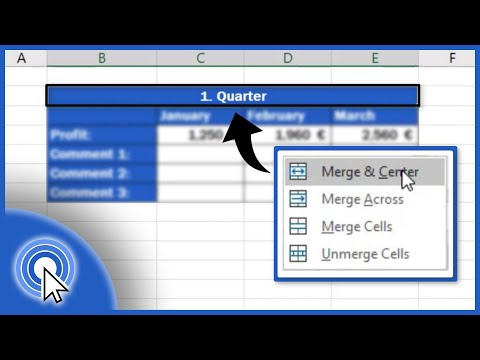 0:02:50
0:02:50
 0:01:04
0:01:04
 0:08:48
0:08:48
 0:06:07
0:06:07
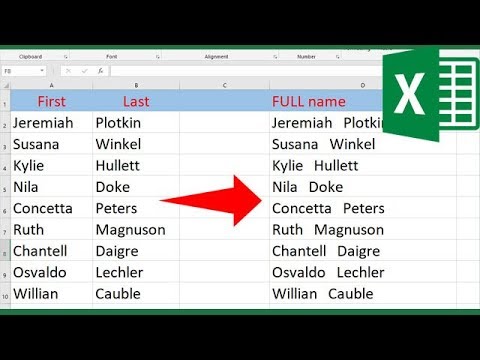 0:02:11
0:02:11
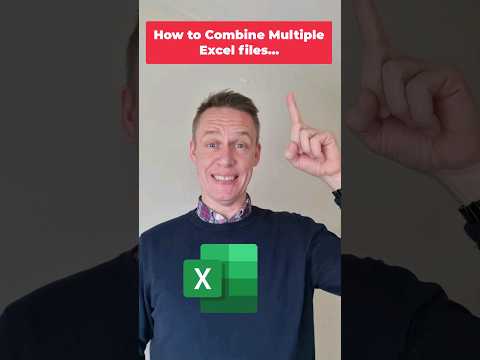 0:00:48
0:00:48
 0:10:29
0:10:29
 0:00:37
0:00:37
 0:04:42
0:04:42
 0:01:24
0:01:24
 0:01:35
0:01:35
 0:03:08
0:03:08
 0:09:04
0:09:04
 0:02:09
0:02:09
 0:06:59
0:06:59
 0:04:31
0:04:31
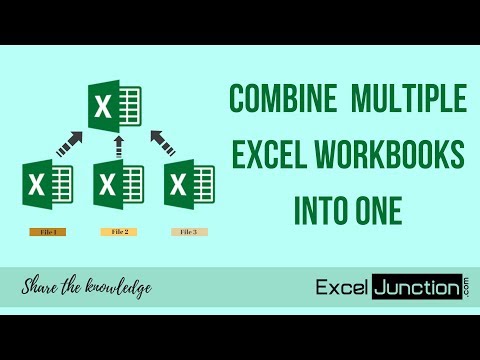 0:05:58
0:05:58
 0:06:29
0:06:29
 0:07:27
0:07:27
 0:10:40
0:10:40
 0:00:32
0:00:32
 0:07:31
0:07:31
 0:08:43
0:08:43