filmov
tv
SQL Server | Creating User Logins and Roles in SQL Server 2019
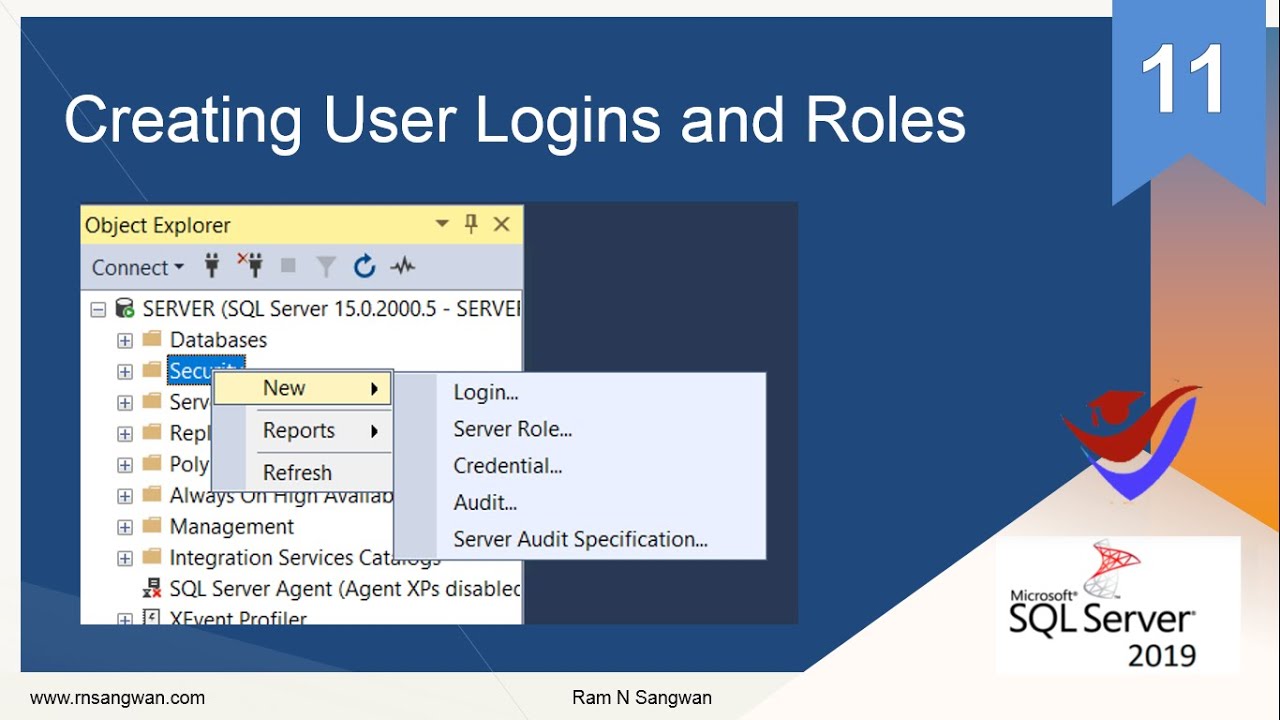
Показать описание
Create Windows Authentication Login
In Object Explorer, expand the folder of the server instance.
Right-click the Security folder, point to New, and select Login....
In the Login - New dialog box, on the General page, enter the name of a user in the Login name box. Alternately, select Search... to open the Select User or Group dialog box.To create a login based on a Windows principal, select Windows authentication (Default).To create a login that is saved on a SQL Server database, select SQL Server authentication.In the Password box, enter a password (twice) for the new user.To enforce password policy options for complexity and enforcement, select Enforce password policy.
To enforce password policy options for expiration, select Enforce password expiration. Enforce password policy must be selected to enable this checkbox. This is a default option when SQL Server authentication is selected.To force the user to create a new password after the first time the login is used, select User must change password at next login.
Creating a login
From the Default database list, select a default database for the login. Master is the default for this option.
User Mapping
The User Mapping page lists all possible databases and the database role memberships on those databases that can be applied to the login. The databases selected determine the role memberships that are available for the login.
Map - Allow the login to access the databases listed below.Database - Lists the databases available on the server.User - Specify a database user to map to the login. By default, the database user has the same name as the login.Default Schema - Specifies the default schema of the user.
Guest account enabled for: database_name Read-only attribute indicating whether the Guest account is enabled on the selected database.
Database role membership for: database_name Select the roles for the user in the specified database.
Creating database user
The Securables page lists all possible securables and the permissions on those securables that can be granted to the login.
Create a login using Windows Authentication with T-SQL
In Object Explorer, connect to an instance of Database Engine.On the Standard bar, select New Query.Use following example code.
SQL Server 2019,
Creating User Logins in SQL Server 2019, SQL Server roles,
SQL Server Create Windows Authentication Login, SQL Server 2019 Create database user, SQL Server 2019 Authentication, SQL Server Grant Permissions, Revoke Permissions in SQL Server, SQL Server 2019 Deny Permissions, SQL Server management Studio
sql server 2019,get list of users in sql server 2019,sql server 2019 server roles,server roles in sql,sql server,create user logins in sql server 2019,login in sql server 2019,sql server 2019 authentication,ms sql server 2019,sql server 2019 tutorial for beginners,sql server 2019 security
In Object Explorer, expand the folder of the server instance.
Right-click the Security folder, point to New, and select Login....
In the Login - New dialog box, on the General page, enter the name of a user in the Login name box. Alternately, select Search... to open the Select User or Group dialog box.To create a login based on a Windows principal, select Windows authentication (Default).To create a login that is saved on a SQL Server database, select SQL Server authentication.In the Password box, enter a password (twice) for the new user.To enforce password policy options for complexity and enforcement, select Enforce password policy.
To enforce password policy options for expiration, select Enforce password expiration. Enforce password policy must be selected to enable this checkbox. This is a default option when SQL Server authentication is selected.To force the user to create a new password after the first time the login is used, select User must change password at next login.
Creating a login
From the Default database list, select a default database for the login. Master is the default for this option.
User Mapping
The User Mapping page lists all possible databases and the database role memberships on those databases that can be applied to the login. The databases selected determine the role memberships that are available for the login.
Map - Allow the login to access the databases listed below.Database - Lists the databases available on the server.User - Specify a database user to map to the login. By default, the database user has the same name as the login.Default Schema - Specifies the default schema of the user.
Guest account enabled for: database_name Read-only attribute indicating whether the Guest account is enabled on the selected database.
Database role membership for: database_name Select the roles for the user in the specified database.
Creating database user
The Securables page lists all possible securables and the permissions on those securables that can be granted to the login.
Create a login using Windows Authentication with T-SQL
In Object Explorer, connect to an instance of Database Engine.On the Standard bar, select New Query.Use following example code.
SQL Server 2019,
Creating User Logins in SQL Server 2019, SQL Server roles,
SQL Server Create Windows Authentication Login, SQL Server 2019 Create database user, SQL Server 2019 Authentication, SQL Server Grant Permissions, Revoke Permissions in SQL Server, SQL Server 2019 Deny Permissions, SQL Server management Studio
sql server 2019,get list of users in sql server 2019,sql server 2019 server roles,server roles in sql,sql server,create user logins in sql server 2019,login in sql server 2019,sql server 2019 authentication,ms sql server 2019,sql server 2019 tutorial for beginners,sql server 2019 security
 0:01:18
0:01:18
 0:10:54
0:10:54
 0:08:23
0:08:23
 0:02:15
0:02:15
 0:44:45
0:44:45
 0:05:24
0:05:24
 0:03:14
0:03:14
 0:01:39
0:01:39
 0:00:27
0:00:27
 0:24:44
0:24:44
 0:05:51
0:05:51
 0:06:49
0:06:49
 0:06:29
0:06:29
 0:07:46
0:07:46
 0:01:34
0:01:34
 0:03:36
0:03:36
 0:19:07
0:19:07
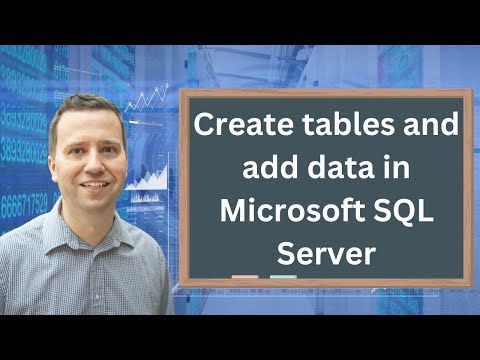 0:08:51
0:08:51
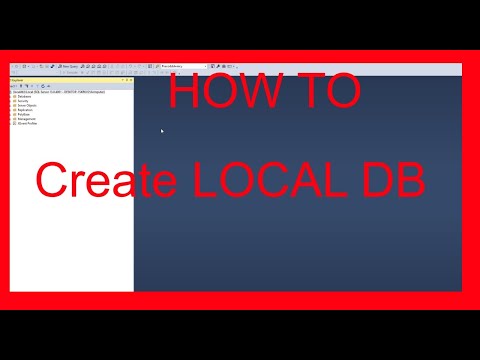 0:01:25
0:01:25
 0:44:57
0:44:57
 0:07:36
0:07:36
 0:08:56
0:08:56
 0:06:46
0:06:46
 0:13:46
0:13:46