filmov
tv
How to use AnyDesk to Access Remote Computer
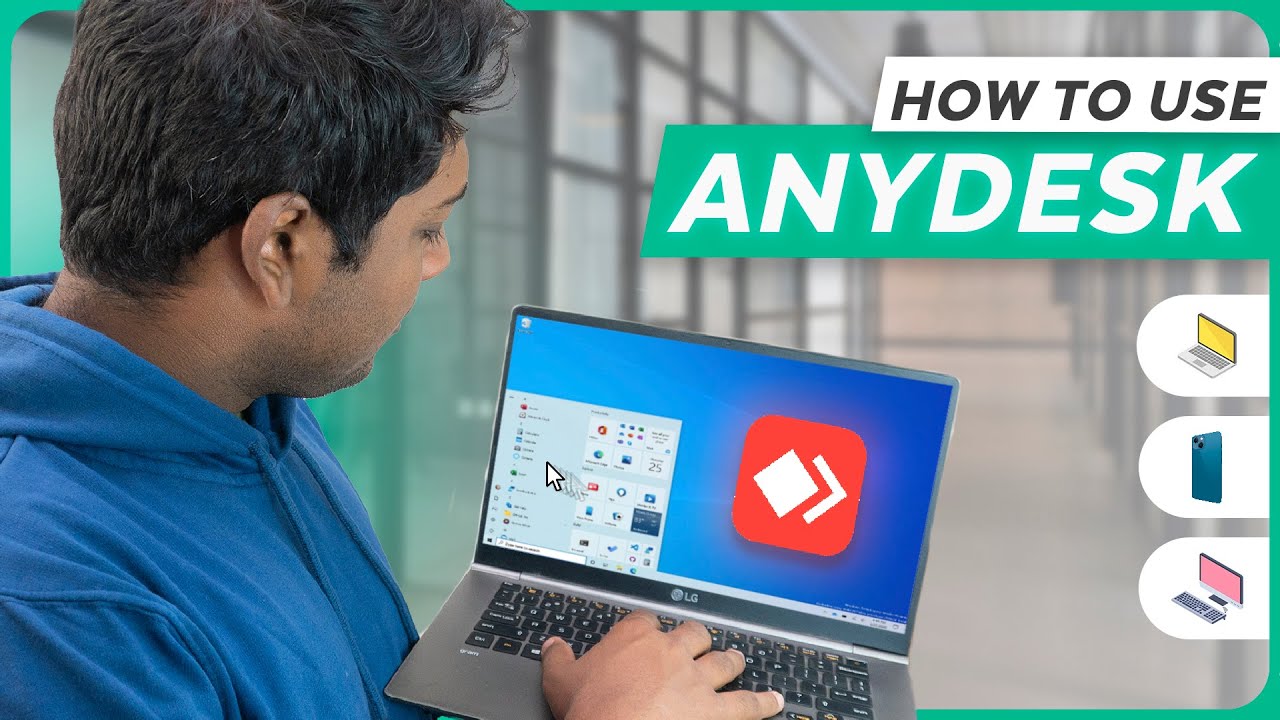
Показать описание
🎬𝗧𝗮𝗯𝗹𝗲 𝗼𝗳 𝗰𝗼𝗻𝘁𝗲𝗻𝘁𝘀
0:00 Intro
1:09 Connect to remote computer
2:40 Share files from your computer to another
3:35 Communicate to remote user using chat option
4:19 Allow remote user access your computer
5:03 Record a session while connected to remote pc
5:55 Connect to a remote computer, without the help of remote user
7:42 Connect to remote user computer using mobile phone
📌 𝗙𝗼𝗹𝗹𝗼𝘄 𝘁𝗵𝗲𝘀𝗲 𝘀𝗶𝗺𝗽𝗹𝗲 𝘀𝘁𝗲𝗽𝘀
To Connect to remote computer
It will take you to AnyDesk website,
Click ‘Download now’, & our file will be downloaded,
Now click on the downloaded file,
To connect to remote computer, just enter AnyDesk address
It will ask remote user permission to connect to their computer,
Once the request is accepted, you will be able to view screen of remote computer,
Share files from your computer to another computer,
Click on share files icon on top,
You will get a screen of both your computer and remote computer
Now just select the file you want to send to another computer & click upload
To communicate to remote user using chat option,
Click on chat icon, now enter the message & send
To let the remote user access your computer without switching off the current session,
just click on ‘lightning’ icon on top, click ‘Switch sides’ & click ‘ok’,
To record a session while connected to remote pc, click record icon on top,
once done again click on record option to stop recording, and the recording will be saved,
To see saved recording, click menu ► session recordings, & now you can find your recording
How to connect to a remote computer, without the help of remote user,
Click on menu ► Set password ► enable unattended access, & setup the password
How to connect to remote user computer using mobile phone
First install AnyDesk app in your mobile,
Open the app, enter AnyDesk address of the computer you want to access
Now if the request is accepted you can access the computer
This is how you can use AnyDesk to access a remote computer.
🎁 𝗧𝗼𝗼𝗹𝘀 & 𝗗𝗶𝘀𝗰𝗼𝘂𝗻𝘁𝘀
🙌 𝗢𝗳𝗳𝗶𝗰𝗶𝗮𝗹𝗹𝘆:
💬 𝗙𝗼𝗹𝗹𝗼𝘄 & 𝗖𝗵𝗮𝘁 𝘄𝗶𝘁𝗵 𝘂𝘀:
Комментарии
 0:09:48
0:09:48
 0:03:55
0:03:55
 0:08:46
0:08:46
 0:01:14
0:01:14
 0:03:11
0:03:11
 0:09:16
0:09:16
 0:11:17
0:11:17
 0:08:10
0:08:10
 1:21:11
1:21:11
 0:10:20
0:10:20
 0:08:05
0:08:05
 0:03:32
0:03:32
 0:04:47
0:04:47
 0:03:42
0:03:42
 0:00:16
0:00:16
 0:05:32
0:05:32
 0:06:29
0:06:29
 0:11:04
0:11:04
 0:07:25
0:07:25
 0:09:39
0:09:39
 0:01:12
0:01:12
 0:08:23
0:08:23
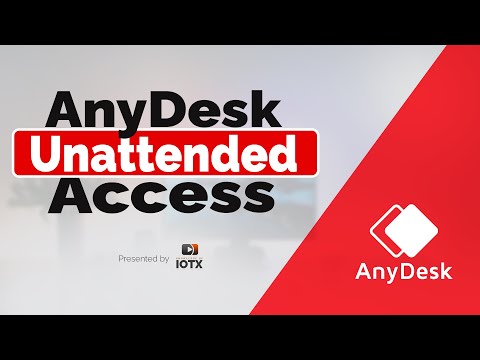 0:04:15
0:04:15
 0:08:37
0:08:37