filmov
tv
How to Restore Nintendo Switch Lite Default Factory Settings
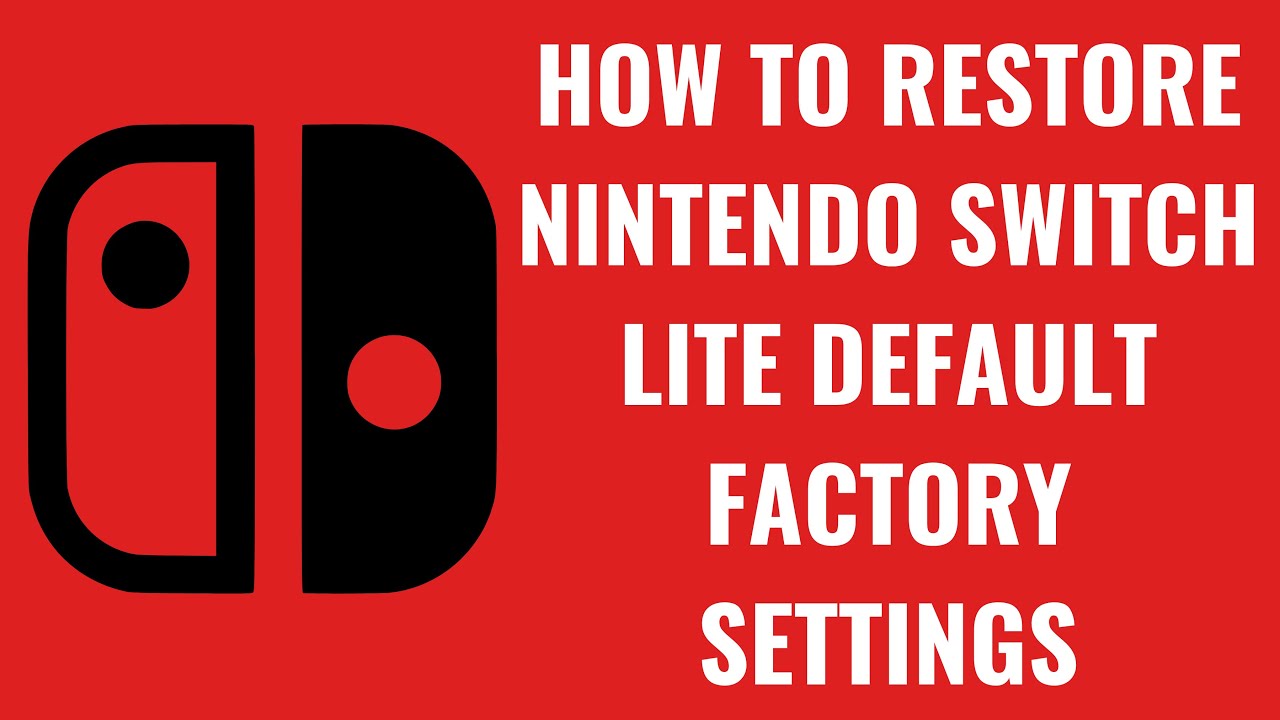
Показать описание
In this video I'll show you how to restore your Nintendo Switch Lite to its default factory settings.
Timestamps:
Introduction: 0:00
Steps to Restore Nintendo Switch Lite Default Factory Settings: 0:40
Conclusion: 1:53
#nintendo #nintendoswitch #techtips #tutorial
Video Transcript:
There are several reasons why you might want to restore your Nintendo Switch Lite to its default factory settings. Perhaps you’re experiencing software issues, planning to sell or give away your console, or just want to start fresh with a clean slate. Restoring the factory settings on your Nintendo Switch can help resolve persistent problems, remove personal data, and ensure your device is in its original state.
So, if you’re ready to give your Nintendo Switch Lite a fresh start or prepare it for a new owner, let’s dive right into it.
Step 1. Navigate to the home screen on your Nintendo Switch Lite.
Step 2. Select the "System Settings" icon on this screen. The System Settings screen opens.
Step 3. Scroll down the menu on the left side of this screen, and then click "System." System options are displayed.
Step 4. Scroll down to the bottom of the menu on the right side of this screen, and then click "Formatting Options." The Formatting Options screen is shown.
Step 5. Scroll down this menu and then click "Initialize Console." You'll land on the Initialize Console screen.
Step 6. Scroll down this screen, and then click "Next." A caution screen pops up, where you'll be warned that once your Nintendo Switch Lite has been restored to its default factory settings, any data deleted during the process cannot be recovered.
Step 7. Choose "Initialize" to continue. A progress bar will be shown on the screen, displaying the status of the factory reset. After the process is complete, your Nintendo Switch Lite will boot up to the first screen in the setup process where you're prompted to choose your language.
Timestamps:
Introduction: 0:00
Steps to Restore Nintendo Switch Lite Default Factory Settings: 0:40
Conclusion: 1:53
#nintendo #nintendoswitch #techtips #tutorial
Video Transcript:
There are several reasons why you might want to restore your Nintendo Switch Lite to its default factory settings. Perhaps you’re experiencing software issues, planning to sell or give away your console, or just want to start fresh with a clean slate. Restoring the factory settings on your Nintendo Switch can help resolve persistent problems, remove personal data, and ensure your device is in its original state.
So, if you’re ready to give your Nintendo Switch Lite a fresh start or prepare it for a new owner, let’s dive right into it.
Step 1. Navigate to the home screen on your Nintendo Switch Lite.
Step 2. Select the "System Settings" icon on this screen. The System Settings screen opens.
Step 3. Scroll down the menu on the left side of this screen, and then click "System." System options are displayed.
Step 4. Scroll down to the bottom of the menu on the right side of this screen, and then click "Formatting Options." The Formatting Options screen is shown.
Step 5. Scroll down this menu and then click "Initialize Console." You'll land on the Initialize Console screen.
Step 6. Scroll down this screen, and then click "Next." A caution screen pops up, where you'll be warned that once your Nintendo Switch Lite has been restored to its default factory settings, any data deleted during the process cannot be recovered.
Step 7. Choose "Initialize" to continue. A progress bar will be shown on the screen, displaying the status of the factory reset. After the process is complete, your Nintendo Switch Lite will boot up to the first screen in the setup process where you're prompted to choose your language.
 0:03:05
0:03:05
 0:03:55
0:03:55
 0:01:49
0:01:49
 0:20:02
0:20:02
 0:02:00
0:02:00
 0:01:27
0:01:27
 0:04:00
0:04:00
 0:13:38
0:13:38
 0:00:44
0:00:44
 0:03:20
0:03:20
 0:33:15
0:33:15
 0:10:43
0:10:43
 0:01:56
0:01:56
 0:04:49
0:04:49
 0:18:20
0:18:20
 0:00:50
0:00:50
 0:01:15
0:01:15
 0:03:04
0:03:04
 0:02:41
0:02:41
 0:02:24
0:02:24
 0:00:36
0:00:36
 0:00:56
0:00:56
 0:03:24
0:03:24
 0:49:29
0:49:29