filmov
tv
How to Restore Missing Recycle Bin in Windows 10?
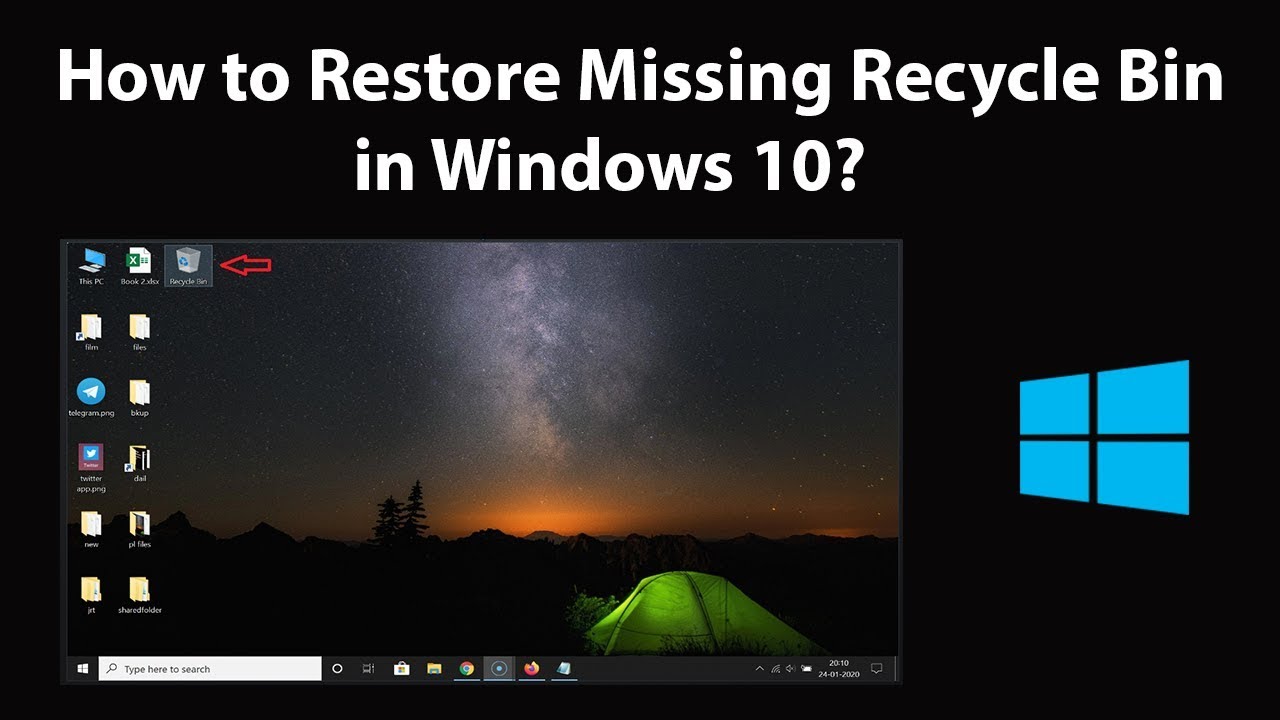
Показать описание
How to Restore Missing Recycle Bin in Windows 10?
1st Method:
Step 1: Right Click on 'Desktop,' and then click on 'Personalize.'
Step 2: Click on 'Themes.'
Step 3: Click on 'Desktop icon settings' under 'Related Settings.'
Step 4: Check the box 'Recycle Bin.'
Step 5: Click on 'Apply' button, and then 'ok.' Now, go to your desktop, you will see 'Recycle bin.'
2nd Method:
Step 1: Open 'File Explorer' App, and then click on 'View' tab.
Step 2: Click on 'Options,' and then click on 'Change Folder and Search options.'
Step 3: Click on 'View' tab.
Step 4: Click on 'Show hidden folder, files, and Drives' to select it.
Step 5: Uncheck 'Hide protected operating system files(Recommended).' Read the warning message, and if you agree, click on 'yes' button.
Step 6: After that, click on 'Apply' button, and then 'ok' button.
Step 7: Now, go to C drive, open '$Recycle.Bin' folder.
Step 8: Right click on 'Recycle Bin,' and then click on 'Send to.' After that, Click on 'Desktop(Create Shortcut).'
Step 9: Go to Desktop, you will see ''Recycle Bin' shortcut over there.
Note: After you done, Restore the options done in Step 4, and Step 5 mentioned in method 2.
It's done.
Thanks for watching, please like and subscribe
========================================
#howto #RestoreRecycleBin #Windows10
1st Method:
Step 1: Right Click on 'Desktop,' and then click on 'Personalize.'
Step 2: Click on 'Themes.'
Step 3: Click on 'Desktop icon settings' under 'Related Settings.'
Step 4: Check the box 'Recycle Bin.'
Step 5: Click on 'Apply' button, and then 'ok.' Now, go to your desktop, you will see 'Recycle bin.'
2nd Method:
Step 1: Open 'File Explorer' App, and then click on 'View' tab.
Step 2: Click on 'Options,' and then click on 'Change Folder and Search options.'
Step 3: Click on 'View' tab.
Step 4: Click on 'Show hidden folder, files, and Drives' to select it.
Step 5: Uncheck 'Hide protected operating system files(Recommended).' Read the warning message, and if you agree, click on 'yes' button.
Step 6: After that, click on 'Apply' button, and then 'ok' button.
Step 7: Now, go to C drive, open '$Recycle.Bin' folder.
Step 8: Right click on 'Recycle Bin,' and then click on 'Send to.' After that, Click on 'Desktop(Create Shortcut).'
Step 9: Go to Desktop, you will see ''Recycle Bin' shortcut over there.
Note: After you done, Restore the options done in Step 4, and Step 5 mentioned in method 2.
It's done.
Thanks for watching, please like and subscribe
========================================
#howto #RestoreRecycleBin #Windows10
Комментарии
 0:06:11
0:06:11
 0:01:08
0:01:08
 0:01:33
0:01:33
 0:01:43
0:01:43
 0:00:38
0:00:38
 0:02:28
0:02:28
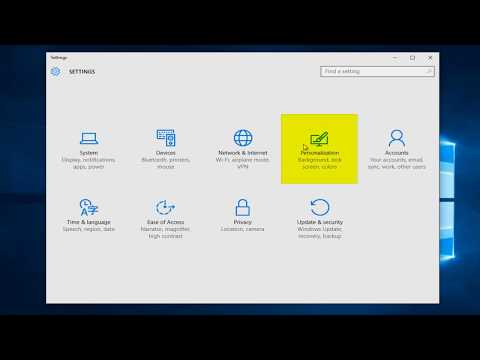 0:01:50
0:01:50
 0:00:53
0:00:53
![[Problem Fixed] How](https://i.ytimg.com/vi/mJ020EMs6Ks/hqdefault.jpg) 0:01:28
0:01:28
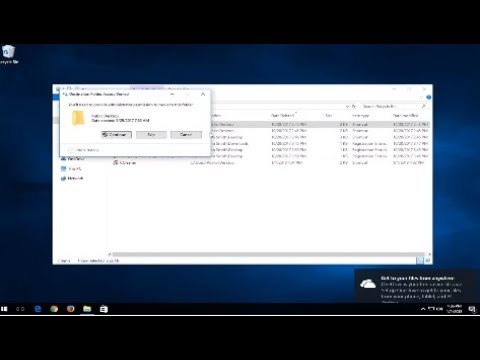 0:02:50
0:02:50
 0:00:55
0:00:55
 0:00:52
0:00:52
 0:02:42
0:02:42
 0:01:24
0:01:24
 0:01:39
0:01:39
 0:00:31
0:00:31
 0:01:24
0:01:24
 0:00:52
0:00:52
 0:04:16
0:04:16
 0:00:53
0:00:53
 0:00:55
0:00:55
 0:01:14
0:01:14
 0:08:16
0:08:16
 0:00:48
0:00:48