filmov
tv
How to Create a Dashed Line in After Effects
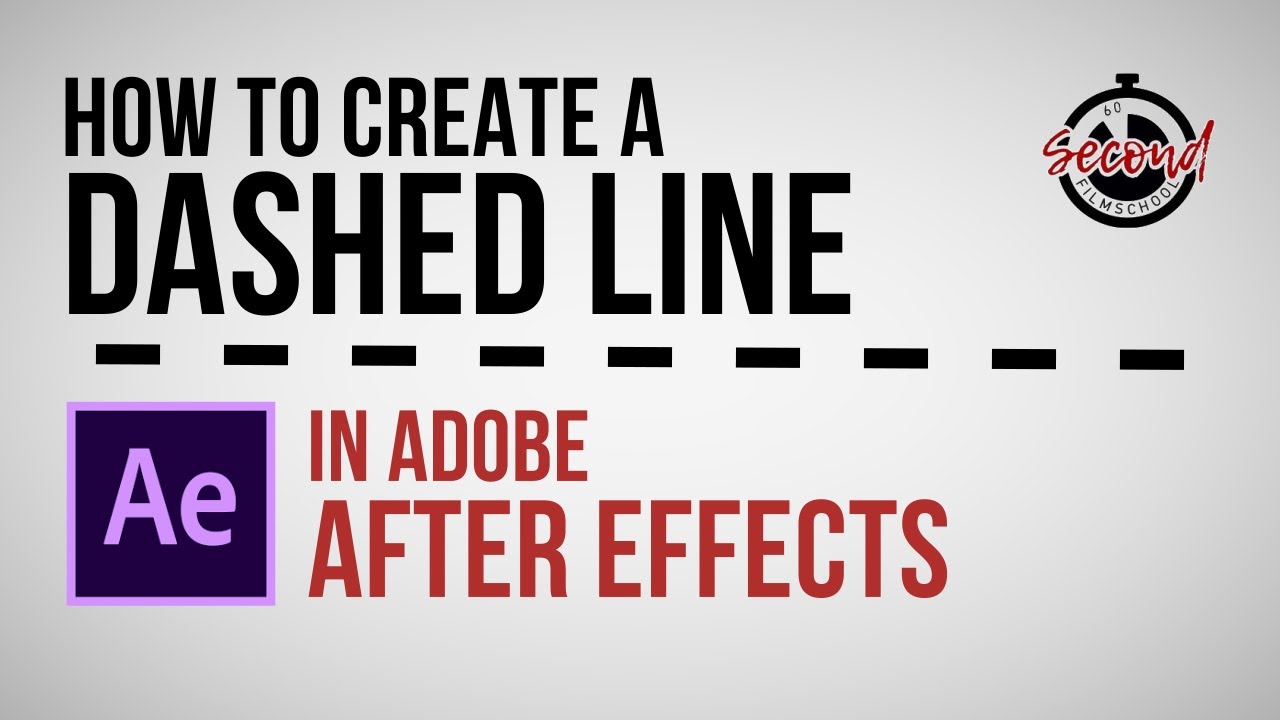
Показать описание
How to Create a Dashed Line in After Effects
In this Sixty Second Tutorial we cover a method to create a simple dashed line in After Effects...
1. In After Effects to create a dashed line first select the pen tool, then in your composition draw a line by left clicking where you want the start and end of your line to be.
2. With your line created, choose the selection tool and left click on the arrow on the shape layer to open the layer options. Left click again on contents and then shape.
3. Under the shape options first open the fill option and turn the opacity down to 0%.
4. Next open stroke and in here you can choose the color of your line using the color picker window and also adjust the width of your line.
5. In the stroke options, click the plus sign next to the dashes option, this will create dashes in your line.
6. The lower the number the more dashes in your line, the higher the number the less dashes.
7. You can use the offset to move the dashes along the line to ensure that your line starts and ends with complete dashes.
How to Create Dashed Line in Adobe Photoshop
How to Create DASHED LINE in Adobe Illustrator - Vector Tutorial
How to Create a Dashed Line in After Effects
How to Make Dotted, Dashed, & Solid Lines in Photshop Tutorial
How to Make a Dashed Line in Illustrator (Tutorial)
How To Make A Dotted Line In Illustrator CC 2021
Photoshop Tutorial - Episode 25 - Dotted/Dashed Line
A Better Way To Make Dashed & Dotted Lines In Inkscape
How to create a Dashed or Dotted Outline in Photoshop - haiedralidesigner #shorts #photoshoptutorial
How to create a Dashed or Dotted Outline in Photoshop Tutorial
How To Create Dotted & Dashed Lines In Photoshop (2 EASY Ways)
3 Ways to Create Dashed/Dotted Line Shapes in DaVinci Resolve Fusion
How to Make Dashed and Dotted Curved Lines in Canva | Canva Tips and Tricks | Free Tutorial
How to Create a Dashed Line | Adobe Illustrator
How to Create DASHED LINE in Adobe Illustrator - Vector Tutorial
Create Dashed or Dotted line Animation | CapCut PC Tutorial
How to Make a Dotted Line | Illustrator Tutorial
How to Create a Dashed Outline in Photoshop
How to ADD a DASHED LINE | Canva Tutorial
How to Create Animated Dashed Line in Adobe Photoshop
How to make dotted or dashed lines and arrows in Photoshop Hindi Tutorial
Dashed Outline in Photoshop│Simple Photoshop Tutorial
How to create Dashed and Dotted lines in Adobe Illustrator CC
Learn to Draw Dotted Lines on a Chalkboard || Learn Quick
Комментарии
 0:01:37
0:01:37
 0:02:23
0:02:23
 0:01:01
0:01:01
 0:03:10
0:03:10
 0:07:28
0:07:28
 0:03:55
0:03:55
 0:02:56
0:02:56
 0:04:44
0:04:44
 0:00:59
0:00:59
 0:05:17
0:05:17
 0:09:44
0:09:44
 0:06:07
0:06:07
 0:03:13
0:03:13
 0:03:11
0:03:11
 0:02:24
0:02:24
 0:01:55
0:01:55
 0:03:03
0:03:03
 0:04:52
0:04:52
 0:12:13
0:12:13
 0:05:20
0:05:20
 0:04:00
0:04:00
 0:01:38
0:01:38
 0:11:03
0:11:03
 0:04:22
0:04:22