filmov
tv
How To Extend C Drive (partition) With Unallocated Space On Windows 7
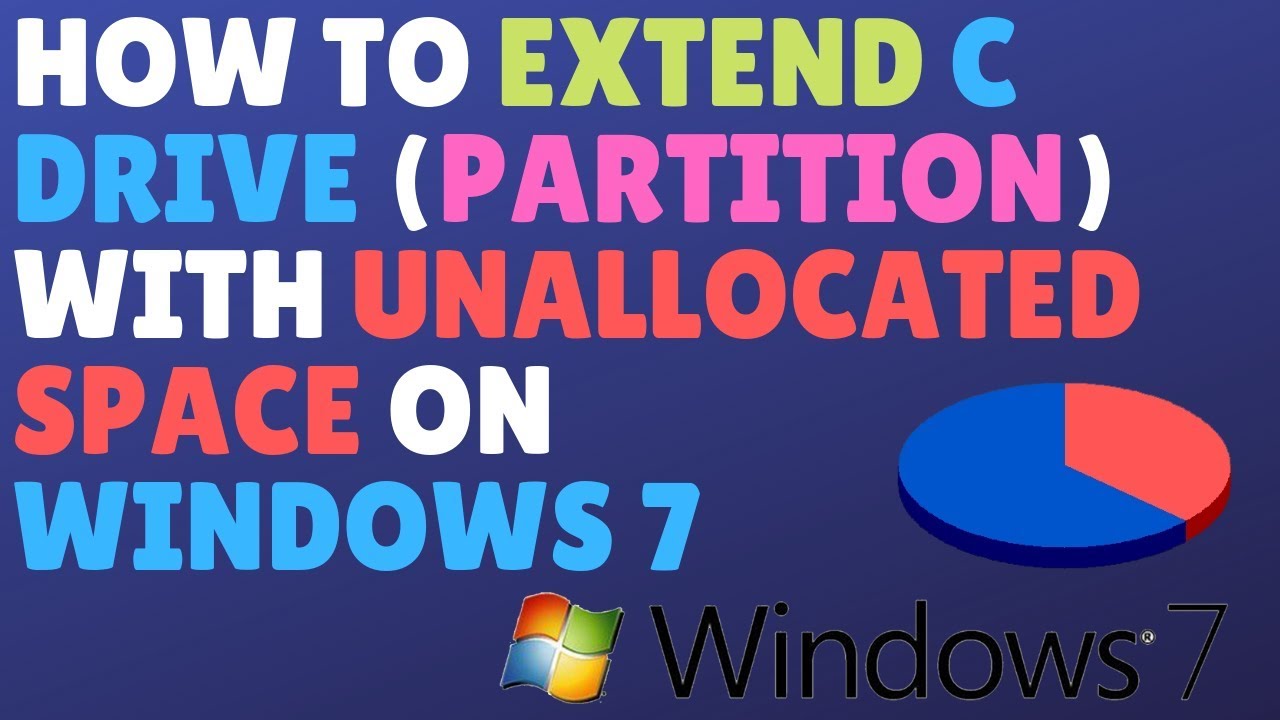
Показать описание
How To Extend C Drive With Unallocated Space On Windows 7
How To Extend C Drive (partition) With Unallocated Space On Windows 7
You can easily add unallocated space to a partition to increase the size of that partition. Unallocated space refers to the volume which is no formatted. Unallocated space is moved to the target disk to extend its volume. Space can also be shrinked from a partition (i.e Disk C) to an unallocated volume and finnally moved to a new volume (i.e Disk D).
Step 1. On Start Menu, Right Click On Computer.
Step 2. Select Manage from the menu.
Step 3. On the left pane select Disk Management which is located Under Storage.
Step 4. Now you should be able to see unallocated space, And other partitions.
Step 5. Right click On the partition you want to increase the volume, and select Extend volume.
Step 6. Select The amount of space you want to add to the existing partition and click okay.
Step 7. Now go back to the disks and refresh the window.
Step 8. You should be able to see new volume on the partition(In this case its drive c).
Social Networks :
How To Extend C Drive (partition) With Unallocated Space On Windows 7
You can easily add unallocated space to a partition to increase the size of that partition. Unallocated space refers to the volume which is no formatted. Unallocated space is moved to the target disk to extend its volume. Space can also be shrinked from a partition (i.e Disk C) to an unallocated volume and finnally moved to a new volume (i.e Disk D).
Step 1. On Start Menu, Right Click On Computer.
Step 2. Select Manage from the menu.
Step 3. On the left pane select Disk Management which is located Under Storage.
Step 4. Now you should be able to see unallocated space, And other partitions.
Step 5. Right click On the partition you want to increase the volume, and select Extend volume.
Step 6. Select The amount of space you want to add to the existing partition and click okay.
Step 7. Now go back to the disks and refresh the window.
Step 8. You should be able to see new volume on the partition(In this case its drive c).
Social Networks :
 0:08:32
0:08:32
 0:03:18
0:03:18
 0:04:01
0:04:01
 0:04:26
0:04:26
 0:06:16
0:06:16
 0:03:30
0:03:30
 0:03:21
0:03:21
 0:04:57
0:04:57
 1:52:24
1:52:24
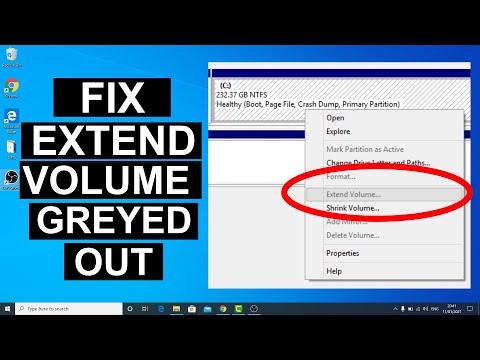 0:08:37
0:08:37
 0:00:16
0:00:16
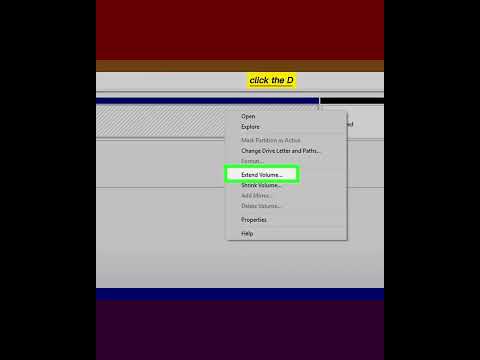 0:00:56
0:00:56
 0:08:46
0:08:46
 0:04:20
0:04:20
 0:03:41
0:03:41
 0:05:21
0:05:21
 0:00:30
0:00:30
 0:03:53
0:03:53
 0:01:52
0:01:52
 0:04:12
0:04:12
 0:01:01
0:01:01
 0:05:19
0:05:19
 0:05:49
0:05:49
 0:02:29
0:02:29