filmov
tv
How can I render a html component in a vue app using routing

Показать описание
**Introduction:**
In modern web development, routing plays a crucial role in creating seamless user experiences. It allows users to navigate between different views or pages within an application without requiring a full page reload. But when it comes to incorporating HTML components into your Vue app using routing, things can get a bit tricky. Don't worry; we'll break down the process step by step.
**Main Content:**
Imagine you have a simple Vue app with two main views: Home and About. You want users to be able to navigate between these views using the URL. To achieve this, you'll define routes for each view in your router configuration. For example, you might have a route like /home that renders your HomeView component, and another route like /about that renders your AboutView component.
But how do you actually render an HTML component within one of these views? Well, the process is quite straightforward. Let's say you have an HTML template for a footer or header that you want to include in multiple views. You can create a separate Vue component for this HTML template and then import it into your main view components.
For instance, if you're using single-file components (SFCs) in Vue, which is the recommended approach, you can simply import your FooterComponent inside your HomeView or AboutView component. Then, within the template section of these views, you can include the footer by using its tag.
This way, whenever the user navigates to either the Home or About page, Vue Router will render the respective view component, which in turn includes the FooterComponent, thus rendering your HTML template dynamically based on the route.
**Key Takeaways:**
To summarize, rendering an HTML component in a Vue app using routing involves:
1. Defining routes for each view in your router configuration.
2. Creating separate Vue components for any shared or reusable HTML templates.
3. Importing and including these components within your main view components.
By following these steps, you can easily incorporate HTML components into your Vue application and have them rendered dynamically based on the current route.
**Conclusion:**
That's it for today! I hope this explanation helped clarify how to render HTML components in a Vue app using routing. If you have any questions or need further clarification on any of the points covered, please don't hesitate to ask in the comments below.
If you found this video helpful, consider liking and subscribing to support more content like this. Additionally, if you're interested in exploring more advanced topics in Vue Router or web development in general, I invite you to check out my other videos.
Thanks for watching, and I'll catch you all in the next one!
In modern web development, routing plays a crucial role in creating seamless user experiences. It allows users to navigate between different views or pages within an application without requiring a full page reload. But when it comes to incorporating HTML components into your Vue app using routing, things can get a bit tricky. Don't worry; we'll break down the process step by step.
**Main Content:**
Imagine you have a simple Vue app with two main views: Home and About. You want users to be able to navigate between these views using the URL. To achieve this, you'll define routes for each view in your router configuration. For example, you might have a route like /home that renders your HomeView component, and another route like /about that renders your AboutView component.
But how do you actually render an HTML component within one of these views? Well, the process is quite straightforward. Let's say you have an HTML template for a footer or header that you want to include in multiple views. You can create a separate Vue component for this HTML template and then import it into your main view components.
For instance, if you're using single-file components (SFCs) in Vue, which is the recommended approach, you can simply import your FooterComponent inside your HomeView or AboutView component. Then, within the template section of these views, you can include the footer by using its tag.
This way, whenever the user navigates to either the Home or About page, Vue Router will render the respective view component, which in turn includes the FooterComponent, thus rendering your HTML template dynamically based on the route.
**Key Takeaways:**
To summarize, rendering an HTML component in a Vue app using routing involves:
1. Defining routes for each view in your router configuration.
2. Creating separate Vue components for any shared or reusable HTML templates.
3. Importing and including these components within your main view components.
By following these steps, you can easily incorporate HTML components into your Vue application and have them rendered dynamically based on the current route.
**Conclusion:**
That's it for today! I hope this explanation helped clarify how to render HTML components in a Vue app using routing. If you have any questions or need further clarification on any of the points covered, please don't hesitate to ask in the comments below.
If you found this video helpful, consider liking and subscribing to support more content like this. Additionally, if you're interested in exploring more advanced topics in Vue Router or web development in general, I invite you to check out my other videos.
Thanks for watching, and I'll catch you all in the next one!
 0:20:08
0:20:08
 0:09:03
0:09:03
 0:00:43
0:00:43
 0:00:57
0:00:57
 0:00:31
0:00:31
 0:25:19
0:25:19
 0:09:51
0:09:51
 0:07:53
0:07:53
 0:00:12
0:00:12
 0:08:10
0:08:10
 0:01:00
0:01:00
 0:13:12
0:13:12
 0:01:20
0:01:20
 0:10:32
0:10:32
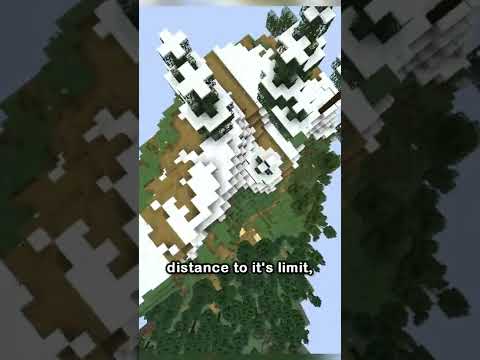 0:00:52
0:00:52
 0:01:01
0:01:01
 0:00:34
0:00:34
 0:00:23
0:00:23
 0:00:31
0:00:31
 0:00:23
0:00:23
 0:00:57
0:00:57
 0:00:36
0:00:36
 0:00:21
0:00:21
 0:06:31
0:06:31