filmov
tv
How to add a new row in Excel using a Macro? - Easy Excel - Make Excel work for you!

Показать описание
In this video we look at a real life example of issues people may face when using the spreadsheet we have created.
Based on the feedback our imaginary employees have given us, we decide we need to leave the table with a blank row at the the bottom after every use.
We decide to add to the existing macro button to make this easier. To do this we need to first record a new macro. Then we need to use the Visual Basic Editor to identify, copy and paste the VBA code we need to change the macro.(Sounds complicated... watch the video to see how it's done)
If you have been following along on this channel you will know that we like to set things up once and then forget about it. Make excel do the work every time and we only have to do the work once to set it up. That's the aim, that's what we are trying to achieve here on this channel.
Thanks for watching with Easy Excel!
A bit about this channel......
My name is Chris and I'm the voice behind Easy Excel.
I believe that spreadsheets should be a tool to help us in our work, not be something scary or a hindrance. That's why with this channel, I want to take you through everything from the basics to the more advanced features of Microsoft Excel.
The difference with this channel?
We are taking a "Learn with us" approach. Using the same document from the very beginning we will add, edit and change the features depending on the task we need to do.
You'll find short videos showing you quick tips and longer videos explaining in depth scenarios.
Learn formulas, user friendly tips, Mac ro's, VBA and more!
If you are new here check out some of our other videos below:
First video - Setting ourselves up for success:
Learn counting formulas:
#Excelmacro #editmacro #addnewrowexcel #exceltips #EasyExcel
This description contains affiliate links, including links to Amazon.
As an Amazon Associate I may earn commission on any qualifying purchases.
The computer I use:
Microphone I use:
Anti virus software:
Based on the feedback our imaginary employees have given us, we decide we need to leave the table with a blank row at the the bottom after every use.
We decide to add to the existing macro button to make this easier. To do this we need to first record a new macro. Then we need to use the Visual Basic Editor to identify, copy and paste the VBA code we need to change the macro.(Sounds complicated... watch the video to see how it's done)
If you have been following along on this channel you will know that we like to set things up once and then forget about it. Make excel do the work every time and we only have to do the work once to set it up. That's the aim, that's what we are trying to achieve here on this channel.
Thanks for watching with Easy Excel!
A bit about this channel......
My name is Chris and I'm the voice behind Easy Excel.
I believe that spreadsheets should be a tool to help us in our work, not be something scary or a hindrance. That's why with this channel, I want to take you through everything from the basics to the more advanced features of Microsoft Excel.
The difference with this channel?
We are taking a "Learn with us" approach. Using the same document from the very beginning we will add, edit and change the features depending on the task we need to do.
You'll find short videos showing you quick tips and longer videos explaining in depth scenarios.
Learn formulas, user friendly tips, Mac ro's, VBA and more!
If you are new here check out some of our other videos below:
First video - Setting ourselves up for success:
Learn counting formulas:
#Excelmacro #editmacro #addnewrowexcel #exceltips #EasyExcel
This description contains affiliate links, including links to Amazon.
As an Amazon Associate I may earn commission on any qualifying purchases.
The computer I use:
Microphone I use:
Anti virus software:
 0:00:16
0:00:16
 0:12:29
0:12:29
 0:01:40
0:01:40
 0:00:24
0:00:24
 0:03:53
0:03:53
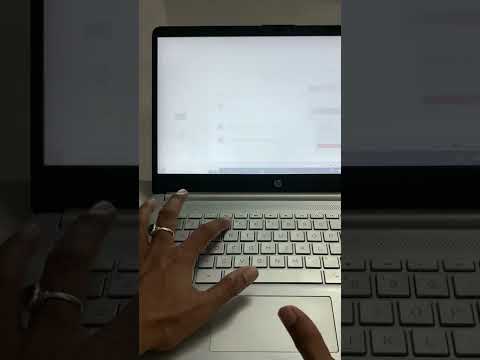 0:00:22
0:00:22
 0:00:18
0:00:18
 0:00:58
0:00:58
 0:12:37
0:12:37
 0:01:03
0:01:03
 0:20:18
0:20:18
 0:01:00
0:01:00
 0:00:11
0:00:11
 0:00:38
0:00:38
 0:12:42
0:12:42
 0:00:36
0:00:36
 0:03:43
0:03:43
 0:01:00
0:01:00
 0:01:17
0:01:17
 0:01:40
0:01:40
 0:02:25
0:02:25
 0:00:47
0:00:47
 0:00:56
0:00:56
 0:01:45
0:01:45