filmov
tv
How to Import a CSV or Excel File in SQL Developer

Показать описание
If you need to import an Excel or a CSV file into SQL Developer, you can do that pretty easily.
SQL Developer has an Import Data feature that lets you import a CSV or an Excel file into an Oracle database.
To do this, you first connect to your database. Right-click on the Tables entry in your connection and select Import Data.
A screen will appear and is the first step of a wizard of importing data. Select your file, change any settings you need to, and follow the steps to import your CSV or import your Excel file into the Oracle database using SQL Developer.
This can work for small files and large files, but if you have a large file (say, thousands of rows), you may want to try SQL*Loader, which is a utility for specifically importing large files.
Timestamps:
00:00 Introduction
00:22 Sample CSV
00:37 Right-click tables
00:58 Select a file
01:18 Settings
01:48 Select import method
02:29 Enter table name and choose columns
03:14 Column definition
04:04 Summary
04:13 Success and results
04:38 More information
How to Import CSV File Into Excel
How to import a CSV file into Python (Jupyter notebook)
Importing a .csv file to R Studio using the read.csv function
How to Import a CSV or Excel File in SQL Developer
DBeaver Data Import: How to Import a CSV
How to Import a CSV in MySQL Workbench
How to import a CSV file in #googlesheets in less than 30 seconds 👀! #googlesheetstips
How to Import a CSV File in LibreOffice Calc
RADTEL RT-4D - IMPORT GD77 CSV Files FULL PROGRAMMING GUIDE - DMR ANALOGUE
06 How to import a csv file into MySql workbench
How to import or convert a CSV file into Google Sheets
How to Import a CSV into Google Sheets: 3 Best Methods
How To Import CSV File Into Microsoft Excel [Tutorial]
Import a csv file in R - a simple way | R Data Analysis
How to pull data from a CSV file in Python
MicroNugget: How to Import from a .CSV with Pandas
How to Import CSV Files as Data Frames into R
How to IMPORT Excel file (CSV) to MySQL Workbench.
Importing CSV files in QGIS Project
How to import a CSV list to create a contact list in Gmail
How To Import Csv Datasets in Python Pandas
How to Convert CSV to Excel (Simple and Quick)
How to Import CSV file to Excel Worksheet #excel #short #exceltips
Excel: Split CSV File into Separate Sheets in Seconds! (2024)
Комментарии
 0:03:22
0:03:22
 0:02:20
0:02:20
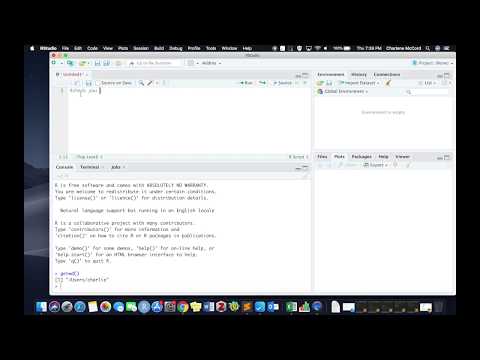 0:05:56
0:05:56
 0:05:07
0:05:07
 0:03:51
0:03:51
 0:03:58
0:03:58
 0:00:29
0:00:29
 0:03:14
0:03:14
 0:15:40
0:15:40
 0:03:53
0:03:53
 0:04:01
0:04:01
 0:02:59
0:02:59
 0:01:14
0:01:14
 0:03:59
0:03:59
 0:08:08
0:08:08
 0:05:44
0:05:44
 0:08:06
0:08:06
 0:05:04
0:05:04
 0:02:18
0:02:18
 0:02:48
0:02:48
 0:06:15
0:06:15
 0:03:23
0:03:23
 0:00:46
0:00:46
 0:00:34
0:00:34