filmov
tv
Best Way to Convert Text to a Smart Object in Photoshop

Показать описание
Converting a type layer to a smart object in Photoshop is a great way to add filters to your text and still keep the text editable. But editing text in a smart object can lead to unexpected results. In this video, I show you the problem with editing smart object text, and a simple trick to get around it.
Written tutorial here:
Get Adobe Photoshop here:
Background image from Adobe Stock:
RELATED VIDEOS
VIDEO CHAPTERS
0:00 - Intro
0:46 - Converting text to a smart object the usual way
1:08 - Applying a filter to the smart object
1:33 - The filter is converted to a smart filter
1:51 - Opening the smart object to edit the text
2:13 - The smart object canvas size
2:38 - Editing the text and seeing the problem
3:35 - Closing the smart object
3:50 - Part of the text is missing
4:18 - A better way to convert text to a smart object
6:14 - Reapplying the filter to the smart object
6:32 - Editing the text in the smart object
7:15 - The entire text remains visible
7:27 - Centering the text in the document
Get all of my tutorials as PDFs!
More Photoshop tutorials on my website:
Affiliate Disclaimer: Some of these links in this description are affiliate links. I'll earn a small commission if you make a purchase and it's no additional cost to you.
Written tutorial here:
Get Adobe Photoshop here:
Background image from Adobe Stock:
RELATED VIDEOS
VIDEO CHAPTERS
0:00 - Intro
0:46 - Converting text to a smart object the usual way
1:08 - Applying a filter to the smart object
1:33 - The filter is converted to a smart filter
1:51 - Opening the smart object to edit the text
2:13 - The smart object canvas size
2:38 - Editing the text and seeing the problem
3:35 - Closing the smart object
3:50 - Part of the text is missing
4:18 - A better way to convert text to a smart object
6:14 - Reapplying the filter to the smart object
6:32 - Editing the text in the smart object
7:15 - The entire text remains visible
7:27 - Centering the text in the document
Get all of my tutorials as PDFs!
More Photoshop tutorials on my website:
Affiliate Disclaimer: Some of these links in this description are affiliate links. I'll earn a small commission if you make a purchase and it's no additional cost to you.
Комментарии
 0:00:47
0:00:47
 0:02:36
0:02:36
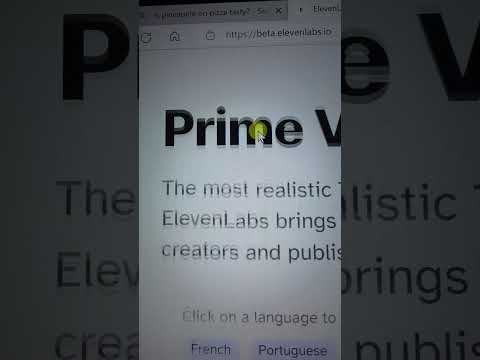 0:00:24
0:00:24
 0:02:25
0:02:25
 0:05:10
0:05:10
 0:02:03
0:02:03
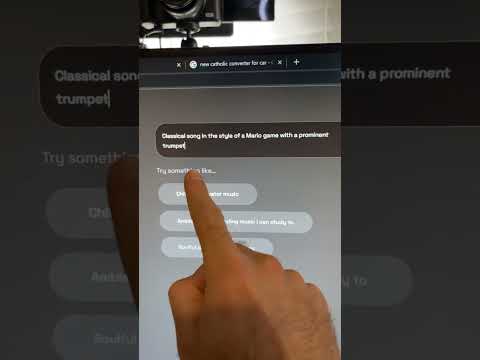 0:00:24
0:00:24
 0:04:42
0:04:42
 0:15:47
0:15:47
 0:01:00
0:01:00
 0:02:06
0:02:06
 0:03:18
0:03:18
 0:03:26
0:03:26
 0:04:45
0:04:45
 0:06:08
0:06:08
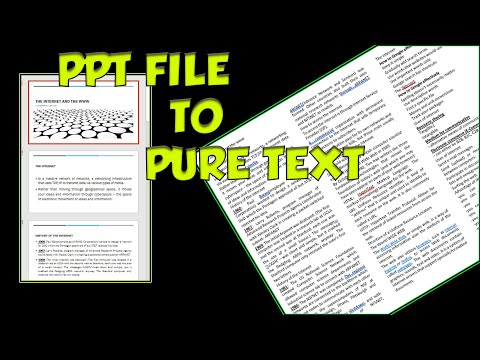 0:00:35
0:00:35
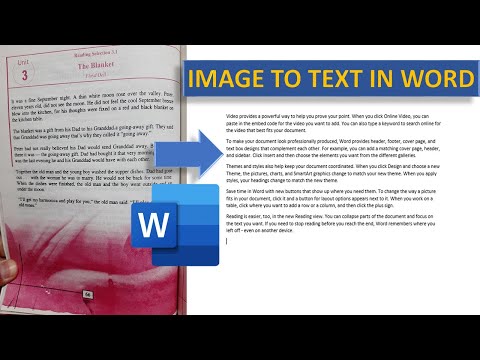 0:03:18
0:03:18
 0:01:16
0:01:16
 0:02:18
0:02:18
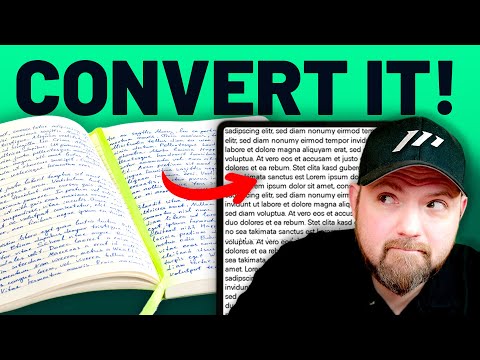 0:08:22
0:08:22
 0:06:20
0:06:20
 0:08:14
0:08:14
 0:01:00
0:01:00
 0:05:37
0:05:37