filmov
tv
How to Remove First 3 Characters in Excel
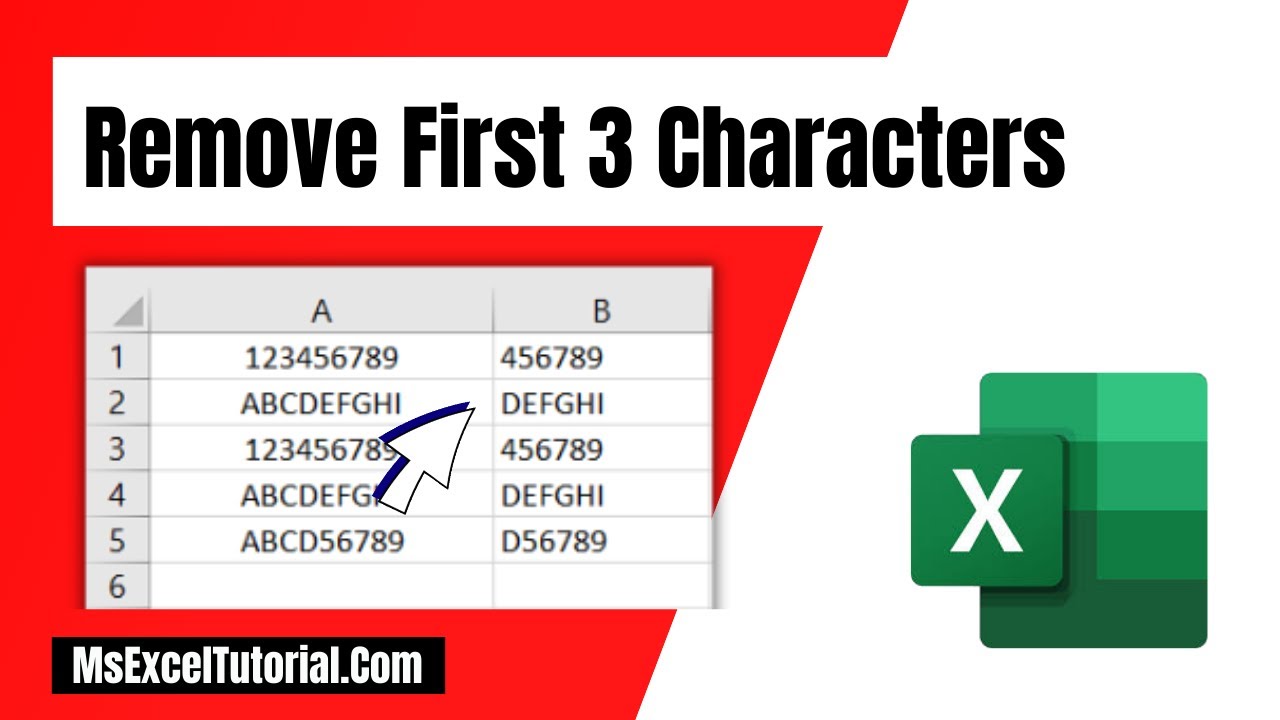
Показать описание
*How to Remove First Three Characters in Microsoft Excel*
In this intermediate Excel tutorial, I’ll show you how to delete the first nth character from an Excel cell. This means using this formula, you’ll be able to remove the first 3, first 5, first 10, etc., characters from a cell in Excel.
Here, I’ll be using a formula to solve this, and in my formula, I’ve used two Excel functions: Right and Len. Check the videos below to learn about these functions:
Now that you know the functions, let's assess the scenario and use the formula.
In cell A1, I have the number 123456789. In cell B1, I want to keep 456789, removing the first three characters.
I’ll be writing the formula in cell B1, and the formula will be:
=RIGHT(A1,LEN(A1)-3)
*Let's break it down:*
RIGHT: This is a function that extracts a specified number of characters from the right side of a text string.
A1: This refers to the cell from which you want to extract the text.
LEN(A1): This function returns the length of the text in cell A1.
LEN(A1)-3: This calculates the length of the text in cell A1 and subtracts 3 from it. This effectively removes the first three characters from the text.
So, putting it all together, =RIGHT(A1,LEN(A1)-3) takes the text from cell A1 and extracts all characters starting from the fourth character to the end of the text. Essentially, it removes the first three characters from the text in cell A1.
#remove #Character #ExcelFormula
Thanks for watching.
----------------------------------------------------------------------------------------
Support the channel with as low as $5
----------------------------------------------------------------------------------------
Please subscribe to #excel10tutorial
Here goes the most recent video of the channel:
Playlists:
Social media:
In this intermediate Excel tutorial, I’ll show you how to delete the first nth character from an Excel cell. This means using this formula, you’ll be able to remove the first 3, first 5, first 10, etc., characters from a cell in Excel.
Here, I’ll be using a formula to solve this, and in my formula, I’ve used two Excel functions: Right and Len. Check the videos below to learn about these functions:
Now that you know the functions, let's assess the scenario and use the formula.
In cell A1, I have the number 123456789. In cell B1, I want to keep 456789, removing the first three characters.
I’ll be writing the formula in cell B1, and the formula will be:
=RIGHT(A1,LEN(A1)-3)
*Let's break it down:*
RIGHT: This is a function that extracts a specified number of characters from the right side of a text string.
A1: This refers to the cell from which you want to extract the text.
LEN(A1): This function returns the length of the text in cell A1.
LEN(A1)-3: This calculates the length of the text in cell A1 and subtracts 3 from it. This effectively removes the first three characters from the text.
So, putting it all together, =RIGHT(A1,LEN(A1)-3) takes the text from cell A1 and extracts all characters starting from the fourth character to the end of the text. Essentially, it removes the first three characters from the text in cell A1.
#remove #Character #ExcelFormula
Thanks for watching.
----------------------------------------------------------------------------------------
Support the channel with as low as $5
----------------------------------------------------------------------------------------
Please subscribe to #excel10tutorial
Here goes the most recent video of the channel:
Playlists:
Social media:
 0:02:37
0:02:37
 0:02:53
0:02:53
 0:00:56
0:00:56
 0:02:37
0:02:37
 0:02:10
0:02:10
 0:02:25
0:02:25
 0:02:13
0:02:13
 0:03:12
0:03:12
 0:00:43
0:00:43
 0:01:06
0:01:06
 0:02:35
0:02:35
 0:01:51
0:01:51
 0:00:56
0:00:56
 0:03:55
0:03:55
 0:09:16
0:09:16
 0:01:44
0:01:44
 0:06:32
0:06:32
 0:00:08
0:00:08
 0:03:56
0:03:56
 0:00:25
0:00:25
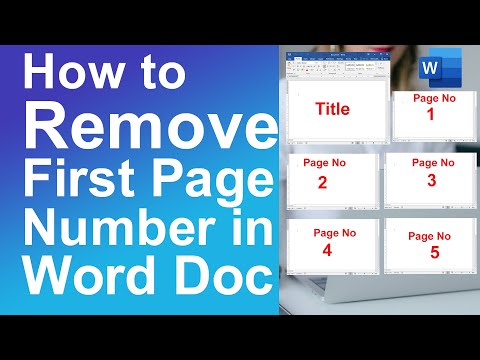 0:04:39
0:04:39
 0:03:21
0:03:21
 0:00:47
0:00:47
 0:01:40
0:01:40