filmov
tv
How to pass the final term VIVA project easily in VU | Final Viva Voce spring 2022 preparation/TIPS

Показать описание
All the eligible Groups/Students are advised to properly follow these instructions:
1) Since viva mode is Skype. So you must ensure Skype installed and working properly in your PC/Laptop. You must ensure the Skype is working properly for video call (with screen sharing). Also download Team Viewer so that in case of any issue with Skype, the viva can be conducted via Team Viewer easily. Your Mic, Headphones/Speakers, and Web Cam should be in working condition. If you do not have a Web Cam, then try to arrange it for your final viva. You can also check the following page to make an android phone as a Web Cam:
2) Make sure you test Skype/Team Viewer now, so that your viva can be conducted smoothly and within the scheduled time. Add your project supervisor in your Skype contacts. If you don't have your project supervisor Skype ID, then contact the project supervisor via Email to get it well ahead of your scheduled viva. In case of any issue, contact your project supervisor via Skype. Here are some guideline links for Skype and Team Viewer:
Skype Installation Guide
Share Screen in Skype
Team Viewer Manual (PDF)
3) When your time starts, you should start the Video Call with your project supervisor on Skype. Otherwise your viva will not be conducted. Skype ID of each project supervisor is already provided in the schedule file. So, you should add your project supervisor in Skype if not already done. Also rename your Skype Name to your VU Student ID as it will be easy for your viva session.
4) You must have your final application in working condition. Also, you must be able to open and change source code if you are asked so, by the viva panel. Also Final presentation and final report files should be available. Make sure the presentation file is complete.
5) Keep your identification documents with you (VU ID Card, CNIC).
#vu #virtualuniversity #viva
1) Since viva mode is Skype. So you must ensure Skype installed and working properly in your PC/Laptop. You must ensure the Skype is working properly for video call (with screen sharing). Also download Team Viewer so that in case of any issue with Skype, the viva can be conducted via Team Viewer easily. Your Mic, Headphones/Speakers, and Web Cam should be in working condition. If you do not have a Web Cam, then try to arrange it for your final viva. You can also check the following page to make an android phone as a Web Cam:
2) Make sure you test Skype/Team Viewer now, so that your viva can be conducted smoothly and within the scheduled time. Add your project supervisor in your Skype contacts. If you don't have your project supervisor Skype ID, then contact the project supervisor via Email to get it well ahead of your scheduled viva. In case of any issue, contact your project supervisor via Skype. Here are some guideline links for Skype and Team Viewer:
Skype Installation Guide
Share Screen in Skype
Team Viewer Manual (PDF)
3) When your time starts, you should start the Video Call with your project supervisor on Skype. Otherwise your viva will not be conducted. Skype ID of each project supervisor is already provided in the schedule file. So, you should add your project supervisor in Skype if not already done. Also rename your Skype Name to your VU Student ID as it will be easy for your viva session.
4) You must have your final application in working condition. Also, you must be able to open and change source code if you are asked so, by the viva panel. Also Final presentation and final report files should be available. Make sure the presentation file is complete.
5) Keep your identification documents with you (VU ID Card, CNIC).
#vu #virtualuniversity #viva
Комментарии
 0:14:02
0:14:02
 0:07:45
0:07:45
 0:19:25
0:19:25
 0:11:36
0:11:36
 0:06:48
0:06:48
 0:03:32
0:03:32
 0:10:15
0:10:15
 0:10:32
0:10:32
 0:01:00
0:01:00
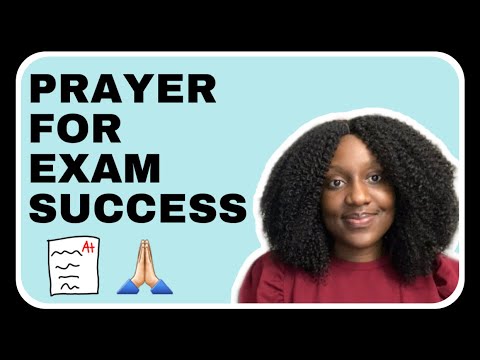 0:08:34
0:08:34
 0:02:49
0:02:49
 0:03:15
0:03:15
 0:15:21
0:15:21
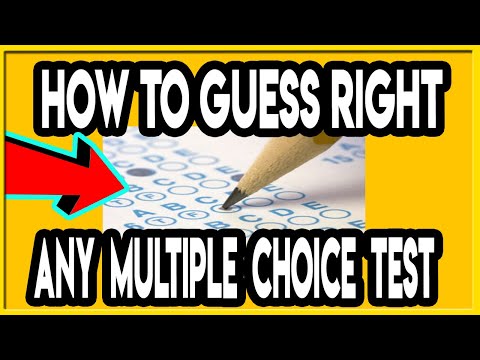 0:02:55
0:02:55
 0:28:01
0:28:01
 0:12:49
0:12:49
 2:00:26
2:00:26
 0:22:23
0:22:23
 0:08:38
0:08:38
 0:20:31
0:20:31
 0:03:33
0:03:33
 0:09:37
0:09:37
 0:05:02
0:05:02
![[Guide] How to](https://i.ytimg.com/vi/UZYBgTNb7Ww/hqdefault.jpg) 0:12:18
0:12:18