filmov
tv
Dynamic and real-time text boxes in PowerPoint
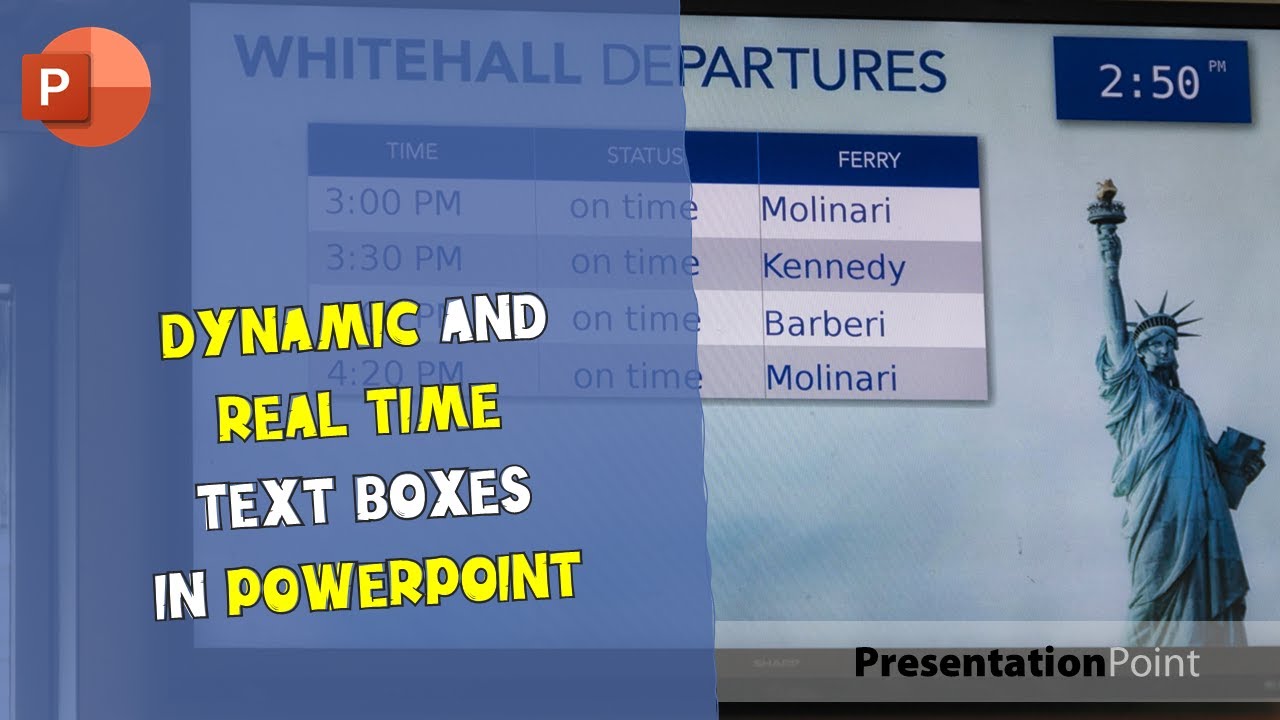
Показать описание
Let me show you how you can connect a PowerPoint presentation to an Excel file with our DataPoint add-on for automatically updated presentations.
On the left hand side, you see an Excel file open with some sample data. At the right, you see a PowerPoint with some normal shapes. We are going to link those shapes to data of the Excel file.
First, we set up a connection to the Excel file. Click to open the DataPoint add-on from the ribbon and browse to the Excel file. Next step is to identify what data that you want to use on your slides. Select the datasheet, adjust the maximum range and change the refresh rate. That was the first step.
Now we are going to use the information at the shapes. Voila. This price shape is now linked in real time to the Excel information. Let’s repeat this for the name.
We can now run the slide show and it will always display the latest information. We can change the price while the slide show is running. Great.
Now some more fun. We will switch on data scrolling, to show more data on the same slide.
And finally, we will create a snapshot presentation, which will be generated on the fly and can then be distributed to external parties.
So with DataPoint, you can build data driven presentations. For displaying on your advertising screens, with real-time updates and always the latest information. All automated.
🎬CHECK OUT OUR POPULAR VIDEOS:👇
🤝STAY CONNECTED WITH US:👇
#PresentationPoint
#powerpoint
#excel
#word
#presentation
#microsoft
#powerpointpresentation
#office
#ppt
#business
#microsoftexcel
#design
#accounting
#amazingslidepresentation
#slides
#digitalsignage
#powerpointdesign
#slidedesigner
#livepowerpoint
#slidepowerpoint
#marketing
#presentationdesign
#mailmerge
#screen_savers
#Promoting_Online_Courses
#PowerPoint_for_Digital_Signage
#Coronavirus
#Automating_PowerPoint_from_Excel
#Google_Analytics_data
#KPI_dashboards
#PowerPoint_Salesforce_integration
#One_World_Observatory
#Merge_PowerPoint_Presentations
#Mind_blowing_PowerPoint
#Digital_Signage
On the left hand side, you see an Excel file open with some sample data. At the right, you see a PowerPoint with some normal shapes. We are going to link those shapes to data of the Excel file.
First, we set up a connection to the Excel file. Click to open the DataPoint add-on from the ribbon and browse to the Excel file. Next step is to identify what data that you want to use on your slides. Select the datasheet, adjust the maximum range and change the refresh rate. That was the first step.
Now we are going to use the information at the shapes. Voila. This price shape is now linked in real time to the Excel information. Let’s repeat this for the name.
We can now run the slide show and it will always display the latest information. We can change the price while the slide show is running. Great.
Now some more fun. We will switch on data scrolling, to show more data on the same slide.
And finally, we will create a snapshot presentation, which will be generated on the fly and can then be distributed to external parties.
So with DataPoint, you can build data driven presentations. For displaying on your advertising screens, with real-time updates and always the latest information. All automated.
🎬CHECK OUT OUR POPULAR VIDEOS:👇
🤝STAY CONNECTED WITH US:👇
#PresentationPoint
#powerpoint
#excel
#word
#presentation
#microsoft
#powerpointpresentation
#office
#ppt
#business
#microsoftexcel
#design
#accounting
#amazingslidepresentation
#slides
#digitalsignage
#powerpointdesign
#slidedesigner
#livepowerpoint
#slidepowerpoint
#marketing
#presentationdesign
#mailmerge
#screen_savers
#Promoting_Online_Courses
#PowerPoint_for_Digital_Signage
#Coronavirus
#Automating_PowerPoint_from_Excel
#Google_Analytics_data
#KPI_dashboards
#PowerPoint_Salesforce_integration
#One_World_Observatory
#Merge_PowerPoint_Presentations
#Mind_blowing_PowerPoint
#Digital_Signage
Комментарии
 0:03:33
0:03:33
 0:17:47
0:17:47
 0:00:19
0:00:19
 0:02:10
0:02:10
 0:30:37
0:30:37
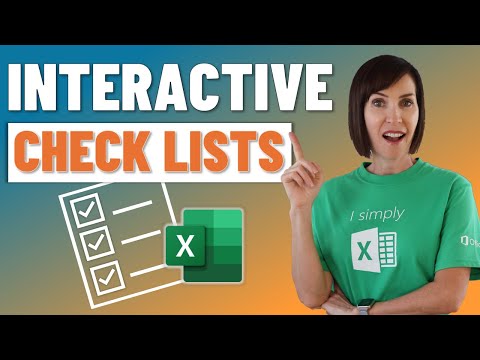 0:13:10
0:13:10
 0:03:10
0:03:10
 0:24:41
0:24:41
 0:07:12
0:07:12
 0:10:15
0:10:15
 0:02:18
0:02:18
 0:18:16
0:18:16
 0:01:01
0:01:01
 0:09:05
0:09:05
 0:03:42
0:03:42
 0:13:14
0:13:14
 0:13:54
0:13:54
 0:13:38
0:13:38
 0:02:56
0:02:56
 0:01:31
0:01:31
 0:05:33
0:05:33
 0:01:46
0:01:46
 0:08:10
0:08:10
 0:05:33
0:05:33