filmov
tv
How to Make a Search Box in Excel with Interactive and Dynamic Buttons | Filter with Macro

Показать описание
In this Excel video tutorial, we gonna learn how to make a searchable Filter in Excel Spreadsheet, or even, how to make a automatically filter search box with interactive buttons and with macro or vba.
The dynamic and interactive filter in Excle can be very useful for you to use on a daily basis.
The dynamic filter is gonna show us only the information we need to see. So, we choose the important data. We can set the criteria and the conditions we need and the table is gonna be filtered to met the criteria.
Many times using a filter in the Excel table may not be very intuitive, so this solution can help you build a more modern and intuitive spreadsheet. In addition to making navigation in your spreadsheet more dynamic. You can also use it to make Dashboards in Excel and reports in Excel.
The searchable filter works as follows, you type the information you need to find in the table, you enter your conditions, and then click on the filter or search button for Excel to filter for you only what you typed. The spreadsheet in Excel basically combines what you typed with the information in the Table.
So, in this free Excel tutorial, we are going to need to use some important Excel tools as well as some important features.
Having a database, that is, a list of information is the first thing we need to do.
Then, we'll use the Excel tool called format as table to convert our database into an Excel table.
After that, let's record a macro in Excel. We are not going to use VBA or the Script editor. Let's just use macro recording. For this, we first need to enable the Developer tab in Excel and then we will be able to access its toolbox where it contains the macro recording in Excel.
After recording the Macro, let's create buttons in Excel. Whenever we click on a button it performs an action, in this case the macro will be compiled.
We will make the buttons through the buttons in Excel, or you can use Images, Objects, Icons, etc.
What's a Macro in Excel: If you have repetitive tasks in Excel, you can record a macro to automate those tasks. That way, you don't have to keep doing the same thing all the time, Excel can help you in this process.
A macro is a set of actions that you can perform as many times as you like. When creating a macro, you are recording mouse clicks and kayboards keys, for example.
When you click in record a macro, Excel will record every click you make on the spreadsheat, as well as any button you press on your keyboard or even the buttons on the tool tabs and their functionality.
#JopaExcel #Dashboard #Excel
The dynamic and interactive filter in Excle can be very useful for you to use on a daily basis.
The dynamic filter is gonna show us only the information we need to see. So, we choose the important data. We can set the criteria and the conditions we need and the table is gonna be filtered to met the criteria.
Many times using a filter in the Excel table may not be very intuitive, so this solution can help you build a more modern and intuitive spreadsheet. In addition to making navigation in your spreadsheet more dynamic. You can also use it to make Dashboards in Excel and reports in Excel.
The searchable filter works as follows, you type the information you need to find in the table, you enter your conditions, and then click on the filter or search button for Excel to filter for you only what you typed. The spreadsheet in Excel basically combines what you typed with the information in the Table.
So, in this free Excel tutorial, we are going to need to use some important Excel tools as well as some important features.
Having a database, that is, a list of information is the first thing we need to do.
Then, we'll use the Excel tool called format as table to convert our database into an Excel table.
After that, let's record a macro in Excel. We are not going to use VBA or the Script editor. Let's just use macro recording. For this, we first need to enable the Developer tab in Excel and then we will be able to access its toolbox where it contains the macro recording in Excel.
After recording the Macro, let's create buttons in Excel. Whenever we click on a button it performs an action, in this case the macro will be compiled.
We will make the buttons through the buttons in Excel, or you can use Images, Objects, Icons, etc.
What's a Macro in Excel: If you have repetitive tasks in Excel, you can record a macro to automate those tasks. That way, you don't have to keep doing the same thing all the time, Excel can help you in this process.
A macro is a set of actions that you can perform as many times as you like. When creating a macro, you are recording mouse clicks and kayboards keys, for example.
When you click in record a macro, Excel will record every click you make on the spreadsheat, as well as any button you press on your keyboard or even the buttons on the tool tabs and their functionality.
#JopaExcel #Dashboard #Excel
Комментарии
 0:05:35
0:05:35
 0:10:35
0:10:35
 0:01:54
0:01:54
 0:03:04
0:03:04
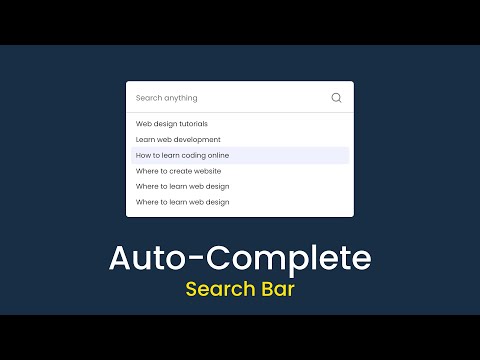 0:23:56
0:23:56
 0:11:13
0:11:13
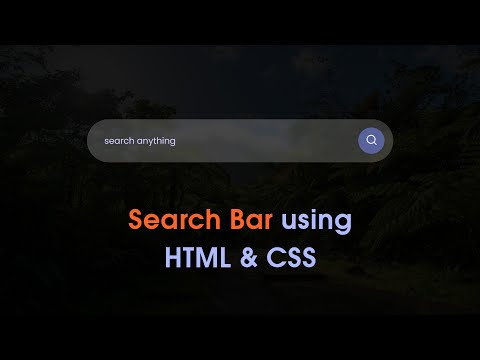 0:11:54
0:11:54
 0:06:18
0:06:18
 0:02:10
0:02:10
 0:05:45
0:05:45
 0:02:43
0:02:43
 0:19:34
0:19:34
 0:11:37
0:11:37
 0:07:35
0:07:35
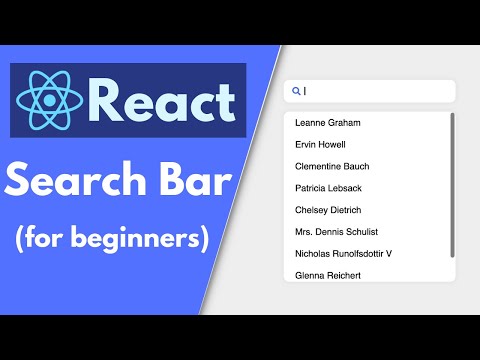 0:27:49
0:27:49
 0:02:18
0:02:18
 0:00:47
0:00:47
 0:03:36
0:03:36
 0:03:38
0:03:38
 0:01:11
0:01:11
 0:16:37
0:16:37
 0:03:38
0:03:38
 0:02:51
0:02:51
 0:08:44
0:08:44