filmov
tv
Make LIBREOFFICE more compatible with MICROSOFT OFFICE & 365

Показать описание
👏 SUPPORT THE CHANNEL:
Get access to a weekly podcast, vote on the next topics I cover, and get your name in the credits:
🏆 FOLLOW ME ELSEWHERE:
This video is distributed under the Creative Commons Share Alike license.
00:00 Intro
00:48 Sponsor: Secure and Monitor your Internet Connection with Safing
01:52 Make the interface more familiar and reorder it
05:10 Use Microsoft Fonts
06:51 Improve file compatibility
08:48 Import Templates and Styles
09:32 Add Extensions to get more features
11:05 Other Options
12:58 Sponsor: get a laptop or desktop that runs Linux perfectly
14:01 Support the channel
To switch to a more comfortable interface, open any of the applications of the suite. Click on the "View" menu, then "User interface". By default, it's the standard menubar and toolbar combo, but if you click on "tabbed", you'll see that you can now use a ribbon interface, just like what Microsoft Office uses.
Next, we'll look at the icons. From the tabbed interface, click the main menu, in the top right corner, and select "Options". Then click the "View" menu, and in the "Theme" drop down menu, you'll have plenty of options.
You can also reorder any of the icons from any of the tabs of the ribbon. CLick the main menu again, and then "customize". Then click the "Notebookbar" tab. here, yu'll see the "target" dropdown menu that lets you select which tab you want to change.
To install Microsoft fonts, you generally have a package in your distro's repositories, provided you enabled the non free software ones. the package is generally called ttf-mscorefonts or ttf-mscorefonts installer. On Ubuntu or Ubuntu based distros, for example, open a terminal, and run
sudo apt install ttf-mscorefonts-installer
If you're using an arch based distro, you can find it in your graphical package manager through the AUR. For Fedora, I left a link in the description of the video.
If you want to use these fonts by default, you can configure that as well. Click the main menu, then Options. Then, go to the name of the app you're using, here it's LibreOffice Writer, and select the "basic fonts" tab.
You'll want to enable all compatibility features. To do that, open the main menu, then Options. In the Load Save tab, click on Microsoft Office, and make sure all the checkboxes are ticked.
Next, in the LibreOffice Writer tab, and the Compatibility tab, tick the "Reorganize form menu to have it MS compatible" checkbox. Also tick the "Word compatible trailing blanks" checkmark.
Next, if you interact with MS Office users a lot, you'll want to send them documents using the Office formats. Click on the "general" tab of the Load / Save panel, and in "Always save as", select Word 2007-365 (docx). Then in the document type dropdown, select spreadsheet, and change the "always save as" field to Excel 2007-365 xlsx, and repeat that step for Presentations and the pptx format.
To import styles and templates, click the "File" tab in Writer, and then "Templates". There, click the "Manage" button, in the top right corner, and click "Import". There, you can select "templates", "presentations", or "styles".
To install extensions, download them from the extensions portal, and you'll get a .oxt file. Then, in LibreOffice, click the "Extensions" tab, then the "extensions" menu, and "Extension manager". Click the "Add" button, and go find your oxt file to import it.
After that, these extensions will all display their commands in the "Extensions" tab.
Комментарии
 0:15:23
0:15:23
 0:02:35
0:02:35
 0:14:14
0:14:14
 0:05:40
0:05:40
 0:09:33
0:09:33
 0:03:28
0:03:28
 0:00:45
0:00:45
 0:01:54
0:01:54
 0:11:19
0:11:19
 0:07:12
0:07:12
 1:26:09
1:26:09
 0:08:45
0:08:45
 0:02:00
0:02:00
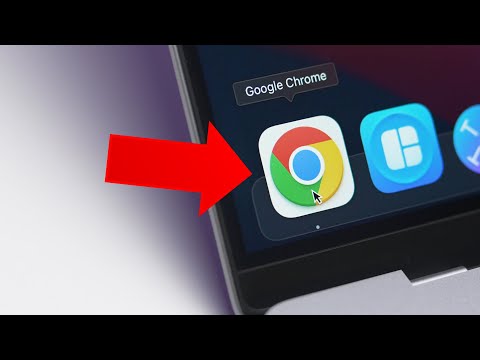 0:12:51
0:12:51
 0:09:24
0:09:24
 0:54:05
0:54:05
 0:02:15
0:02:15
 0:04:53
0:04:53
 0:01:37
0:01:37
 0:00:39
0:00:39
 0:01:17
0:01:17
 0:18:06
0:18:06
 0:00:43
0:00:43
 0:00:34
0:00:34