filmov
tv
Easy SEAMLESS Instagram Carousel Collage!
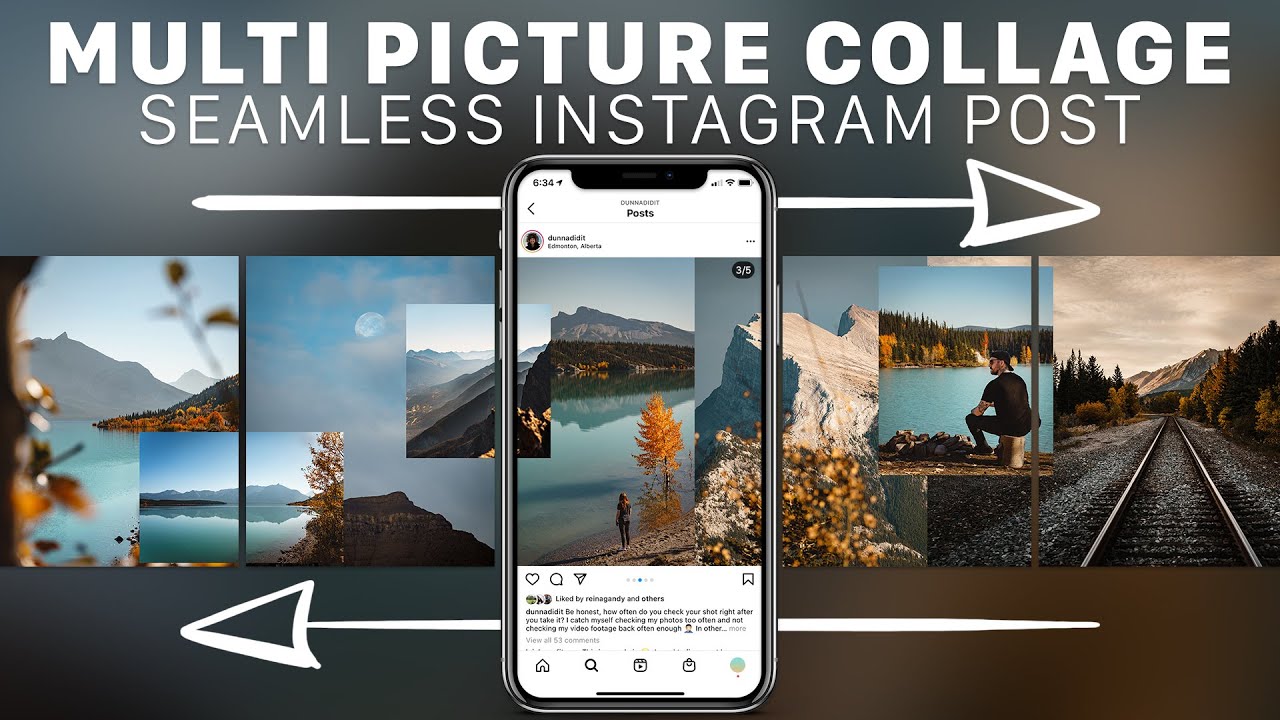
Показать описание
Learn How To Split Pictures For Instagram → Seamless Multi-Post Instagram Collage Tutorial.
This tutorial is a follow-up to a previous video "How To Split Pictures For Instagram // Seamless Multi-Post Tutorial". I'm using Adobe Photoshop to create this multi-picture collage effect but you should be able to use most photo editors. These types of posts can help you stand out and increase your engagement on Instagram.
The collage example at the start is from Della Frederickson, go show her some love!
=============================
Relevant Videos To Watch:
=============================
Table of Contents:
0:00 - Sponsor Disclaimer
0:02 - What Is An Instagram Carousel Collage
0:56 - Why Make a Post Like This?
1:49 - The Plot Twist
2:08 - Setting Up & Choosing a Size
3:47 - Creating the Collage & Talking About Skillshare
4:59 - Using Grids To Plan Your Slices
6:28 - How To Create The Slices
7:37 - How To Properly Same The Files
8:28 - How To Properly Post In Instagram
9:23 - Like, Subscribe, Hit The Bell & Share This Video!
=============================
Follow Me:
=============================
My Presets and More:
=============================
Music & Stock Footage In My Videos:
I get my music & stock footage from the following amazing services. Use these links for free trials or sign up bonuses!
=============================
Main Gear Use to Make My Videos:
Cameras:
Full Frame Lenses:
Aps-c Lenses
Audio:
Lighting:
Other:
Complete Gear List:
=============================
Affiliate Links:
Some of the links in my video descriptions are affiliate links, which means at no extra cost to you, I will make a small commission if you click them and make a qualifying purchase. If you have a different purchase in mind, you can also use these storewide links below.
=============================
Monetarily Supporting The Channel:
This is appreciated and helps the channel, but please don't feel that it is necessary to enjoy my content.
=============================
Recommended Channel Tools:
These are invaluable tools that I use to run my YouTube channel. Highly recommended if you're trying to take your channel to the next level.
=============================
Professional & Sponsorship Inquiries:
This tutorial is a follow-up to a previous video "How To Split Pictures For Instagram // Seamless Multi-Post Tutorial". I'm using Adobe Photoshop to create this multi-picture collage effect but you should be able to use most photo editors. These types of posts can help you stand out and increase your engagement on Instagram.
The collage example at the start is from Della Frederickson, go show her some love!
=============================
Relevant Videos To Watch:
=============================
Table of Contents:
0:00 - Sponsor Disclaimer
0:02 - What Is An Instagram Carousel Collage
0:56 - Why Make a Post Like This?
1:49 - The Plot Twist
2:08 - Setting Up & Choosing a Size
3:47 - Creating the Collage & Talking About Skillshare
4:59 - Using Grids To Plan Your Slices
6:28 - How To Create The Slices
7:37 - How To Properly Same The Files
8:28 - How To Properly Post In Instagram
9:23 - Like, Subscribe, Hit The Bell & Share This Video!
=============================
Follow Me:
=============================
My Presets and More:
=============================
Music & Stock Footage In My Videos:
I get my music & stock footage from the following amazing services. Use these links for free trials or sign up bonuses!
=============================
Main Gear Use to Make My Videos:
Cameras:
Full Frame Lenses:
Aps-c Lenses
Audio:
Lighting:
Other:
Complete Gear List:
=============================
Affiliate Links:
Some of the links in my video descriptions are affiliate links, which means at no extra cost to you, I will make a small commission if you click them and make a qualifying purchase. If you have a different purchase in mind, you can also use these storewide links below.
=============================
Monetarily Supporting The Channel:
This is appreciated and helps the channel, but please don't feel that it is necessary to enjoy my content.
=============================
Recommended Channel Tools:
These are invaluable tools that I use to run my YouTube channel. Highly recommended if you're trying to take your channel to the next level.
=============================
Professional & Sponsorship Inquiries:
Комментарии
 0:09:57
0:09:57
 0:07:52
0:07:52
 0:00:51
0:00:51
 0:13:43
0:13:43
 0:09:13
0:09:13
 0:05:25
0:05:25
 0:04:58
0:04:58
 0:00:23
0:00:23
 0:03:20
0:03:20
 0:08:08
0:08:08
 0:01:01
0:01:01
 0:00:55
0:00:55
 0:00:52
0:00:52
 0:13:14
0:13:14
 0:13:08
0:13:08
 0:13:36
0:13:36
 0:01:43
0:01:43
 0:01:40
0:01:40
 0:00:36
0:00:36
 0:04:25
0:04:25
 0:02:05
0:02:05
 0:00:31
0:00:31
 0:07:33
0:07:33
 0:03:04
0:03:04