filmov
tv
Fix scan problems with ControlCenter4 – from computer
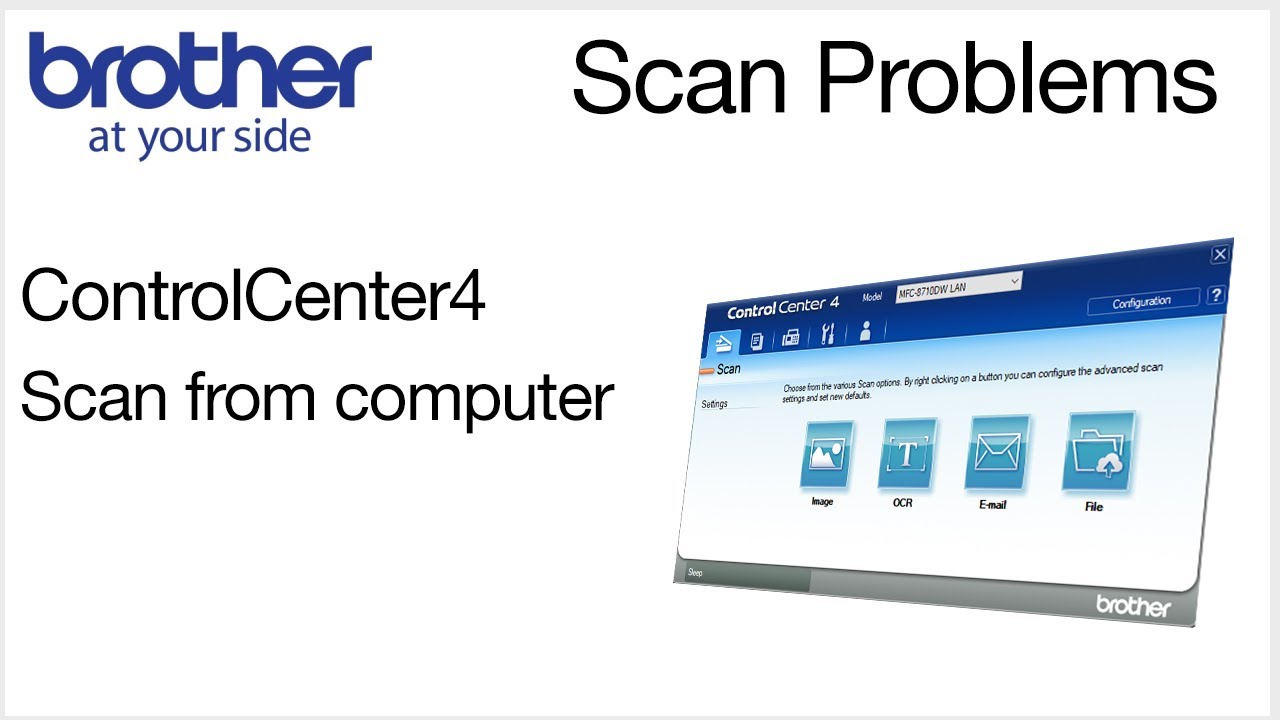
Показать описание
Learn how to solve the most common wireless scanning issues in this video tutorial.
This video focus on problems scanning from the computer. For problems scanning from the front panel of the Brother device see:
Quick Links / Table of Contents:
Models Covered 00:09
Common problems 00:20
Wireless Setup 00:39
Check Scanner Driver 00:54
Browse for device on network: 01:34
Reboot router, device, computer 01:52
Specify by IP address 02:22
Transcript:
Welcome. Today we are going to look at fixing scan issues with Control Center 4
This video may cover multiple models. Even though your machine may not match the model referred to on the screen the overall process will still be the same.
Windows scan problems may occur for various reasons when using Brother ControlCenter. Some of the more common reasons are replacing your router or network equipment, scanner network problem, application issues and driver issues.
If you have recently replaced your wireless router and have not reconnected your machine wirelessly, you will need to reconnect it to the new router. Click the link (on the screen or in the description) to search our database for model-specific instructions on how to connect your machine to a wireless network.
First you will need to check the scanner driver to ensure your machine’s network properties are correctly set.
To locate your scanner driver, type “Control Panel” in the search bar on the Windows Task Bar. Select Control Panel.
At the top right of the Control Panel window type “scanners.” And then click “View Scanners and Cameras”.
Locate your Brother device in the list of available scanners.
Select your Brother device and then click Properties. Click the Network Setting Tab. Now click the Browse button to verify your device is found on the network.
If your device is found on the network, it will appear in the list. If your device is not found, click the Refresh Button. If the device is still not found, you will need to reboot the power to your router, Brother device, and computer. Once completed, try browsing for the device again. If it is still not found, you will need to reinstall your Brother device on the wireless network.
Once the device is found, select your Brother device and click OK. Click OK again and try scanning a document with Brother ControlCenter. If you are still unable to scan, revisit your device Properties. Click the Network Setting tab and select “Specify your machine by IP Address”. Click OK and try scanning again. The machine should now scan.
Thank you for choosing Brother
Customers also searched:
ControlCenter4 scan problems
ControlCenter4 scan issues
ControlCenter4 pull scan
This video focus on problems scanning from the computer. For problems scanning from the front panel of the Brother device see:
Quick Links / Table of Contents:
Models Covered 00:09
Common problems 00:20
Wireless Setup 00:39
Check Scanner Driver 00:54
Browse for device on network: 01:34
Reboot router, device, computer 01:52
Specify by IP address 02:22
Transcript:
Welcome. Today we are going to look at fixing scan issues with Control Center 4
This video may cover multiple models. Even though your machine may not match the model referred to on the screen the overall process will still be the same.
Windows scan problems may occur for various reasons when using Brother ControlCenter. Some of the more common reasons are replacing your router or network equipment, scanner network problem, application issues and driver issues.
If you have recently replaced your wireless router and have not reconnected your machine wirelessly, you will need to reconnect it to the new router. Click the link (on the screen or in the description) to search our database for model-specific instructions on how to connect your machine to a wireless network.
First you will need to check the scanner driver to ensure your machine’s network properties are correctly set.
To locate your scanner driver, type “Control Panel” in the search bar on the Windows Task Bar. Select Control Panel.
At the top right of the Control Panel window type “scanners.” And then click “View Scanners and Cameras”.
Locate your Brother device in the list of available scanners.
Select your Brother device and then click Properties. Click the Network Setting Tab. Now click the Browse button to verify your device is found on the network.
If your device is found on the network, it will appear in the list. If your device is not found, click the Refresh Button. If the device is still not found, you will need to reboot the power to your router, Brother device, and computer. Once completed, try browsing for the device again. If it is still not found, you will need to reinstall your Brother device on the wireless network.
Once the device is found, select your Brother device and click OK. Click OK again and try scanning a document with Brother ControlCenter. If you are still unable to scan, revisit your device Properties. Click the Network Setting tab and select “Specify your machine by IP Address”. Click OK and try scanning again. The machine should now scan.
Thank you for choosing Brother
Customers also searched:
ControlCenter4 scan problems
ControlCenter4 scan issues
ControlCenter4 pull scan
Комментарии
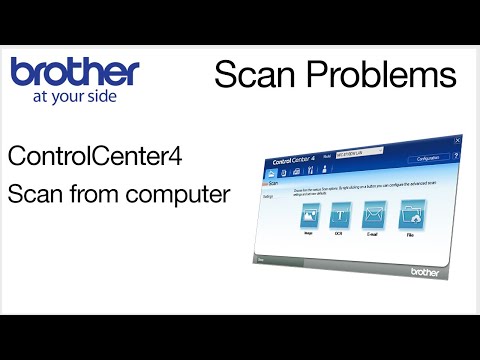 0:02:59
0:02:59
 0:04:09
0:04:09
 0:00:49
0:00:49
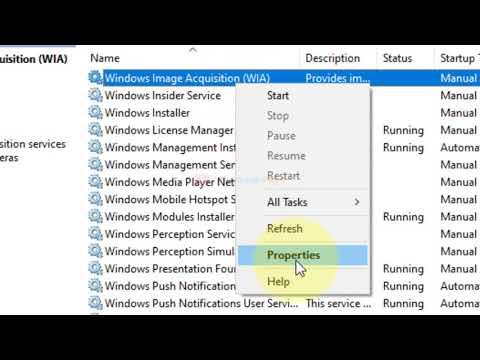 0:00:46
0:00:46
 0:00:44
0:00:44
 0:01:09
0:01:09
 0:04:40
0:04:40
 0:00:21
0:00:21
 0:02:32
0:02:32
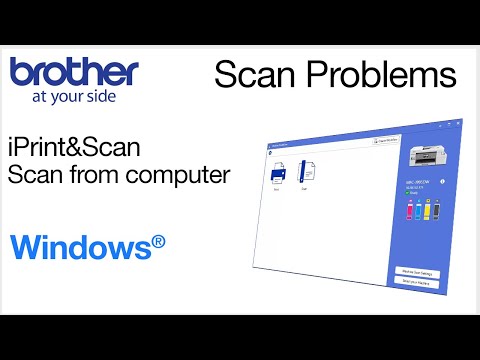 0:02:44
0:02:44
 0:03:35
0:03:35
 0:05:12
0:05:12
 0:04:42
0:04:42
 0:01:00
0:01:00
 0:03:46
0:03:46
 0:01:01
0:01:01
 0:00:52
0:00:52
 0:05:10
0:05:10
 0:01:00
0:01:00
 0:01:20
0:01:20
 0:02:26
0:02:26
 0:00:50
0:00:50
 0:01:31
0:01:31
 0:01:34
0:01:34