filmov
tv
Dynamic Search Bar to Highlight Row in Excel - Excel Tips and Tricks

Показать описание
To automatically highlight rows in Excel, users can utilize conditional formatting by selecting the target rows and creating a new rule based on a specific condition, such as a formula or value comparison. To search and highlight rows in Excel, one can employ the "Find" or "Ctrl + F" function, enter the search criteria, and choose the "Find All" option to select and highlight matching rows. For highlighting cells in Excel during a search, conditional formatting can be applied to the cells that meet the search criteria. To create a dynamic search bar in Excel, users can use the "Filter" option or employ advanced techniques like adding a combo box or creating a macro. Selecting all rows from a search in Excel can be achieved by utilizing the "Ctrl + A" shortcut after conducting the search. Finally, to create a search box in Excel and highlight the found value, one can insert a text box or a combo box, link it to a cell for input, and use conditional formatting to highlight the corresponding row based on the entered value.
Here are the steps outlined in my video.
Drop Down List
Unique Artist
=UNIQUE(B10:B85)
Drop Down List
For Search By Artist
1) Data ~ Data Validation
2) Set Allow to List
3) Source as =$L$10:$L$20
4) Apply
Highlight Matching Rows
1) Select dataset records
2) Home ~ Style ~ Conditional Formatting
3) New Rule...
4) Use a formula to determine which cells to format
5) =$B10=$C$6
6) Format ~ Fill tab ~ Fill color = YELLOW
7) OK
8) OK
🔗🔗 LINKS TO SIMILIAR VIDEOS 🔗🔗
Dynamic Search Bar to Highlight Row in Excel - Excel Tips and Tricks
Dynamic Search Bar to Highlight Row in Excel - Excel Tips and Tricks - DETAIL EXPLANATION
#shorts #microsoft #excel #microsoft #tiktok #shortvideo #howto #fyp #google
Here are the steps outlined in my video.
Drop Down List
Unique Artist
=UNIQUE(B10:B85)
Drop Down List
For Search By Artist
1) Data ~ Data Validation
2) Set Allow to List
3) Source as =$L$10:$L$20
4) Apply
Highlight Matching Rows
1) Select dataset records
2) Home ~ Style ~ Conditional Formatting
3) New Rule...
4) Use a formula to determine which cells to format
5) =$B10=$C$6
6) Format ~ Fill tab ~ Fill color = YELLOW
7) OK
8) OK
🔗🔗 LINKS TO SIMILIAR VIDEOS 🔗🔗
Dynamic Search Bar to Highlight Row in Excel - Excel Tips and Tricks
Dynamic Search Bar to Highlight Row in Excel - Excel Tips and Tricks - DETAIL EXPLANATION
#shorts #microsoft #excel #microsoft #tiktok #shortvideo #howto #fyp #google
Комментарии
 0:10:16
0:10:16
 0:00:56
0:00:56
 0:10:35
0:10:35
 0:14:17
0:14:17
 0:05:33
0:05:33
 0:00:59
0:00:59
 0:05:25
0:05:25
 0:00:52
0:00:52
 0:00:55
0:00:55
 0:02:44
0:02:44
 0:10:56
0:10:56
 0:03:21
0:03:21
 0:03:42
0:03:42
 0:01:38
0:01:38
 0:00:54
0:00:54
 0:00:27
0:00:27
 0:06:12
0:06:12
 0:03:13
0:03:13
 0:02:25
0:02:25
 0:00:48
0:00:48
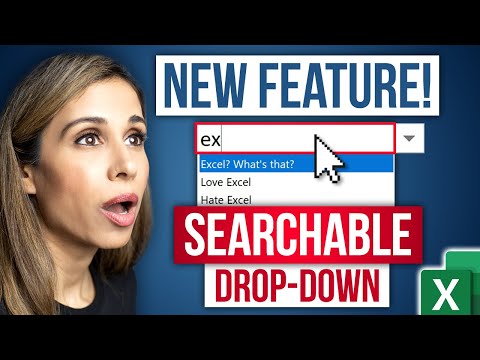 0:06:09
0:06:09
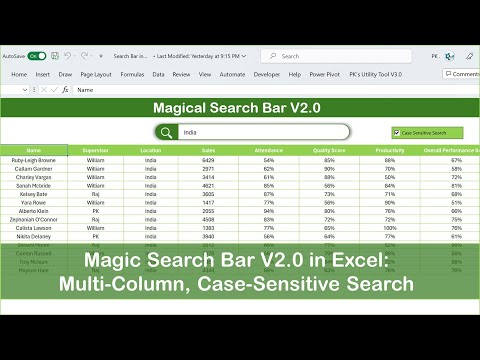 0:12:34
0:12:34
 0:00:12
0:00:12
 0:00:52
0:00:52