filmov
tv
Place Video Inside Text in Adobe Premiere Pro #tutorial
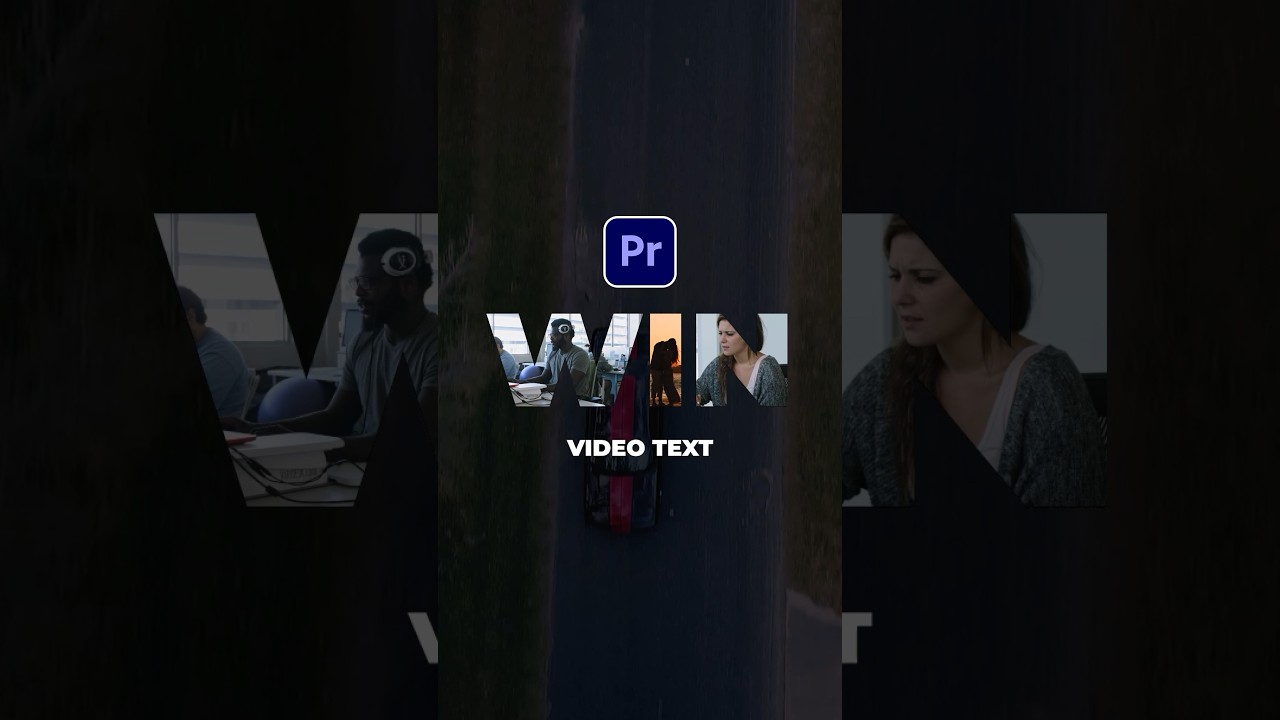
Показать описание
Place Video Inside Text in Adobe Premiere Pro
► 1500+ transitions for Premiere Pro here:
► Free 100 Template Pack for AE & Premiere here:
#premierepro #animation #videoediting
In Premiere Pro, I have already have my title and video footage. Make sure your title is above your footage. When you’re ready select your title and grab the rectangle tool. Then draw out a shape to fill your entire background.
Then in the effect controls panel, make sure the shape is below your text. And make sure the fill color is black. Finally, Go to opacity and set the blend mode to Multiply.
Now we can see our video inside our text.
We can resize our video track to make it fit inside a specific letter. And use the opacity pen tool to make our footage to perfectly fit in only one letter.
And we can repeat this process for multiple letters and video.
If you want to remove the black background. Select everything, right click and nest it.
Lastly, add the luma key effect to your nested sequence and set the threshold to 1%
And that’s how to add video to your text in Premiere Pro.
► 1500+ transitions for Premiere Pro here:
► Free 100 Template Pack for AE & Premiere here:
#premierepro #animation #videoediting
In Premiere Pro, I have already have my title and video footage. Make sure your title is above your footage. When you’re ready select your title and grab the rectangle tool. Then draw out a shape to fill your entire background.
Then in the effect controls panel, make sure the shape is below your text. And make sure the fill color is black. Finally, Go to opacity and set the blend mode to Multiply.
Now we can see our video inside our text.
We can resize our video track to make it fit inside a specific letter. And use the opacity pen tool to make our footage to perfectly fit in only one letter.
And we can repeat this process for multiple letters and video.
If you want to remove the black background. Select everything, right click and nest it.
Lastly, add the luma key effect to your nested sequence and set the threshold to 1%
And that’s how to add video to your text in Premiere Pro.
How To Add VIDEO Inside TEXT In Premiere Pro
How to add VIDEO inside TEXT in CapCut
Place Video Inside Text in Adobe Premiere Pro #tutorial
Add Video Inside TEXT - VN Video Editor | Tutorial #shorts
How to ADD VIDEO Inside TEXT in Premiere Pro
How to add VIDEO inside TEXT in ADOBE PREMIERE PRO (as seen in the 1917 trailer)
How to Place video inside text in Canva #easycanva l Canva tutorial
How to Add Video Inside Text in Premiere Pro | Place Video Inside Text
How to create video inside text #inshot #inshotapp #trending #explore
How to Add VIDEO INSIDE TEXT in After Effects | Video In Text
EASIEST Way To Place VIDEO Inside TEXT in Filmora 9 Tutorial 2021
How to Place a VIDEO inside TEXT | After Effects Tutorial
Place Video Inside Text & Graphics in After Effects #tutorial
How to add VIDEO inside TEXT in CapCut
Put Video INSIDE Text in CapCut Desktop!
How to add Video inside Text in CapCut
How to add VIDEO inside TEXT | After Effects Tutorial
How to Place Video Inside Text in Filmora 12 | Filmora 12 Tutorials
How to Put VIDEO INSIDE TEXT | VN Video Editor Tutorial
How to put Video INSIDE Text Tutorial | Adobe Premiere Pro 2021
How to Place VIDEO inside Text Using Elementor | Elementor Tutorial
How to place a VIDEO inside TEXT In Adobe Premiere Pro CC Tutorial
How to put VIDEO inside TEXT In Adobe Premiere Pro 2023 Tutorial (Video In Text Shape Effect)
Create Video Inside Text Vlog (Inshot Tutorial)
Комментарии
 0:00:32
0:00:32
 0:05:41
0:05:41
 0:00:53
0:00:53
 0:00:59
0:00:59
 0:00:26
0:00:26
 0:08:12
0:08:12
 0:03:29
0:03:29
 0:02:56
0:02:56
 0:02:45
0:02:45
 0:00:27
0:00:27
 0:01:42
0:01:42
 0:00:44
0:00:44
 0:00:37
0:00:37
 0:04:32
0:04:32
 0:07:34
0:07:34
 0:02:00
0:02:00
 0:01:50
0:01:50
 0:03:46
0:03:46
 0:01:37
0:01:37
 0:02:32
0:02:32
 0:05:36
0:05:36
 0:02:40
0:02:40
 0:04:40
0:04:40
 0:05:07
0:05:07