filmov
tv
How To Customize Your View in TeamGantt

Показать описание
There are a few great options for configuring how you see and use TeamGantt.
Found under the “View” drop down, you can use virtually any combination of these options to customize the display of your projects:
You can choose to display Task Names IN the task bars or Next to it. You can show Resources next to task bars if you’d like. You can even show the assigned resource hours.
Depending on the length of your project timeline and the level of detail you need to see, you can use the zoom feature located under the view or zoom drop-down menu to see your project in varying levels of Day or Week view.
We also have a number of date format options depending on where you are in the world.
You can even change the text size to match your preference. As well as hide columns that you may not need to see right now, such as Estimated Hours, People Assigned, or Percent Complete.
Another great view option is the list view. List view is a great way to focus your attention on the tasks at hand and work through them quickly and efficiently.
------
 0:00:41
0:00:41
 0:16:30
0:16:30
 0:00:17
0:00:17
 0:00:30
0:00:30
 0:00:09
0:00:09
 0:00:16
0:00:16
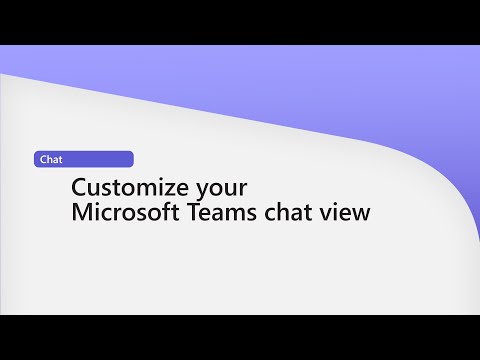 0:00:56
0:00:56
 0:01:19
0:01:19
 0:01:34
0:01:34
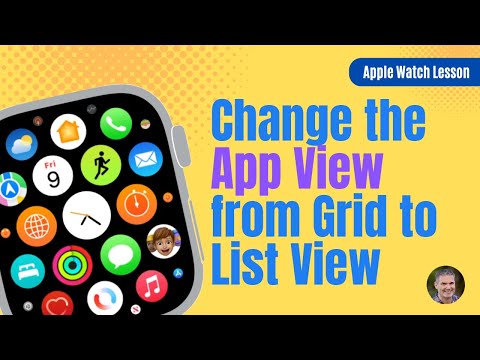 0:02:52
0:02:52
 0:01:05
0:01:05
 0:00:54
0:00:54
 0:01:02
0:01:02
 0:02:03
0:02:03
 0:25:18
0:25:18
 0:12:12
0:12:12
 0:00:44
0:00:44
 0:00:31
0:00:31
 0:01:12
0:01:12
 0:00:15
0:00:15
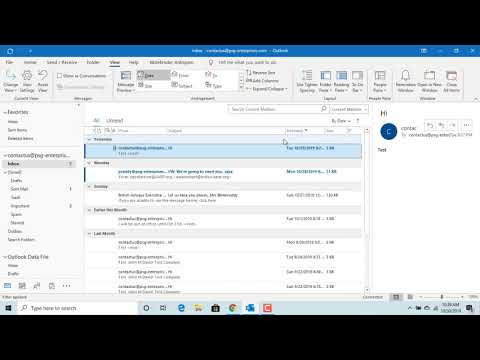 0:04:12
0:04:12
 0:01:00
0:01:00
 0:03:30
0:03:30
 0:00:17
0:00:17