filmov
tv
[6 Ways] How To Screenshot on Samsung Galaxy S24 Ultra!

Показать описание
Did you know you can capture Screenshots in 6 different ways on Samsung Galaxy S24 Ultra/Plus including full-page scrolling screenshots as mentioned below?
1. Using Button Press,
2. Palm Swipe Capture (How to Enable it)
3. Quick Access Panel (Add Screenshot Button)
4. Edge Panel (Customize/Edit)
5. Using S Pen Smart Capture
6. Bixby/Google Assistant Voice command (Hands-free Mode)
In this video, The Fix369 Team will show you complete beginner-friendly guidelines to take screenshots in these 6 ways on the Samsung Galaxy S24 Ultra/Plus along with how to take long scrolling screenshots as well.
#SamsungGalaxyS24Ultra #SamsungGalaxyS24Plus #SamsungGalaxyS24 #CaptureScreenshot #Fullpagescreenshots
0:00 Capture Screenshot on Samsung Galaxy S24 Series issue
0:13 1st Way: Button Press
0:25 2nd Way: Palm Swipe Capture Screenshots (Enable)
0:51 3rd Way: Quick Access panel
1:27 4th Way: Edge Panel
2:02 5th Way: Using S Pen
2:33 6th Way: Voice Assistant (Bixby/Google Assistant)
2:52 Full-Page Scrolling Screenshot
1. Using Button Press,
2. Palm Swipe Capture (How to Enable it)
3. Quick Access Panel (Add Screenshot Button)
4. Edge Panel (Customize/Edit)
5. Using S Pen Smart Capture
6. Bixby/Google Assistant Voice command (Hands-free Mode)
In this video, The Fix369 Team will show you complete beginner-friendly guidelines to take screenshots in these 6 ways on the Samsung Galaxy S24 Ultra/Plus along with how to take long scrolling screenshots as well.
#SamsungGalaxyS24Ultra #SamsungGalaxyS24Plus #SamsungGalaxyS24 #CaptureScreenshot #Fullpagescreenshots
0:00 Capture Screenshot on Samsung Galaxy S24 Series issue
0:13 1st Way: Button Press
0:25 2nd Way: Palm Swipe Capture Screenshots (Enable)
0:51 3rd Way: Quick Access panel
1:27 4th Way: Edge Panel
2:02 5th Way: Using S Pen
2:33 6th Way: Voice Assistant (Bixby/Google Assistant)
2:52 Full-Page Scrolling Screenshot
[6 Ways] How To Screenshot on Samsung Galaxy S24 Ultra!
How To Screenshot On Windows (6 Ways)
3 Ways to take a screenshot on Android
How to Screenshot on PC
8 Ways To Take A Screenshot On Samsung - Which Is My Favorite?
Pixel 6 / 6 Pro: How to Take Screenshot (3 ways)
2021 iPad Mini: How to Take a Screenshot (6 Ways)
How to take a screenshot with Samsung Galaxy Android smartphones
Quality of Screenshot 💀#mt15 #edit
6 Ways to Take Screenshot on Galaxy Note 20 Ultra
How to SCREENSHOT Without Buttons on Samsung Galaxy
6 Ways TO Take Screenshot | How to Take screenshot in samsung | 3 Finger Screenshot In Samsung
How to take screenshot on Samsung Galaxy A15 (3 ways)
Galaxy Z Flip 6: How to Take Screenshot & Auto Scrolling Screenshot
How to Take a Screenshot on iPad (Every Way)
3 Ways to Take ScreenShot on Samsung Galaxy Z Fold 6
How to take long screenshot | Long screenshot scroll setting
iphone 6s plus: screenshot shortcut tip
How to Take a Screenshot on an iPhone
How to Add Take Screenshot Button to Samsung Quick Settings Panel
iPhone 15 / 15 Pro / Max How to take Screenshot ( 3 Super New Ways)
How to Take Screenshot on iPhone (EASY!)
Samsung Galaxy A32 | 6 Ways To Take Screenshot in Samsung Galaxy A32
enable screenshot with 3 fingers infinix hot 10 play Android mobile.
Комментарии
![[6 Ways] How](https://i.ytimg.com/vi/PKunNOL-2bg/hqdefault.jpg) 0:03:30
0:03:30
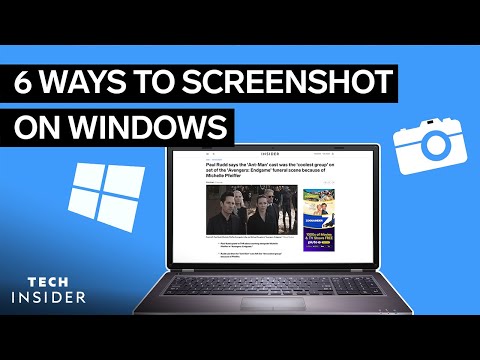 0:02:35
0:02:35
 0:01:54
0:01:54
 0:00:27
0:00:27
 0:09:36
0:09:36
 0:01:55
0:01:55
 0:02:35
0:02:35
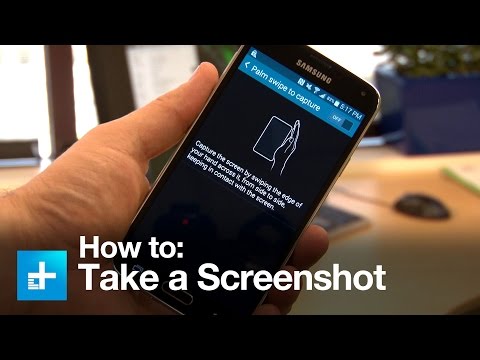 0:00:52
0:00:52
 0:00:15
0:00:15
 0:02:58
0:02:58
 0:01:07
0:01:07
 0:07:01
0:07:01
 0:02:51
0:02:51
 0:02:02
0:02:02
 0:05:30
0:05:30
 0:02:03
0:02:03
 0:00:17
0:00:17
 0:00:40
0:00:40
 0:02:15
0:02:15
 0:01:21
0:01:21
 0:01:44
0:01:44
 0:00:36
0:00:36
 0:02:58
0:02:58
 0:00:29
0:00:29