filmov
tv
How to Create Sitemap By Yoast Plugin | How to Customize Sitemap xml in Yoast | WordPress Tutorials

Показать описание
Having an XML sitemap can help with SEO. This makes it possible for search engines to identify and crawl your most important pages! Yoast SEO's sitemap index and individual sitemaps automatically update as you add or remove content. They also specify the post types you want to be indexed by search engines. For example, post types tagged as 'noindex' will not appear on the sitemap.
How to enable and view the XML sitemap in Yoast SEO
Follow these steps to enable and view the XML sitemaps in Yoast SEO:
1. Log in to your WordPress website.
When you’re logged in, you will be in your ‘Dashboard’.
2. Click on ‘SEO’
On the left-hand side, you will see a menu. In that menu, click on ‘Yoast SEO’
3. Click on ‘Settings’.
The ‘Yoast SEO’ settings will expand, providing you with additional options. Click on ‘Settings’.
4. In the XML sitemaps card, toggle the switch next to “Enable feature”.
To enable the feature, toggle the switch on. To disable the feature, toggle the switch off.
5. To view the sitemap, click the button “View the XML sitemap”.
Your site’s XML sitemap will open in a new tab.
How to customize the sitemap index
You can customize the sitemap index in the “Content types”, “Categories & tags”, and “Advanced” settings of Yoast SEO. You’ll find these settings under Yoast SEO - Settings.
Under the "Content Types" menu, you can customize posts, pages, and other custom post types. When a post type is removed from search results, it is also removed from the sitemap. If they appear in search results they will appear in the sitemap. Items can be added or removed as needed.
1. Log in to your WordPress website.
When you’re logged in, you will be in your “Dashboard”.
2. Click on “Yoast SEO”.
On the left-hand side, you will see a menu. In that menu, click on “Yoast SEO”.
3. Click on “Settings”.
The “Yoast SEO” settings will expand, providing you with additional options. Click on “Settings”.
4. Click on the appropriate menu item and enable or disable the toggle Show [type] in search results? to add or remove sitemaps.
Enabled: [type] will be set to index and a sitemap will be created.
Disabled: [type] will be set to noindex and a sitemap will not be created.
5. Click “Save Changes”.
If You want to Increase website visibility and traffic and Need SEO Services for your website.
Contact Us for SEO services and Social Media management:-
If you need any assistance, you can contact the US:-
Contact: 7530817898
Follow Me On
Please Don't Forget to Like, Share & Subscribe
How to enable and view the XML sitemap in Yoast SEO
Follow these steps to enable and view the XML sitemaps in Yoast SEO:
1. Log in to your WordPress website.
When you’re logged in, you will be in your ‘Dashboard’.
2. Click on ‘SEO’
On the left-hand side, you will see a menu. In that menu, click on ‘Yoast SEO’
3. Click on ‘Settings’.
The ‘Yoast SEO’ settings will expand, providing you with additional options. Click on ‘Settings’.
4. In the XML sitemaps card, toggle the switch next to “Enable feature”.
To enable the feature, toggle the switch on. To disable the feature, toggle the switch off.
5. To view the sitemap, click the button “View the XML sitemap”.
Your site’s XML sitemap will open in a new tab.
How to customize the sitemap index
You can customize the sitemap index in the “Content types”, “Categories & tags”, and “Advanced” settings of Yoast SEO. You’ll find these settings under Yoast SEO - Settings.
Under the "Content Types" menu, you can customize posts, pages, and other custom post types. When a post type is removed from search results, it is also removed from the sitemap. If they appear in search results they will appear in the sitemap. Items can be added or removed as needed.
1. Log in to your WordPress website.
When you’re logged in, you will be in your “Dashboard”.
2. Click on “Yoast SEO”.
On the left-hand side, you will see a menu. In that menu, click on “Yoast SEO”.
3. Click on “Settings”.
The “Yoast SEO” settings will expand, providing you with additional options. Click on “Settings”.
4. Click on the appropriate menu item and enable or disable the toggle Show [type] in search results? to add or remove sitemaps.
Enabled: [type] will be set to index and a sitemap will be created.
Disabled: [type] will be set to noindex and a sitemap will not be created.
5. Click “Save Changes”.
If You want to Increase website visibility and traffic and Need SEO Services for your website.
Contact Us for SEO services and Social Media management:-
If you need any assistance, you can contact the US:-
Contact: 7530817898
Follow Me On
Please Don't Forget to Like, Share & Subscribe
Комментарии
 0:15:46
0:15:46
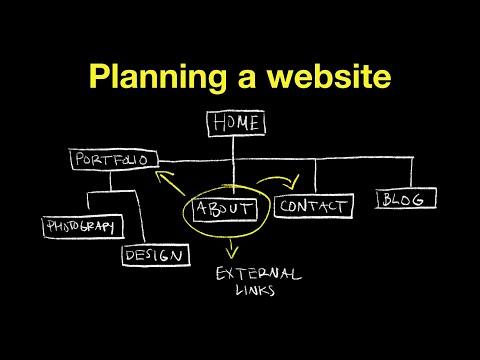 0:04:16
0:04:16
 0:11:27
0:11:27
 0:09:29
0:09:29
 0:02:52
0:02:52
 0:08:04
0:08:04
 0:03:08
0:03:08
 0:01:14
0:01:14
 0:35:40
0:35:40
 0:00:54
0:00:54
 0:11:36
0:11:36
 0:00:50
0:00:50
 0:00:31
0:00:31
 0:00:43
0:00:43
 0:02:38
0:02:38
 0:10:09
0:10:09
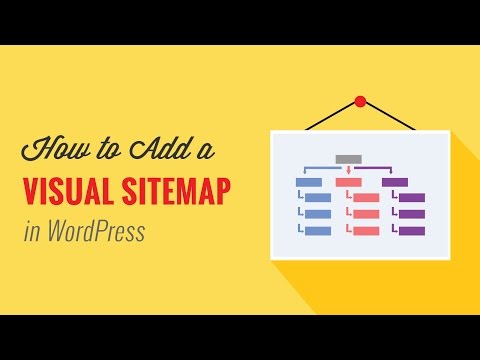 0:02:29
0:02:29
 0:04:07
0:04:07
 0:02:37
0:02:37
 0:01:37
0:01:37
 0:04:49
0:04:49
 0:06:34
0:06:34
 0:02:47
0:02:47
 0:00:35
0:00:35