filmov
tv
How To Change Date & Time On Samsung Galaxy Z Fold 6
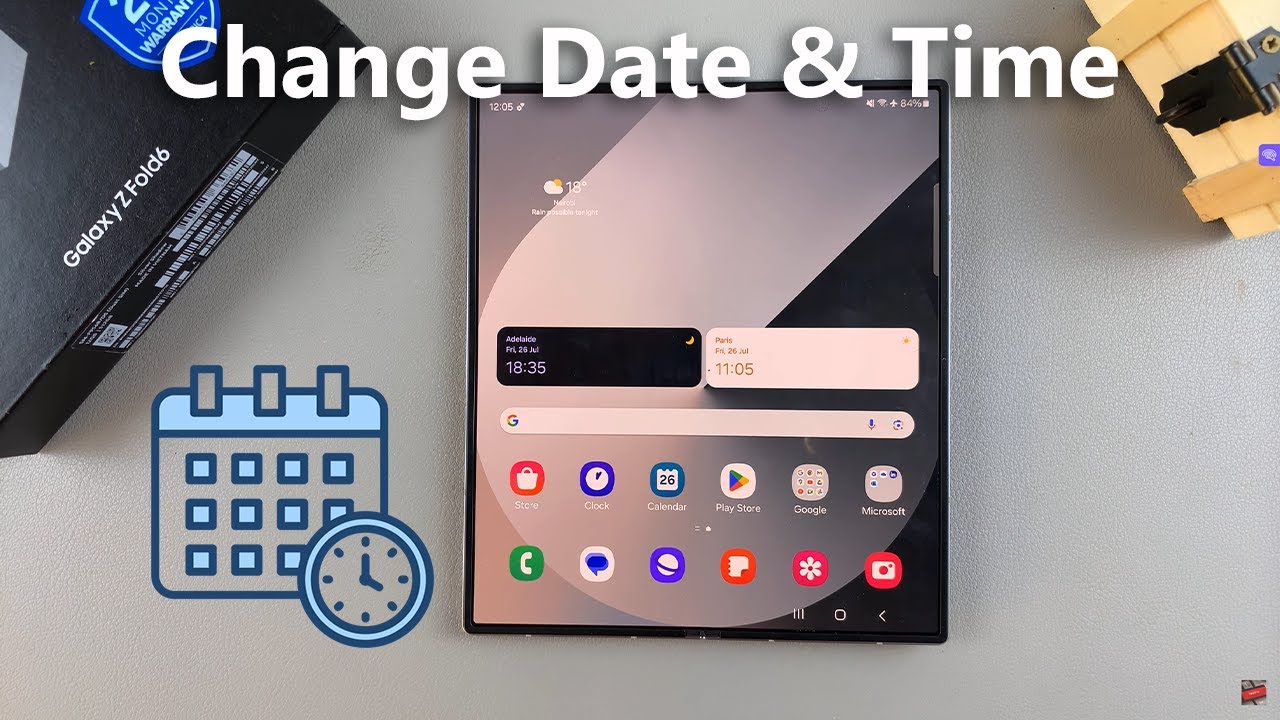
Показать описание
Learn How To Change Date & Time On Samsung Galaxy Z Fold 6.
Welcome to our channel! In this video, we'll show you exactly how to change the date and time on your Samsung Galaxy Z Fold 6.
Whether you're traveling to a new time zone or just need to correct your device's settings, this guide will walk you through the steps with ease.
How To Change Date On Samsung Galaxy Z Fold 6
1. Begin by opening the Settings app. Then scroll and select General Management. From here, tap on Date & Time.
2. Then, ensure that Automatic Date & Time is disabled by tapping on the toggle next to it. From here, tap on Set Date and enter in your chosen date.
How To Change Time On Samsung Galaxy Z Fold 6
1. Begin by opening the Settings app. Then scroll and select General Management. From here, tap on Date & Time.
2. Then, ensure that Automatic Date & Time is disabled by tapping on the toggle next to it. From here, tap on Set Time and enter in your chosen time.
-----My Gear for Youtube videos-----
As full disclosure, I use affiliate links on this channel and purchasing through these links earns me a small commission. The price you pay will be the same!
Welcome to our channel! In this video, we'll show you exactly how to change the date and time on your Samsung Galaxy Z Fold 6.
Whether you're traveling to a new time zone or just need to correct your device's settings, this guide will walk you through the steps with ease.
How To Change Date On Samsung Galaxy Z Fold 6
1. Begin by opening the Settings app. Then scroll and select General Management. From here, tap on Date & Time.
2. Then, ensure that Automatic Date & Time is disabled by tapping on the toggle next to it. From here, tap on Set Date and enter in your chosen date.
How To Change Time On Samsung Galaxy Z Fold 6
1. Begin by opening the Settings app. Then scroll and select General Management. From here, tap on Date & Time.
2. Then, ensure that Automatic Date & Time is disabled by tapping on the toggle next to it. From here, tap on Set Time and enter in your chosen time.
-----My Gear for Youtube videos-----
As full disclosure, I use affiliate links on this channel and purchasing through these links earns me a small commission. The price you pay will be the same!
 0:01:28
0:01:28
 0:01:51
0:01:51
 0:01:33
0:01:33
 0:01:32
0:01:32
 0:01:57
0:01:57
 0:02:34
0:02:34
 0:01:15
0:01:15
 0:01:33
0:01:33
 0:02:57
0:02:57
 0:01:02
0:01:02
 0:02:01
0:02:01
 0:02:38
0:02:38
 0:01:14
0:01:14
 0:01:50
0:01:50
 0:05:15
0:05:15
 0:01:24
0:01:24
 0:00:22
0:00:22
 0:00:55
0:00:55
 0:01:48
0:01:48
 0:02:16
0:02:16
 0:01:54
0:01:54
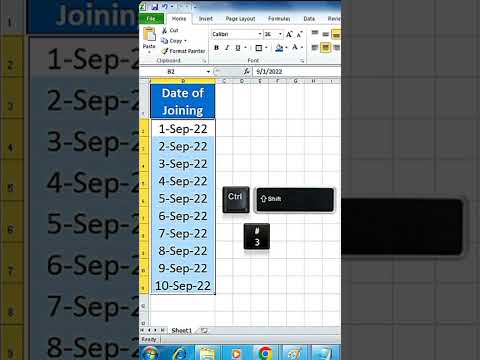 0:00:28
0:00:28
 0:01:07
0:01:07
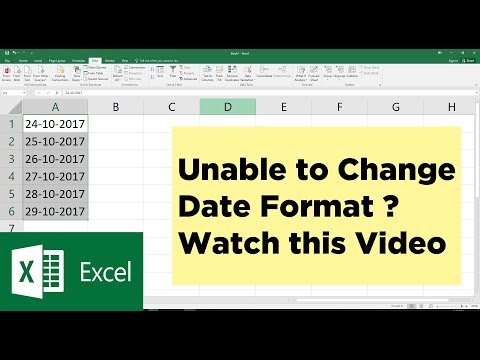 0:01:30
0:01:30