filmov
tv
How to install Kotlin in Intellij Idea in Mac M silicon | run Kotlin code @CodeWithJumbo

Показать описание
In this tutorial, learn how to install IntelliJ and setup Kotlin Development Environment. We will cover step by step installation of Intelli J on windows and create our first project. We will also look into the project structure of a Kotlin Project and what external libraries are part of it. This tutorial is part #2 of Kotlin Programming For Beginners Series.
Kotlin - Development Environment Setup Tutorial | Install Intelli J | Mac M1
To install Kotlin in IntelliJ IDEA on a Mac with an M1 chip (Apple Silicon) and run Kotlin code, you can follow these steps:
1. **Download IntelliJ IDEA for Apple Silicon**: Ensure you have IntelliJ IDEA version compatible with Apple Silicon. You can download it from the JetBrains website or use JetBrains Toolbox to manage your IDE installations.
2. **Install Kotlin Plugin**: Open IntelliJ IDEA and go to `Preferences` (or `Settings` on Windows Linux). Then, navigate to `Plugins` and search for "Kotlin". Install the Kotlin plugin if it's not already installed. Restart IntelliJ IDEA to apply the changes.
3. Create a New Kotlin Project: Now, you can create a new Kotlin project. Go to `File New Project , then select `Kotlin` from the left-hand menu, and choose the type of project you want to create (e.g., Kotlin/JVM, Kotlin/JS, Kotlin/Multiplatform).
4. Configure Kotlin SDK : If you haven't set up Kotlin SDK, IntelliJ IDEA will prompt you to do so. Click on the `Configure` button and select the Kotlin SDK to use. If you don't have Kotlin SDK installed, you can download it from the Kotlin website or use IntelliJ IDEA to download it for you.
5. **Write and Run Kotlin Code**: Once your project is set up, you can start writing Kotlin code. Create a Kotlin file (`.kt` extension) in the source directory of your project and write your Kotlin code. To run the code, right-click on the file in the project explorer and select `Run YourFileNameKt`.
6. **Configure Kotlin Compiler**: Optionally, you can configure Kotlin compiler settings by going to `Preferences` (or `Settings`), then `Build, Execution, Deployment Compiler Kotlin Compiler`. Here you can configure various options like target platform, Kotlin version, etc.
With these steps, you should be able to install Kotlin in IntelliJ IDEA on your Mac with an M1 chip and run Kotlin code seamlessly. If you encounter any issues during the process, feel free to ask for further assistance!
Everything is explained in Hindi. Brief topics covered -
1. Download and Install Intelli J
2. Targetting JVM (Java Virtual Machine)
3. Kotlin Project Structure
3. Kotlin Online Playground
Learn all this in Hindi (हिंदी में )
Download IntelliJ IDEA for Apple Silicon: #Download, #IntelliJIDEA, #AppleSilicon
Install Kotlin Plugin: #Install, #KotlinPlugin, #IntelliJIDEA, #AppleSilicon
Create a New Kotlin Project: #CreateProject, #Kotlin, #IntelliJIDEA, #AppleSilicon
Configure Kotlin SDK: #Configure, #KotlinSDK, #IntelliJIDEA, #AppleSilicon
Write and Run Kotlin Code: #WriteCode, #RunCode, #Kotlin, #IntelliJIDEA, #AppleSilicon
Configure Kotlin Compiler: #ConfigureCompiler, #KotlinCompiler, #IntelliJIDEA, #AppleSilicon
Kotlin - Development Environment Setup Tutorial | Install Intelli J | Mac M1
To install Kotlin in IntelliJ IDEA on a Mac with an M1 chip (Apple Silicon) and run Kotlin code, you can follow these steps:
1. **Download IntelliJ IDEA for Apple Silicon**: Ensure you have IntelliJ IDEA version compatible with Apple Silicon. You can download it from the JetBrains website or use JetBrains Toolbox to manage your IDE installations.
2. **Install Kotlin Plugin**: Open IntelliJ IDEA and go to `Preferences` (or `Settings` on Windows Linux). Then, navigate to `Plugins` and search for "Kotlin". Install the Kotlin plugin if it's not already installed. Restart IntelliJ IDEA to apply the changes.
3. Create a New Kotlin Project: Now, you can create a new Kotlin project. Go to `File New Project , then select `Kotlin` from the left-hand menu, and choose the type of project you want to create (e.g., Kotlin/JVM, Kotlin/JS, Kotlin/Multiplatform).
4. Configure Kotlin SDK : If you haven't set up Kotlin SDK, IntelliJ IDEA will prompt you to do so. Click on the `Configure` button and select the Kotlin SDK to use. If you don't have Kotlin SDK installed, you can download it from the Kotlin website or use IntelliJ IDEA to download it for you.
5. **Write and Run Kotlin Code**: Once your project is set up, you can start writing Kotlin code. Create a Kotlin file (`.kt` extension) in the source directory of your project and write your Kotlin code. To run the code, right-click on the file in the project explorer and select `Run YourFileNameKt`.
6. **Configure Kotlin Compiler**: Optionally, you can configure Kotlin compiler settings by going to `Preferences` (or `Settings`), then `Build, Execution, Deployment Compiler Kotlin Compiler`. Here you can configure various options like target platform, Kotlin version, etc.
With these steps, you should be able to install Kotlin in IntelliJ IDEA on your Mac with an M1 chip and run Kotlin code seamlessly. If you encounter any issues during the process, feel free to ask for further assistance!
Everything is explained in Hindi. Brief topics covered -
1. Download and Install Intelli J
2. Targetting JVM (Java Virtual Machine)
3. Kotlin Project Structure
3. Kotlin Online Playground
Learn all this in Hindi (हिंदी में )
Download IntelliJ IDEA for Apple Silicon: #Download, #IntelliJIDEA, #AppleSilicon
Install Kotlin Plugin: #Install, #KotlinPlugin, #IntelliJIDEA, #AppleSilicon
Create a New Kotlin Project: #CreateProject, #Kotlin, #IntelliJIDEA, #AppleSilicon
Configure Kotlin SDK: #Configure, #KotlinSDK, #IntelliJIDEA, #AppleSilicon
Write and Run Kotlin Code: #WriteCode, #RunCode, #Kotlin, #IntelliJIDEA, #AppleSilicon
Configure Kotlin Compiler: #ConfigureCompiler, #KotlinCompiler, #IntelliJIDEA, #AppleSilicon
Комментарии
 0:03:36
0:03:36
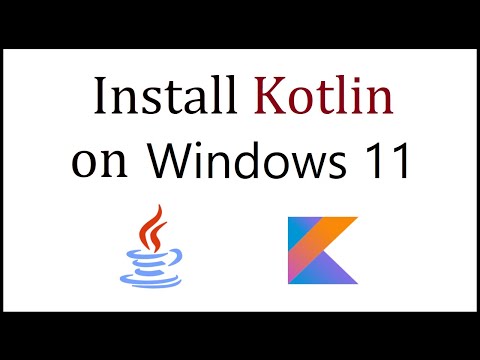 0:07:26
0:07:26
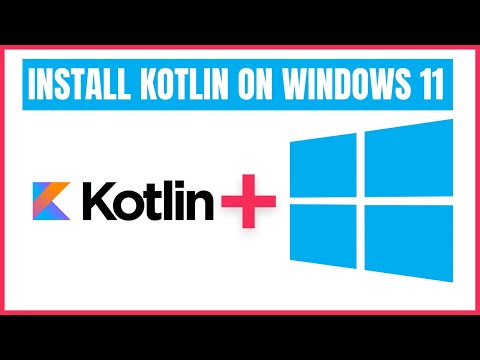 0:12:11
0:12:11
 0:04:01
0:04:01
 0:03:16
0:03:16
 0:03:56
0:03:56
 0:01:44
0:01:44
 0:09:38
0:09:38
 0:06:14
0:06:14
 0:07:13
0:07:13
 0:05:46
0:05:46
 0:11:42
0:11:42
 0:03:55
0:03:55
 0:07:39
0:07:39
 0:02:36
0:02:36
 0:04:06
0:04:06
 0:04:00
0:04:00
 0:24:04
0:24:04
 0:03:36
0:03:36
 0:04:35
0:04:35
 0:03:46
0:03:46
 0:02:29
0:02:29
 0:04:53
0:04:53
 0:04:29
0:04:29