filmov
tv
Adding Custom Graphics and Objects to your Brady BBP31 Printer

Показать описание
Ready to add graphics and symbols to your signs and labels? This video will guide your through the entire process on the BBP®31 Sign & Label Printer's touchscreen in just a few minutes. Using graphics is a great way to enhance your facility's communications.
To import a custom graphic, you'll first want to upload your image to a USB drive. Plug the drive into the USB port on the back of the printer.
- Press the "Menu" button located on your printer’s home screen (or label editor).
- In the System column, locate and press ‘Import’.
- Select ‘Graphics’ – this will show you a list of available files.
- Select the appropriate file, and you will see a preview of that image.
- If this is the file you’d like to upload, simply press ‘Import’.
- Then, press ‘OK’.
Your graphic has now been added to the printer memory. To add your custom graphic to a label:
- Touch the label editor and select ‘Graphics’.
- Now you will see a list of all available graphics. Press ‘Imported Graphics’ to see the images you have uploaded to your printer.
- Select your graphic, and it will appear on your label.
To create a sign or label with a pre-existing graphic or symbol:
- From the Home screen, enter text or touch anywhere in the label editor.
- Click the 'Add Object' button to see the various options available to you. You can add text, barcodes, graphics or serial & date/time.
- Press ‘Graphics’. You will see several categories of pre-installed graphics and symbols. The extensive library contains everything from arrows to first aid, packaging to personal protection equipment, and even prohibition like 'no parking' and 'no cameras'.
- Once you’ve selected the graphic of your choice, you can use the size buttons in the label editor to make the image larger or smaller. You can also drag and drop the graphic into position anywhere on the label.
If you wish to learn more about the BBP®31 Sign and Label Printer please visit:
 0:02:28
0:02:28
 0:02:32
0:02:32
 0:05:21
0:05:21
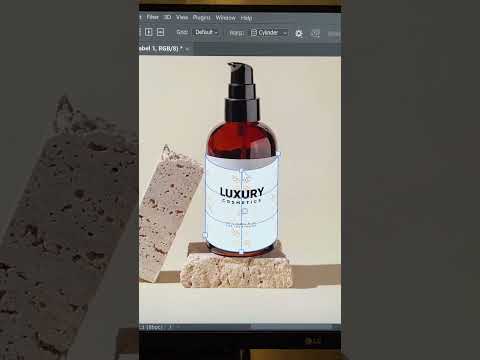 0:00:28
0:00:28
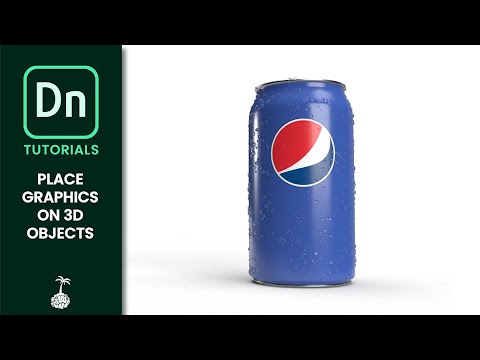 0:02:54
0:02:54
 0:00:23
0:00:23
 0:00:51
0:00:51
 0:02:38
0:02:38
 0:09:27
0:09:27
 0:01:00
0:01:00
 0:02:09
0:02:09
 0:00:49
0:00:49
 0:02:20
0:02:20
 0:00:54
0:00:54
 0:00:54
0:00:54
 0:00:33
0:00:33
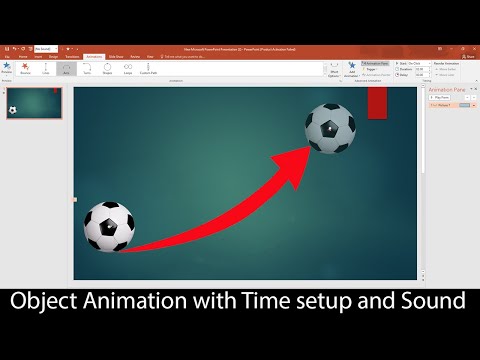 0:03:23
0:03:23
 0:08:18
0:08:18
 0:08:03
0:08:03
 0:00:52
0:00:52
 0:25:28
0:25:28
 0:01:00
0:01:00
 0:00:58
0:00:58
 0:00:38
0:00:38