filmov
tv
EXPLORING HARDWARE INVENTORY(DEEPER VIEW IN CLASSES, RESOURCE EXPLORER, SQL, COMPARE HW INVENTORY)
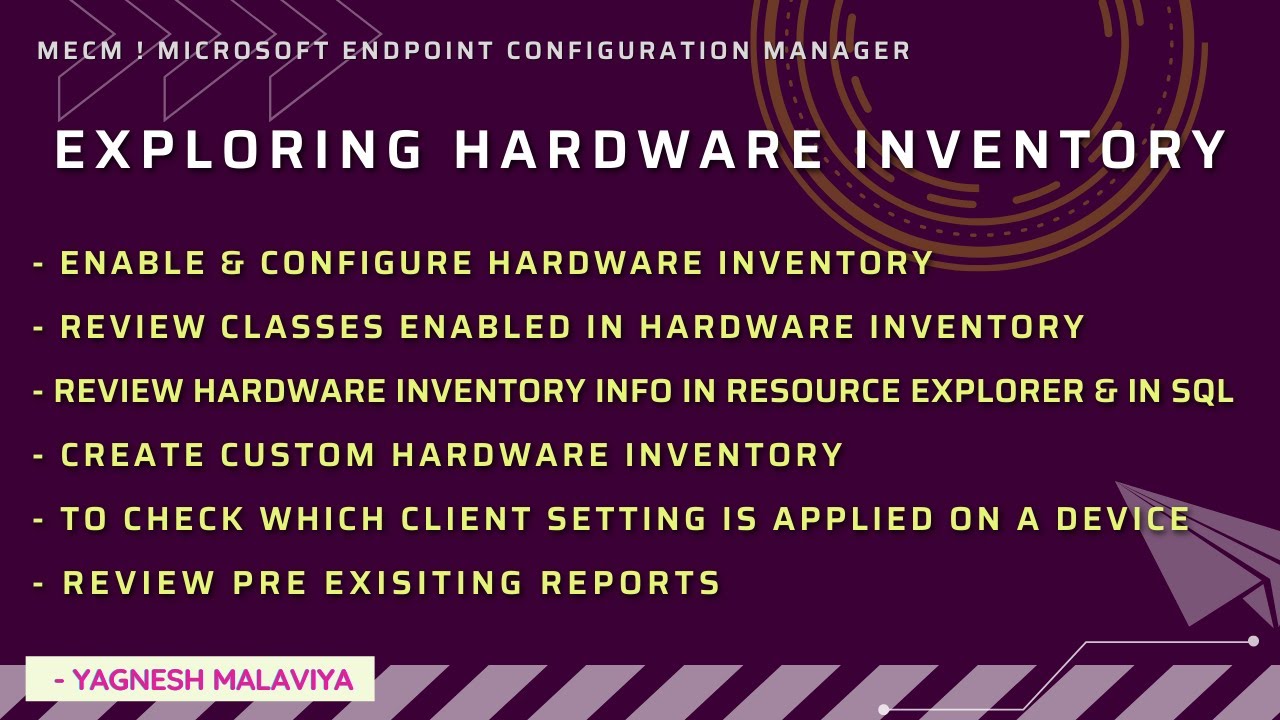
Показать описание
To collect information about hardware configuration of client devices or what all applications are present its important to ENABLE & CONFIGURE HARDWARE INVENTORY
1. First lets review CURRENT HARDWARE INVENTORY SETTINGS
- Administration -- Client Settings -- Default Client Setting -- Properties
Hardware Inventory is already enabled
- check Hardware Inventory schedule
- Review Classes
Eg: Select class Logical Disk note of it by taking snap shot
- Check Default client is already applied on this device
2. Review Logical disk in Resource Explorer
Asset and Compliance -- Devices
Select hostname & Right click Start -- Resource Explorer
3. Check hardware inventory setting in SQL for logical disk
Views -- Filter - -Name -- Logical
Select Top 1000 rows
We will see info that we were seeing in resource explorer
4. Lets compare with another classname which we have not selected
Eg: Boot Configuration for this not having a tick mark hence not selected
5. Reviewing Resource Explorer, searched for boot not present
6. Check hardware inventory setting for Boot Configuration in sql
Views -- Filter - -Name -- "Boot"
We get No Data
Reason: As this Hardware Inventory info is not captured hence not present in Resource Explorer nor in SQL
7. Create Custom HW Inventory Setting:
Administration -- Client Settings -- Create Custom Client Device Settings
Give name "Custom HW Inventory"
Select Boot Configuration
8. Lets deploy Custom HW Inventory to collection
Right click on Custom HW Inventory & Deploy select collection
9. Post deployment check on a device which is part of collection
Asset & Compliance -- Devices -- Device (Hostname) -- Client Settings
We will see Custom HW Inventory
10. Now need to run Machine Policy cycle so policy assigned is received by device.
11. Run Hardware Inventory cycle
- Once policy is received by device need to run Hardware Inventory cycle so setting configured for "BootConfiguration is captured by device"
12. Check Resource Explorer
- Here now we will see Boot Configuration
13. Check in SQL
- Execute or Refresh SQL query ( as earlier we filtered Boot Configuration table)
- We will see data populated in SQL
14. To check which Hardware Inventory Setting is applied:
- Monitoring -- Reporting -- Reports -- Hardware- General -- Inventory Classes enabled on a specific computer
- Enter Hostname.
- In the report generated
- Search "Logicaldisk" will see "Default Client Agent Settings" is applied
- Similar if search for "BootConfiguration" will see "Custom HW Inventory Settings" is applied
15. Other pre existing reports:
a. Check devices with specific memory
Monitoring -- Reporting -- Reports -- Hardware-Memory - Computer with specific amount of memory
b. To check disk space
Monitoring -- Reporting -- Reports -- Hardware -Disk -
Disk information for a specific computer - Logical Disks
c. Devices having a specific services:
Alternatively can search also
Monitoring -- Reporting -- Reports --Search in filter section "Services" & select -- Services - Computers running a specific service
----------------------------------------------------------------------------------------------------------------------
Follow Below platforms to get updates:
If you would like to share your troubleshooting fix or knowledge on MECM, you are most welcome to share your interest in email. Will look forward to collaborate & share knowledge. Thank You :)
1. First lets review CURRENT HARDWARE INVENTORY SETTINGS
- Administration -- Client Settings -- Default Client Setting -- Properties
Hardware Inventory is already enabled
- check Hardware Inventory schedule
- Review Classes
Eg: Select class Logical Disk note of it by taking snap shot
- Check Default client is already applied on this device
2. Review Logical disk in Resource Explorer
Asset and Compliance -- Devices
Select hostname & Right click Start -- Resource Explorer
3. Check hardware inventory setting in SQL for logical disk
Views -- Filter - -Name -- Logical
Select Top 1000 rows
We will see info that we were seeing in resource explorer
4. Lets compare with another classname which we have not selected
Eg: Boot Configuration for this not having a tick mark hence not selected
5. Reviewing Resource Explorer, searched for boot not present
6. Check hardware inventory setting for Boot Configuration in sql
Views -- Filter - -Name -- "Boot"
We get No Data
Reason: As this Hardware Inventory info is not captured hence not present in Resource Explorer nor in SQL
7. Create Custom HW Inventory Setting:
Administration -- Client Settings -- Create Custom Client Device Settings
Give name "Custom HW Inventory"
Select Boot Configuration
8. Lets deploy Custom HW Inventory to collection
Right click on Custom HW Inventory & Deploy select collection
9. Post deployment check on a device which is part of collection
Asset & Compliance -- Devices -- Device (Hostname) -- Client Settings
We will see Custom HW Inventory
10. Now need to run Machine Policy cycle so policy assigned is received by device.
11. Run Hardware Inventory cycle
- Once policy is received by device need to run Hardware Inventory cycle so setting configured for "BootConfiguration is captured by device"
12. Check Resource Explorer
- Here now we will see Boot Configuration
13. Check in SQL
- Execute or Refresh SQL query ( as earlier we filtered Boot Configuration table)
- We will see data populated in SQL
14. To check which Hardware Inventory Setting is applied:
- Monitoring -- Reporting -- Reports -- Hardware- General -- Inventory Classes enabled on a specific computer
- Enter Hostname.
- In the report generated
- Search "Logicaldisk" will see "Default Client Agent Settings" is applied
- Similar if search for "BootConfiguration" will see "Custom HW Inventory Settings" is applied
15. Other pre existing reports:
a. Check devices with specific memory
Monitoring -- Reporting -- Reports -- Hardware-Memory - Computer with specific amount of memory
b. To check disk space
Monitoring -- Reporting -- Reports -- Hardware -Disk -
Disk information for a specific computer - Logical Disks
c. Devices having a specific services:
Alternatively can search also
Monitoring -- Reporting -- Reports --Search in filter section "Services" & select -- Services - Computers running a specific service
----------------------------------------------------------------------------------------------------------------------
Follow Below platforms to get updates:
If you would like to share your troubleshooting fix or knowledge on MECM, you are most welcome to share your interest in email. Will look forward to collaborate & share knowledge. Thank You :)
Комментарии
 0:15:31
0:15:31
 0:35:45
0:35:45
 0:36:53
0:36:53
 0:08:44
0:08:44
 0:02:55
0:02:55
 0:00:16
0:00:16
 0:06:42
0:06:42
 0:02:15
0:02:15
 0:00:33
0:00:33
 1:18:57
1:18:57
 0:00:15
0:00:15
 0:02:37
0:02:37
 0:06:28
0:06:28
 0:00:24
0:00:24
 0:00:14
0:00:14
 0:00:33
0:00:33
 0:00:40
0:00:40
 0:00:16
0:00:16
 0:08:04
0:08:04
 0:00:33
0:00:33
 0:08:44
0:08:44
 0:00:15
0:00:15
 0:02:48
0:02:48
 0:01:00
0:01:00