filmov
tv
HOW TO GET SOFTWARE INVENTORY FILES INFO WE ARE SEEING IN RESOURCE EXPLORER THRU REPORTING ?

Показать описание
To Get info of Files we are seeing in Resource Explorer in reports
Within MECM Console -- Monitoring -- Reporting -- Reports -- Software - Files
Select All inventoried files in specific computer :
- Enter Hostname & view report.
- This will display a summary of all the files inventoried on a single specified computer.
Computers with specific file:
- Enter File Name, can use wildcard Eg: %win%, this will show all computers which has filename contains win in between.
- We will get Computer name, File Name , File Description, File Version , File Size, Modified date , File Path
Count of computers with a specific file name.
- It will display the numbers of computers that a single specified file is inventoried on.
Compare Software Inventory Between two computers
- This report will show the differences between the software inventory reported for two selected computers.
Troubleshooting why not seeing info of device FC-DC01 , will check last Software Inventory date for FC-DC01
- By going into Monitoring -- Reporting -- Software Files -- Site Discovery and Inventory Information
- As software inventory is blank need to run Software Inventory Cycle
- From console Client Notification -- Collect Software Inventory Or
- From Local computer - Config Manager -- Properties -- Action -- Software Inventory Cycle
----------------------------------------------------------------------------------------------------------------------
Follow Below platforms to get updates:
If you would like to share your troubleshooting fix or knowledge on MECM, you are most welcome to share your interest in email. Will look forward to collaborate & share knowledge. Thank You :)
Within MECM Console -- Monitoring -- Reporting -- Reports -- Software - Files
Select All inventoried files in specific computer :
- Enter Hostname & view report.
- This will display a summary of all the files inventoried on a single specified computer.
Computers with specific file:
- Enter File Name, can use wildcard Eg: %win%, this will show all computers which has filename contains win in between.
- We will get Computer name, File Name , File Description, File Version , File Size, Modified date , File Path
Count of computers with a specific file name.
- It will display the numbers of computers that a single specified file is inventoried on.
Compare Software Inventory Between two computers
- This report will show the differences between the software inventory reported for two selected computers.
Troubleshooting why not seeing info of device FC-DC01 , will check last Software Inventory date for FC-DC01
- By going into Monitoring -- Reporting -- Software Files -- Site Discovery and Inventory Information
- As software inventory is blank need to run Software Inventory Cycle
- From console Client Notification -- Collect Software Inventory Or
- From Local computer - Config Manager -- Properties -- Action -- Software Inventory Cycle
----------------------------------------------------------------------------------------------------------------------
Follow Below platforms to get updates:
If you would like to share your troubleshooting fix or knowledge on MECM, you are most welcome to share your interest in email. Will look forward to collaborate & share knowledge. Thank You :)
Комментарии
 0:07:42
0:07:42
 0:01:48
0:01:48
 0:06:09
0:06:09
 0:00:18
0:00:18
 0:06:00
0:06:00
 0:04:53
0:04:53
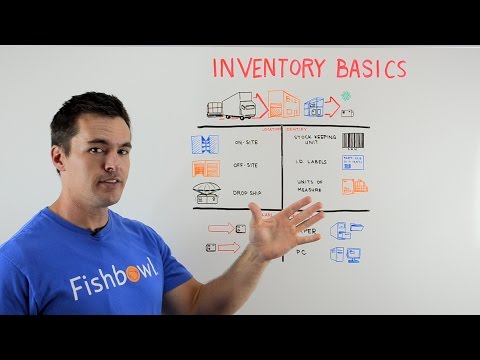 0:02:29
0:02:29
 0:01:03
0:01:03
 0:15:25
0:15:25
 0:00:33
0:00:33
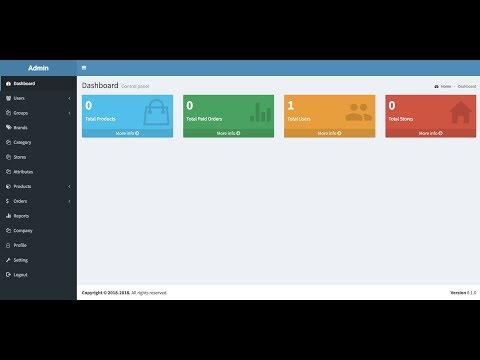 0:14:27
0:14:27
 0:00:56
0:00:56
 0:04:30
0:04:30
 0:13:34
0:13:34
 0:06:54
0:06:54
 0:02:04
0:02:04
 0:16:06
0:16:06
 0:05:00
0:05:00
 0:16:43
0:16:43
 0:01:20
0:01:20
 0:02:20
0:02:20
 0:02:48
0:02:48
 0:12:48
0:12:48
 0:17:36
0:17:36