filmov
tv
Change row colors in SQL Server Reporting Services (SSRS) | Part 9
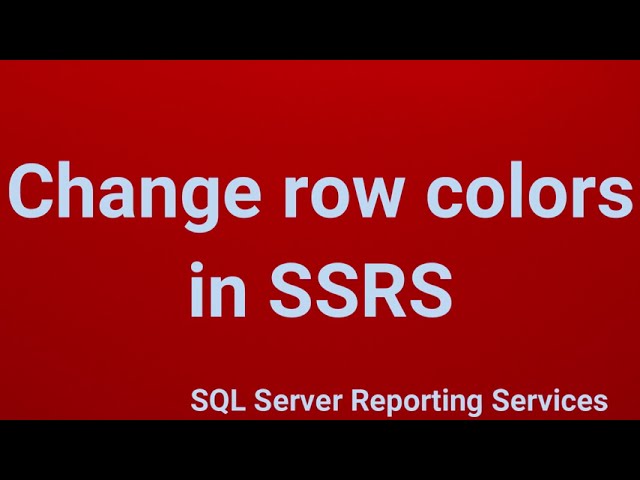
Показать описание
Change row colors in SQL Server Reporting Services (SSRS):
Requirments: SQL SERVER 2012, SSDT tool installed for SSRS and visual studio 2015.
you can change the color of a row or individual cells based on a condition by using expressions in the BackgroundColor or Color properties of the report items (like Textboxes or Rows).
Steps:
Open Your SSRS Report: Open your SSRS report in SQL Server Data Tools
Select the Row or Cell: Select the row or the cell that you want to conditionally format. You can apply a color to the entire row or individual cells within the row.
Modify the BackgroundColor Property: To change the background color of the row or cell, you need to modify the BackgroundColor property.
Right-click on the row or cell you want to change and select Properties.
Find the BackgroundColor property.
Add an Expression: To apply conditional formatting, click the fx button next to the BackgroundColor property to open the Expression editor.
Write the Expression: You can use an expression to set the background color based on your data. Here's an example of how to set row colors based on a specific condition:
Example:
=IIF(RowNumber(Nothing) MOD 2, "#F4F4F4", "#FFFFFF")
Requirments: SQL SERVER 2012, SSDT tool installed for SSRS and visual studio 2015.
you can change the color of a row or individual cells based on a condition by using expressions in the BackgroundColor or Color properties of the report items (like Textboxes or Rows).
Steps:
Open Your SSRS Report: Open your SSRS report in SQL Server Data Tools
Select the Row or Cell: Select the row or the cell that you want to conditionally format. You can apply a color to the entire row or individual cells within the row.
Modify the BackgroundColor Property: To change the background color of the row or cell, you need to modify the BackgroundColor property.
Right-click on the row or cell you want to change and select Properties.
Find the BackgroundColor property.
Add an Expression: To apply conditional formatting, click the fx button next to the BackgroundColor property to open the Expression editor.
Write the Expression: You can use an expression to set the background color based on your data. Here's an example of how to set row colors based on a specific condition:
Example:
=IIF(RowNumber(Nothing) MOD 2, "#F4F4F4", "#FFFFFF")
 0:05:13
0:05:13
 0:01:50
0:01:50
 0:01:34
0:01:34
 0:00:06
0:00:06
 0:01:05
0:01:05
 0:01:50
0:01:50
 0:00:37
0:00:37
 0:08:15
0:08:15
 0:10:24
0:10:24
 0:08:14
0:08:14
 0:02:31
0:02:31
 0:01:56
0:01:56
 0:03:22
0:03:22
 0:03:39
0:03:39
 0:00:19
0:00:19
 0:02:00
0:02:00
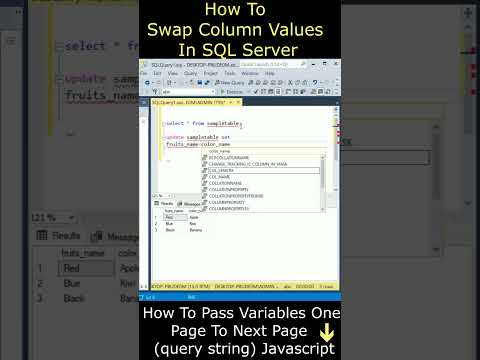 0:00:55
0:00:55
 0:02:58
0:02:58
 0:01:26
0:01:26
 0:00:19
0:00:19
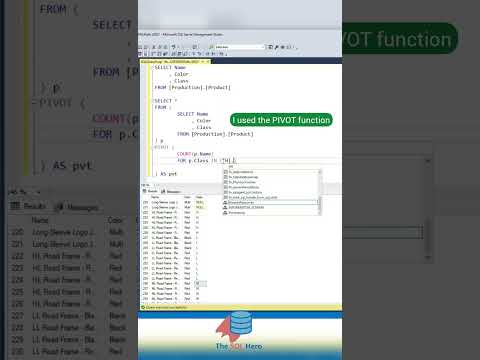 0:00:28
0:00:28
 0:00:56
0:00:56
 0:03:33
0:03:33
 0:03:18
0:03:18