filmov
tv
How to sync files with Dropbox and FreeNAS in your SmartHome

Показать описание
If you are like me, you don’t have just one cloud storage account. The trick is remember where the files are stored if you don’t have access to your Dropbox account. With Cloud Sync and FreeNAS, you now have an option of having a local copy of what is in your Dropbox account.
⏱️TIMESTAMPS⏱️
0:00 - Intro
0:44 - What we will be covering in this video
1:14 - Creating Login Credentials for Dropbox
2:14 - Verify Dropbox login credential
2:37 - Verify directory created on FreeNAS for Dropbox files to be stored in
3:06 - Create Dropbox cloud sync task
6:13 - Manual start of Dropbox Cloud sync task
7:18 - Verifying system load with NetData
System - Cloud Credentials
Click Add
Enter name for this cloud config
Select Dropbox
Click on Login to Provider
Click on Proceed
Enter Dropbox credentials if prompted
Click on Allow
Remaining fields should now be filled in
Click on Verify Credentials just to make sure that everything populated correctly
Click on Save
Tasks - Cloud Sync Tasks
Click on Add
Enter name for description of task
Set direction to Pull
Click on Credential
Select Credential for this task
Select Directory for files to be placed in
Click on Save
Go back into sync task and click on Run now if you want it to start copying files from Dropbox
Watch directory on FreeNAS and you should start seeing files show up shortly
To see detail on what is being copied,
Go to shell option in GUI or SSH to FreeNAS
Cd /tmp/middlewared/jobs
Do a ls -all to see all files in the directory
This will give you the details of each configured cloud sync task
================================================
*** Show Notes, Links and Resources ****
Here are the items mentioned in this video -
Fractal Design Node 804 No Power Supply MicroATX Cube Case FD-CA-NODE-804-BL
EVGA 220-G3-0750-X1 SuperNOVA 750 G3, 80 Plus Gold 750W, Fully Modular
GIGABYTE B460M D3H (LGA1200/Intel/B460/Micro ATX)
Seagate BarraCuda 2TB Internal Hard Drive HDD
Crucial 4GB Single DDR4 3200 MT/s (PC4-25600)
SanDisk 16GB Ultra Fit USB 3.1 Flash Drive
Intel Core i3-10100 Desktop Processor 4 Cores
SanDisk Ultra Flair 16GB USB 3.0 Flash Drive
Thermaltake Gravity i2 95W Intel LGA
Cable Matters 3-Pack Straight SATA III 6.0 Gbps SATA Cable
-----------------------------------
Get Your SmartHome Device Checklist here -
➥➥➥ SUBSCRIBE FOR MORE VIDEOS ➥➥➥
Never miss a video about creating your own smart home
In return for subscribing to the newsletter, I will send you a chapter from my first DIY Smart Home Guide Book.
DISCLAIMER: This video and description contains affiliate links, which means that if you click on one of the product links, I’ll receive a small commission. This helps support the channel and allows me to continue to make videos like this. Thank you for the support!
*===============================*
Become a Patreon supporter
*===============================*
#TechBytesRN #smarthome #FreeNAS #Dropbox
⏱️TIMESTAMPS⏱️
0:00 - Intro
0:44 - What we will be covering in this video
1:14 - Creating Login Credentials for Dropbox
2:14 - Verify Dropbox login credential
2:37 - Verify directory created on FreeNAS for Dropbox files to be stored in
3:06 - Create Dropbox cloud sync task
6:13 - Manual start of Dropbox Cloud sync task
7:18 - Verifying system load with NetData
System - Cloud Credentials
Click Add
Enter name for this cloud config
Select Dropbox
Click on Login to Provider
Click on Proceed
Enter Dropbox credentials if prompted
Click on Allow
Remaining fields should now be filled in
Click on Verify Credentials just to make sure that everything populated correctly
Click on Save
Tasks - Cloud Sync Tasks
Click on Add
Enter name for description of task
Set direction to Pull
Click on Credential
Select Credential for this task
Select Directory for files to be placed in
Click on Save
Go back into sync task and click on Run now if you want it to start copying files from Dropbox
Watch directory on FreeNAS and you should start seeing files show up shortly
To see detail on what is being copied,
Go to shell option in GUI or SSH to FreeNAS
Cd /tmp/middlewared/jobs
Do a ls -all to see all files in the directory
This will give you the details of each configured cloud sync task
================================================
*** Show Notes, Links and Resources ****
Here are the items mentioned in this video -
Fractal Design Node 804 No Power Supply MicroATX Cube Case FD-CA-NODE-804-BL
EVGA 220-G3-0750-X1 SuperNOVA 750 G3, 80 Plus Gold 750W, Fully Modular
GIGABYTE B460M D3H (LGA1200/Intel/B460/Micro ATX)
Seagate BarraCuda 2TB Internal Hard Drive HDD
Crucial 4GB Single DDR4 3200 MT/s (PC4-25600)
SanDisk 16GB Ultra Fit USB 3.1 Flash Drive
Intel Core i3-10100 Desktop Processor 4 Cores
SanDisk Ultra Flair 16GB USB 3.0 Flash Drive
Thermaltake Gravity i2 95W Intel LGA
Cable Matters 3-Pack Straight SATA III 6.0 Gbps SATA Cable
-----------------------------------
Get Your SmartHome Device Checklist here -
➥➥➥ SUBSCRIBE FOR MORE VIDEOS ➥➥➥
Never miss a video about creating your own smart home
In return for subscribing to the newsletter, I will send you a chapter from my first DIY Smart Home Guide Book.
DISCLAIMER: This video and description contains affiliate links, which means that if you click on one of the product links, I’ll receive a small commission. This helps support the channel and allows me to continue to make videos like this. Thank you for the support!
*===============================*
Become a Patreon supporter
*===============================*
#TechBytesRN #smarthome #FreeNAS #Dropbox
 0:12:22
0:12:22
 0:06:59
0:06:59
 0:03:14
0:03:14
 0:11:36
0:11:36
 0:03:11
0:03:11
 0:15:59
0:15:59
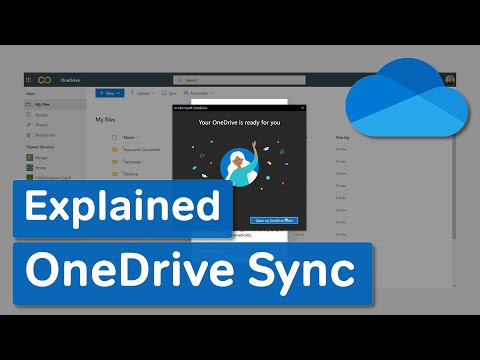 0:07:47
0:07:47
 0:10:48
0:10:48
 0:00:49
0:00:49
 0:09:03
0:09:03
 0:02:41
0:02:41
 0:07:32
0:07:32
 0:04:46
0:04:46
 0:05:18
0:05:18
 0:01:25
0:01:25
 0:05:17
0:05:17
 0:05:55
0:05:55
 0:09:38
0:09:38
 0:29:59
0:29:59
 0:01:17
0:01:17
 0:00:45
0:00:45
 0:01:13
0:01:13
 0:04:04
0:04:04
 0:01:22
0:01:22