filmov
tv
How to run PHP on Visual Studio Code (VSCode) (2024)

Показать описание
How to Run PHP on Visual Studio Code
Visual Studio Code (VS Code) is a versatile and powerful code editor that supports various programming languages, including PHP. Running PHP code in Visual Studio Code is straightforward and can be accomplished using extensions and built-in features. In this tutorial, we'll guide you through the steps to set up and run PHP code in Visual Studio Code.
**Step 1: Install Visual Studio Code:**
**Step 2: Install PHP Extension:**
1. Open Visual Studio Code.
2. Go to the Extensions view by clicking on the square icon in the sidebar or pressing `Ctrl+Shift+X` (Cmd+Shift+X on macOS).
3. Search for "PHP" in the Extensions Marketplace.
4. Install the "PHP" extension developed by "Felix Becker" or any other preferred PHP extension.
**Step 3: Set Up PHP Interpreter:**
1. After installing the PHP extension, you may need to specify the path to your PHP interpreter.
2. Open your project in Visual Studio Code.
3. Press `Ctrl+Shift+P` (Cmd+Shift+P on macOS) to open the command palette.
4. Type "PHP: Select Interpreter" and select it from the list.
5. Choose the PHP interpreter installed on your system.
**Step 4: Create a PHP File:**
1. In Visual Studio Code, create a new PHP file or open an existing one.
2. You can create a new PHP file by clicking on the "File" menu, selecting "New File," and saving it with a `.php` extension.
**Step 5: Write PHP Code:**
1. Write your PHP code in the editor window.
2. You can use PHP tags (`?php ?`) to encapsulate your PHP code.
**Step 6: Run PHP Code:**
1. To run PHP code, you'll need a local server environment like XAMPP, WampServer, or PHP's built-in server.
2. Start your local server environment and ensure it's running.
3. Open a terminal in Visual Studio Code by selecting "Terminal" - "New Terminal" from the menu.
4. Navigate to the directory containing your PHP file.
5. Run the PHP file using the PHP interpreter. For example:
```
```
**Step 7: Debug PHP Code (Optional):**
1. Visual Studio Code offers built-in debugging support for PHP.
2. Set breakpoints in your PHP code by clicking in the gutter area next to the line numbers.
3. Use the debugging features like stepping through code, inspecting variables, and evaluating expressions.
With these steps, you can effectively set up and run PHP code in Visual Studio Code. Whether you're developing web applications, scripts, or APIs with PHP, Visual Studio Code provides a convenient and feature-rich environment for PHP development.
For more tutorials, tips, and tricks on Visual Studio Code and PHP development, subscribe to our channel and stay tuned for future videos!
#VisualStudioCode #VSCode #PHPDevelopment #PHPEditor #PHPProgramming #PHPDebugger #WebDevelopment #CodeEditor #TechTutorial #PHPDevelopmentTools #PHPInterpreter #PHPExtension #Programming #SoftwareDevelopment #TechHowTo #Debugging #VisualStudioCodeExtensions #PHPEnvironment #WebDevelopmentTools #DeveloperTools
Visual Studio Code (VS Code) is a versatile and powerful code editor that supports various programming languages, including PHP. Running PHP code in Visual Studio Code is straightforward and can be accomplished using extensions and built-in features. In this tutorial, we'll guide you through the steps to set up and run PHP code in Visual Studio Code.
**Step 1: Install Visual Studio Code:**
**Step 2: Install PHP Extension:**
1. Open Visual Studio Code.
2. Go to the Extensions view by clicking on the square icon in the sidebar or pressing `Ctrl+Shift+X` (Cmd+Shift+X on macOS).
3. Search for "PHP" in the Extensions Marketplace.
4. Install the "PHP" extension developed by "Felix Becker" or any other preferred PHP extension.
**Step 3: Set Up PHP Interpreter:**
1. After installing the PHP extension, you may need to specify the path to your PHP interpreter.
2. Open your project in Visual Studio Code.
3. Press `Ctrl+Shift+P` (Cmd+Shift+P on macOS) to open the command palette.
4. Type "PHP: Select Interpreter" and select it from the list.
5. Choose the PHP interpreter installed on your system.
**Step 4: Create a PHP File:**
1. In Visual Studio Code, create a new PHP file or open an existing one.
2. You can create a new PHP file by clicking on the "File" menu, selecting "New File," and saving it with a `.php` extension.
**Step 5: Write PHP Code:**
1. Write your PHP code in the editor window.
2. You can use PHP tags (`?php ?`) to encapsulate your PHP code.
**Step 6: Run PHP Code:**
1. To run PHP code, you'll need a local server environment like XAMPP, WampServer, or PHP's built-in server.
2. Start your local server environment and ensure it's running.
3. Open a terminal in Visual Studio Code by selecting "Terminal" - "New Terminal" from the menu.
4. Navigate to the directory containing your PHP file.
5. Run the PHP file using the PHP interpreter. For example:
```
```
**Step 7: Debug PHP Code (Optional):**
1. Visual Studio Code offers built-in debugging support for PHP.
2. Set breakpoints in your PHP code by clicking in the gutter area next to the line numbers.
3. Use the debugging features like stepping through code, inspecting variables, and evaluating expressions.
With these steps, you can effectively set up and run PHP code in Visual Studio Code. Whether you're developing web applications, scripts, or APIs with PHP, Visual Studio Code provides a convenient and feature-rich environment for PHP development.
For more tutorials, tips, and tricks on Visual Studio Code and PHP development, subscribe to our channel and stay tuned for future videos!
#VisualStudioCode #VSCode #PHPDevelopment #PHPEditor #PHPProgramming #PHPDebugger #WebDevelopment #CodeEditor #TechTutorial #PHPDevelopmentTools #PHPInterpreter #PHPExtension #Programming #SoftwareDevelopment #TechHowTo #Debugging #VisualStudioCodeExtensions #PHPEnvironment #WebDevelopmentTools #DeveloperTools
Комментарии
 0:05:30
0:05:30
 0:03:57
0:03:57
 0:10:15
0:10:15
 0:02:49
0:02:49
 0:06:02
0:06:02
 0:05:34
0:05:34
 0:04:42
0:04:42
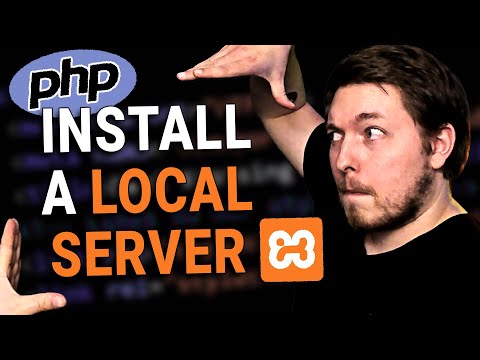 0:10:44
0:10:44
 0:06:43
0:06:43
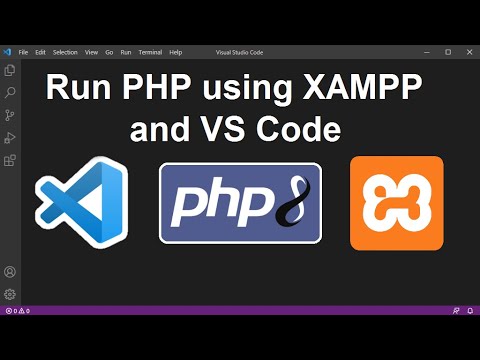 0:05:25
0:05:25
 0:05:56
0:05:56
 4:00:00
4:00:00
 0:04:40
0:04:40
 0:13:59
0:13:59
 0:07:01
0:07:01
 0:01:00
0:01:00
 0:23:05
0:23:05
 0:12:14
0:12:14
 0:11:22
0:11:22
 0:04:19
0:04:19
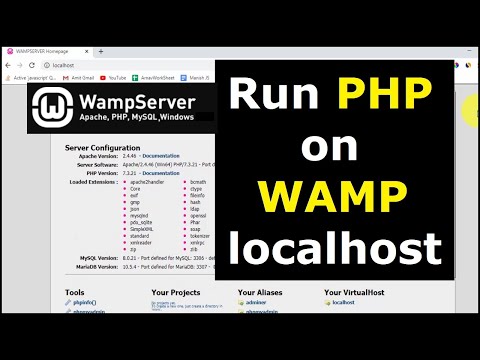 0:05:00
0:05:00
 0:02:46
0:02:46
 0:10:07
0:10:07
 0:23:01
0:23:01