filmov
tv
How to root Samsung Galaxy S21 Android 13 with Magisk & Odin #watchtillend #rootsamsung #superuser
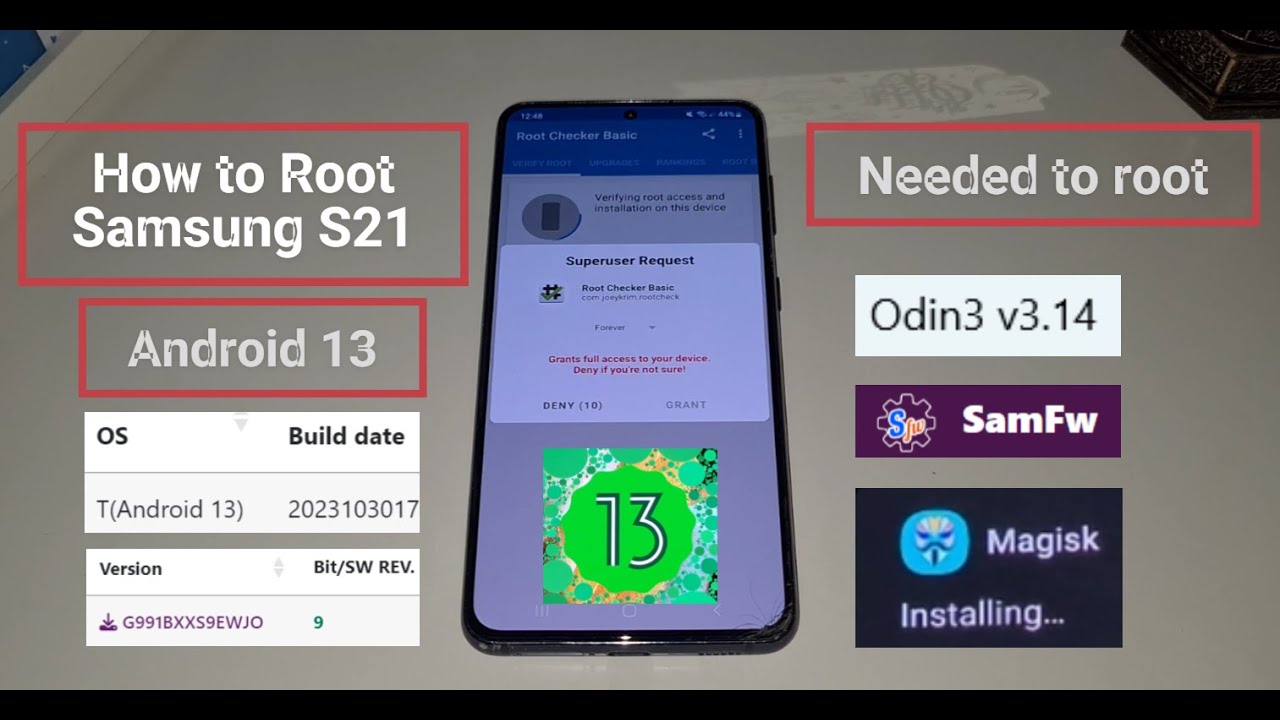
Показать описание
Step by step explanation how to root Samsung Galaxy S21 5G Android 13.
#android13 #rooted #s215g #magisk
1. 00:00-01:51 Unlock the Bootloader
2. 01:51-03:27 Download Stock ROM
3. 03:27-4:28 Extract Samsung firmware
4. 4:28-5.25 Transfer AP file to phone
5. 5:25-6:14 Download & install Magisk
6. 6:14-6:53 Patch AP file in Magisk
7. 6:53-8:01 Transfer patched file to laptop
8. 8:01-8:28 Download & open Odin
9. 8:28-8:55 Add firmware in Odin
10. 8:55-9:14 Reboot S21 in Downloading
11. 9:14-10:29 Start flashing in Odin
12. 10:29-11:08 Install Root Checker
13. 11:08-12:09 Change boot animation
#liveboot #changebootimage
#rootandroid #samsungs21root #galaxys21
Text explanation:
1. #Unlockthebootloader on Samsung Galaxy S21 Android 13
Tap Settings
Tap About Phone
Tap Software Info
Tap Build number multiple times
Go back to Settings
Tap #Developeroptions
Tap #OEM unlocking
Tap Enable
Tap USB debugging
Tap OK
Turn off the phone
Connect a cable with laptop
Hold Volume up + Volume down keys
Then plugin USB-c cable
Press long Volume up key (#Deviceunlock mode)
Press Volume up key to Continue to #Downloadingmode
2. Download #StockROM for #Samsung #S21 5g
Find #devicemodel of the phone
Type the code *#1234# in the phone dialer
Search in SamFw for model: SM-#G991B
Type in #SamFw search bar model name: #SMG991B
Select a desired regional firmware version to download
Click on a country flag then click on an #Android13version
Then click Download on Browser
3. #Extract downloaded ZIP #samsungfirmware files
Open Downloads folder when download is completed
Right click on downloaded zip file and click "Extract All..."
Then click "Extract"
4. Transfer AP file to the phones internal storage
Open the folder with extracted Samsung firmware in Windows
Connect #SamsungS21 5g to the laptop
Tap Allow to acces data on the phone
Find S21 folder in file explorer
Copy #APfile to phones storage
Paste AP file in a folder of the #phones storage
5. Download & #InstallMagisk on the phone
Open a web browser on the phone
Tap Download anyway
Install #MagiskAPK
6. #Patch AP firmware file on the phone with Magisk...
#android13 #rooted #s215g #magisk
1. 00:00-01:51 Unlock the Bootloader
2. 01:51-03:27 Download Stock ROM
3. 03:27-4:28 Extract Samsung firmware
4. 4:28-5.25 Transfer AP file to phone
5. 5:25-6:14 Download & install Magisk
6. 6:14-6:53 Patch AP file in Magisk
7. 6:53-8:01 Transfer patched file to laptop
8. 8:01-8:28 Download & open Odin
9. 8:28-8:55 Add firmware in Odin
10. 8:55-9:14 Reboot S21 in Downloading
11. 9:14-10:29 Start flashing in Odin
12. 10:29-11:08 Install Root Checker
13. 11:08-12:09 Change boot animation
#liveboot #changebootimage
#rootandroid #samsungs21root #galaxys21
Text explanation:
1. #Unlockthebootloader on Samsung Galaxy S21 Android 13
Tap Settings
Tap About Phone
Tap Software Info
Tap Build number multiple times
Go back to Settings
Tap #Developeroptions
Tap #OEM unlocking
Tap Enable
Tap USB debugging
Tap OK
Turn off the phone
Connect a cable with laptop
Hold Volume up + Volume down keys
Then plugin USB-c cable
Press long Volume up key (#Deviceunlock mode)
Press Volume up key to Continue to #Downloadingmode
2. Download #StockROM for #Samsung #S21 5g
Find #devicemodel of the phone
Type the code *#1234# in the phone dialer
Search in SamFw for model: SM-#G991B
Type in #SamFw search bar model name: #SMG991B
Select a desired regional firmware version to download
Click on a country flag then click on an #Android13version
Then click Download on Browser
3. #Extract downloaded ZIP #samsungfirmware files
Open Downloads folder when download is completed
Right click on downloaded zip file and click "Extract All..."
Then click "Extract"
4. Transfer AP file to the phones internal storage
Open the folder with extracted Samsung firmware in Windows
Connect #SamsungS21 5g to the laptop
Tap Allow to acces data on the phone
Find S21 folder in file explorer
Copy #APfile to phones storage
Paste AP file in a folder of the #phones storage
5. Download & #InstallMagisk on the phone
Open a web browser on the phone
Tap Download anyway
Install #MagiskAPK
6. #Patch AP firmware file on the phone with Magisk...
Комментарии
 0:12:58
0:12:58
 0:02:21
0:02:21
 0:08:38
0:08:38
 0:09:37
0:09:37
 0:12:41
0:12:41
 0:15:22
0:15:22
 0:14:04
0:14:04
 0:04:52
0:04:52
 0:00:27
0:00:27
 0:08:57
0:08:57
 0:08:41
0:08:41
 0:09:58
0:09:58
 0:12:03
0:12:03
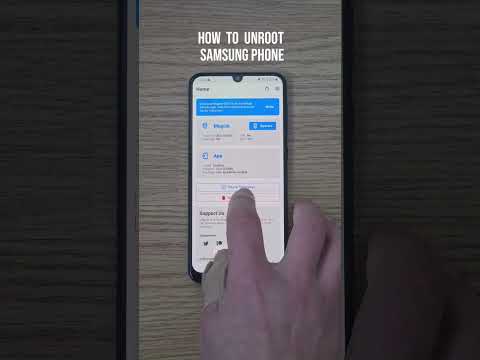 0:00:53
0:00:53
 0:01:00
0:01:00
 0:08:13
0:08:13
 0:17:55
0:17:55
 0:14:31
0:14:31
 0:09:13
0:09:13
 0:10:01
0:10:01
 0:15:00
0:15:00
 0:04:11
0:04:11
 0:15:36
0:15:36
 0:13:59
0:13:59